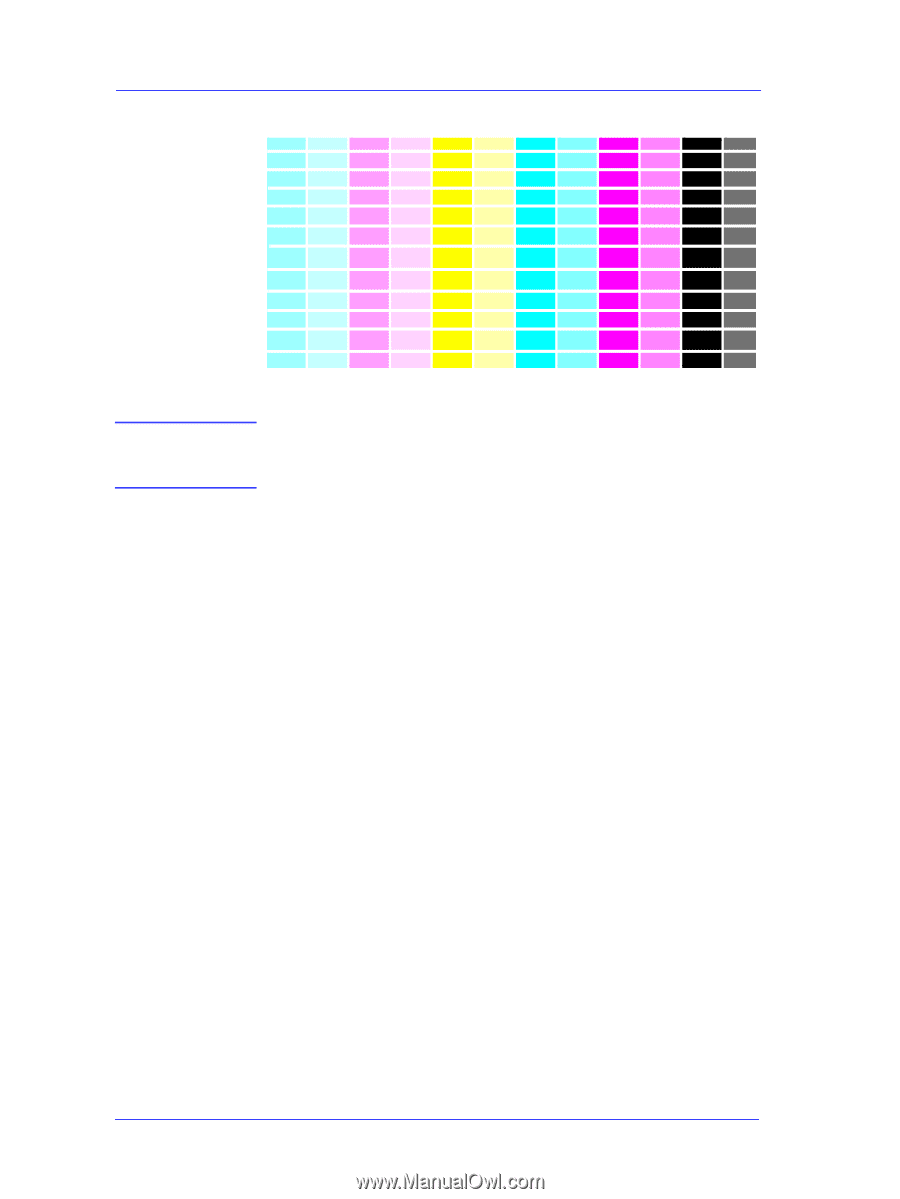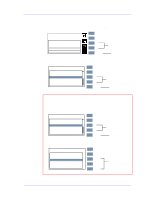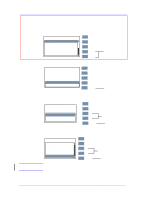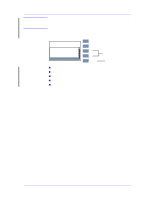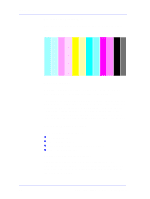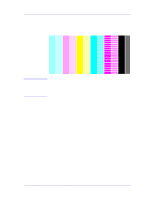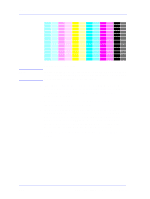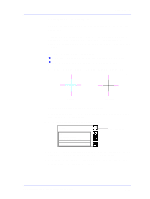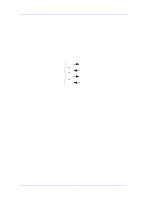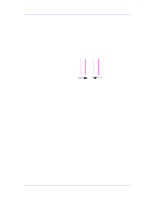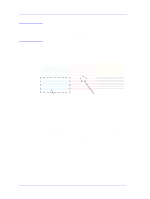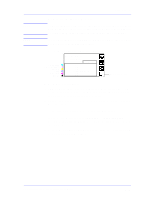HP Designjet 5000 Service Manual - Page 184
the Service Accuracy Calibration, media, recalibrate the paper accuracy by performing the User's
 |
View all HP Designjet 5000 manuals
Add to My Manuals
Save this manual to your list of manuals |
Page 184 highlights
Print Quality NOTE Banding in all of the colors In high quality modes media advance problems may not appear as lines of banding, they may appear grainy instead. The banding or graininess will appear in all the colors. 1 If the image is grainy, this could also be a symptom of problems with the bidirectional alignment (See Solving Bidirectional Alignment Problems 6-12). If the Bidirectional Alignment pattern has no problems go to step two. 2 Make sure that the media selection made in the front panel is the same as the media that you have loaded. 3 It is possible that the banding was caused because the customer was using non-HP media. If the customer still wants to use non-HP media, recalibrate the paper accuracy by performing the User's Accuracy calibration and NOT the Service Accuracy Calibration (Refer to the User's Guide). Performing this will overwrite the default setting for only the paper that you have selected. 4 Perform the Printheads alignment procedure (Refer to the User's Guide). 6-10 HP DesignJet 5000 Series Printers Service Manual