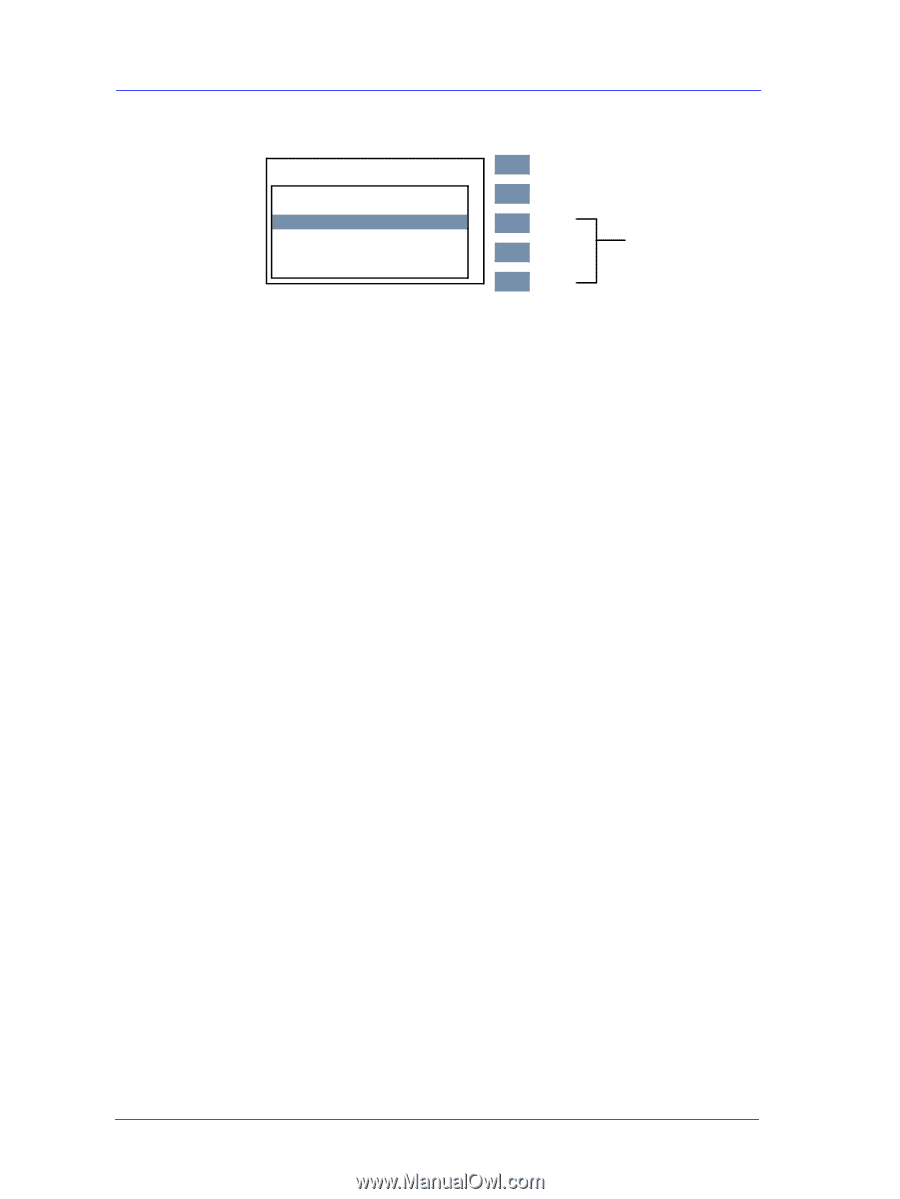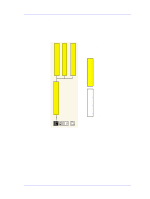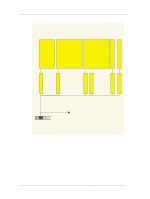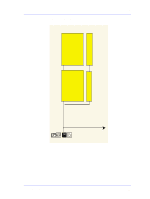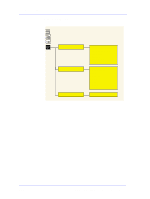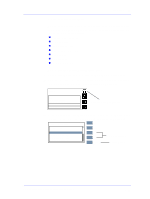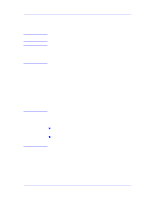HP Designjet 5000 Service Manual - Page 50
of the Hard Disk Drive., How to Use the Service Configuration Print - printhead problems
 |
View all HP Designjet 5000 manuals
Add to My Manuals
Save this manual to your list of manuals |
Page 50 highlights
Troubleshooting 4. Once inside the "Utilities" menu, use the Arrow keys to scroll to the "Test prints" menu display and press the Enter key. UUtitliitliietsies DCailsibprlaatyionCso..n. trast ... CReosnettrWasebt A..c.cess paswd Test Prints S..ta. tistics ... TDDeiessfpatluaPlytrimcnoetnnstur.a.s.t ... Top Back ↑ Press Up ↓ and Enter Enter 5. Use the Arrow keys to scroll to "Service Config." and press the Enter key to print the Service Configuration Print. How to Use the Service Configuration Print The Service Configuration Print is divided into 7 different areas where you can find information to troubleshoot the Printer. n General Configuration - In this area you can find information regarding the general configuration of the Printer, for example, the firmware version, amount of memory installed or the capacity of the Hard Disk Drive. n Printhead Info - In this area you can find all the information regarding the Printheads, for example, the part number, the manufacturing date or the number of times a certain Printhead has been inserted in the carriage. This information is useful for troubleshooting Printhead problems and even knowing if the Printheads have been used with Non-HP Ink Cartridges. n Cartridge Info - In this area you can find all the information regarding the Ink Cartridges, for example, the part number, the manufacturing date or the ink level. This area also shows you if the customer is using Non-HP Ink Cartridges. n Operating Conditions - In this area you can find the level of humidity and the temperature that the Printer is working in. n Calibrations - In this area you can find information on certain calibrations that have been performed on the Printer. It will also tell you if a required calibration was performed or not. n Maintenance - In this area you can find information relating to maintenance, for example, the number times the Printer has been powered ON, the number of Carriage cycles or the last System Error Code that was triggered. n I/O Configuration - In this area you can find information on the configuration of the JetDirect Card. 1-38 HP DesignJet 5000 Series Printers Service Manual