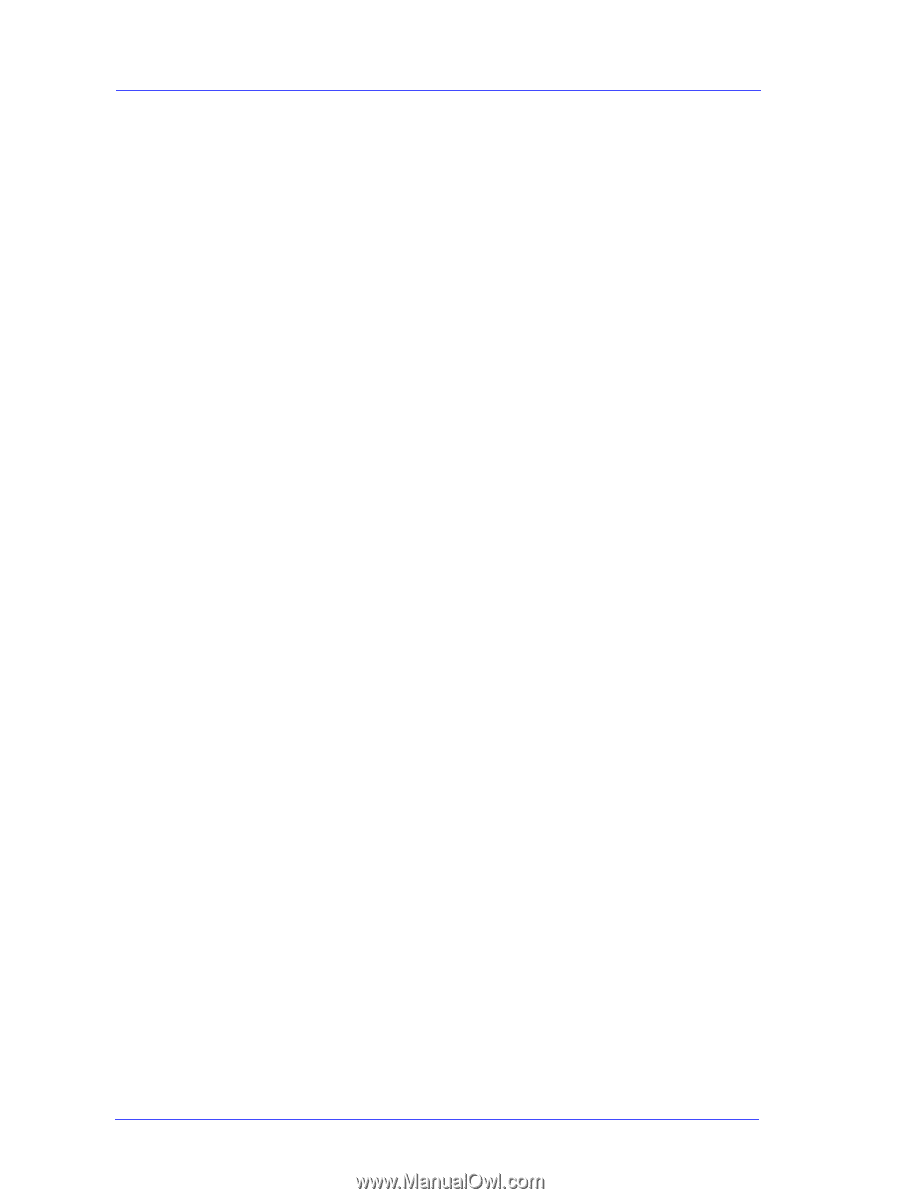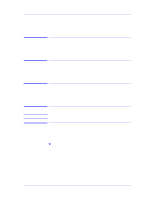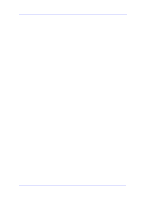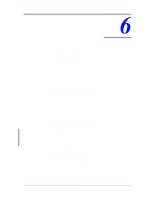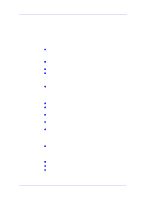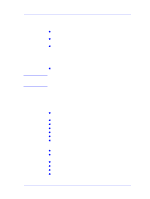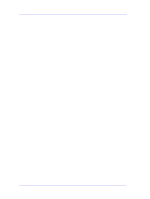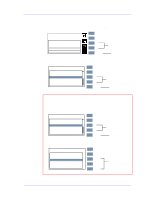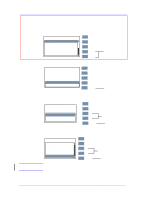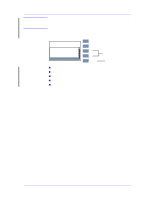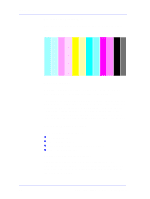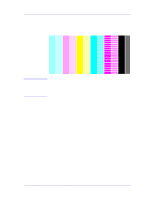HP Designjet 5000 Service Manual - Page 178
How to Use the Diagnostic Print, Considerations for Printing the Diagnostic Print.
 |
View all HP Designjet 5000 manuals
Add to My Manuals
Save this manual to your list of manuals |
Page 178 highlights
Print Quality How to Use the Diagnostic Print What is the Diagnostic Print? The Printer contains an internal Diagnostic Print to help you diagnose the possible source of any print quality defects. The Diagnostic Print is divided into five numbered parts: 1 Primary colors specifically designed to diagnose banding problems. 2 Color to color alignment. 3 Bidirectional alignment to check alignment when printing bidirectionally. 4 Vertical line straightness. 5 Nozzle print test to check each Printhead nozzle in a Printhead. Considerations for Printing the Diagnostic Print. 1 The Diagnostic Print requires A2 or C size media so you must have media loaded (roll or sheet) that is this size or larger. 2 Use the same type of media that the customer was using when they experienced the print quality problem. 3 Use the same print mode the customer was using when they experienced the print quality problem. 4 If the customer is using non-HP media and after the Diagnostic Print you still have the same print quality problems, change to genuine HP media and repeat the Diagnostic Print. 5 Study each of the test patterns in the order that they are shown i.e. 1 through 5. 6 If you do not see any problems with the Diagnostic Print, then the problem may not be with the Printer itself. The problem may be with the RIP or the driver for example. However if you do see problems with the Diagnostic Print then continue with the following procedures which will help you to diagnose the problem. 6-4 HP DesignJet 5000 Series Printers Service Manual