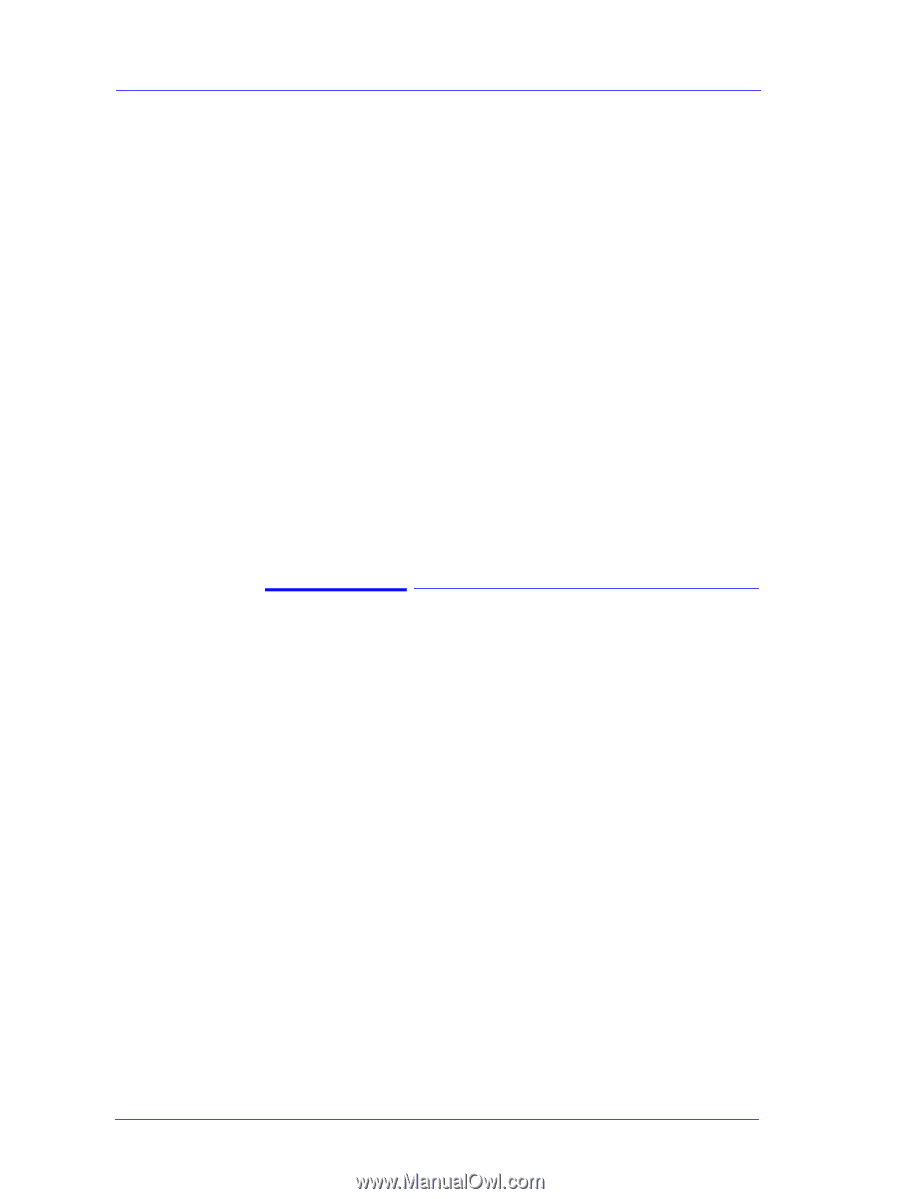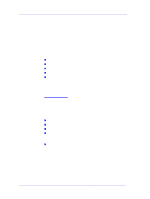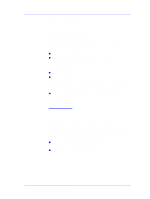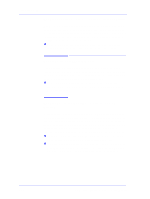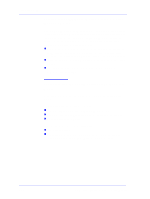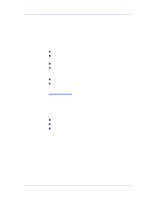HP Designjet 5000 Service Manual - Page 22
Problems with Vacuum, Vacuum suction much lower at high altitudes
 |
View all HP Designjet 5000 manuals
Add to My Manuals
Save this manual to your list of manuals |
Page 22 highlights
Troubleshooting Problems with Vacuum If you have problems loading either Roll or Sheet Media, then there could be a problem with the Vacuum Fan or Booster Fan. To verify if there really is a problem with Vacuum, try the following: 1. With the Printer ON, open the Window of the Printer and place a sheet of HP High Gloss Photo Paper (must be D-Size), aligned with the blue lines on the Center Platen. If the Vacuum holds the sheet in place, and then loads it correctly, then the Fans function correctly. If the Vacuum does not hold the sheet in place (no suction), then try the following: n Check that the holes in the Center Platen are NOT blocked. n Clean the Overdrive using the Platen Cleaning Utility ⇒ Page 9-9. n Check that the Vacuum and Booster Fans are installed correctly. n Replace the Vacuum Fan ⇒ Page 8-98. n Replace the Booster Fan ⇒ Page 8-103. 2. If the Vacuum held the sheet in place, but couldn't correctly load it, then there could be a problem with the Overdrive. In this case, replace the Center Platen Assembly ⇒ Page 8-112. Vacuum suction much lower at high altitudes At altitudes above 2,000 meters, the vacuum force holding down the media will be lower, therefore the media will not be held in place properly causing: n Ink Smearing on the Media. n Printhead crashes against the Media. n Cut Sheet loading problems (high probability). n Roll Media loading problems (low probability). To solve the problem, try the following: n Using the "1.3 Altitude Setup" in the Service Utilities, set the altitude to "1.3.2 2000 m or more" (see Altitude Setup 4-23). 1-10 HP DesignJet 5000 Series Printers Service Manual