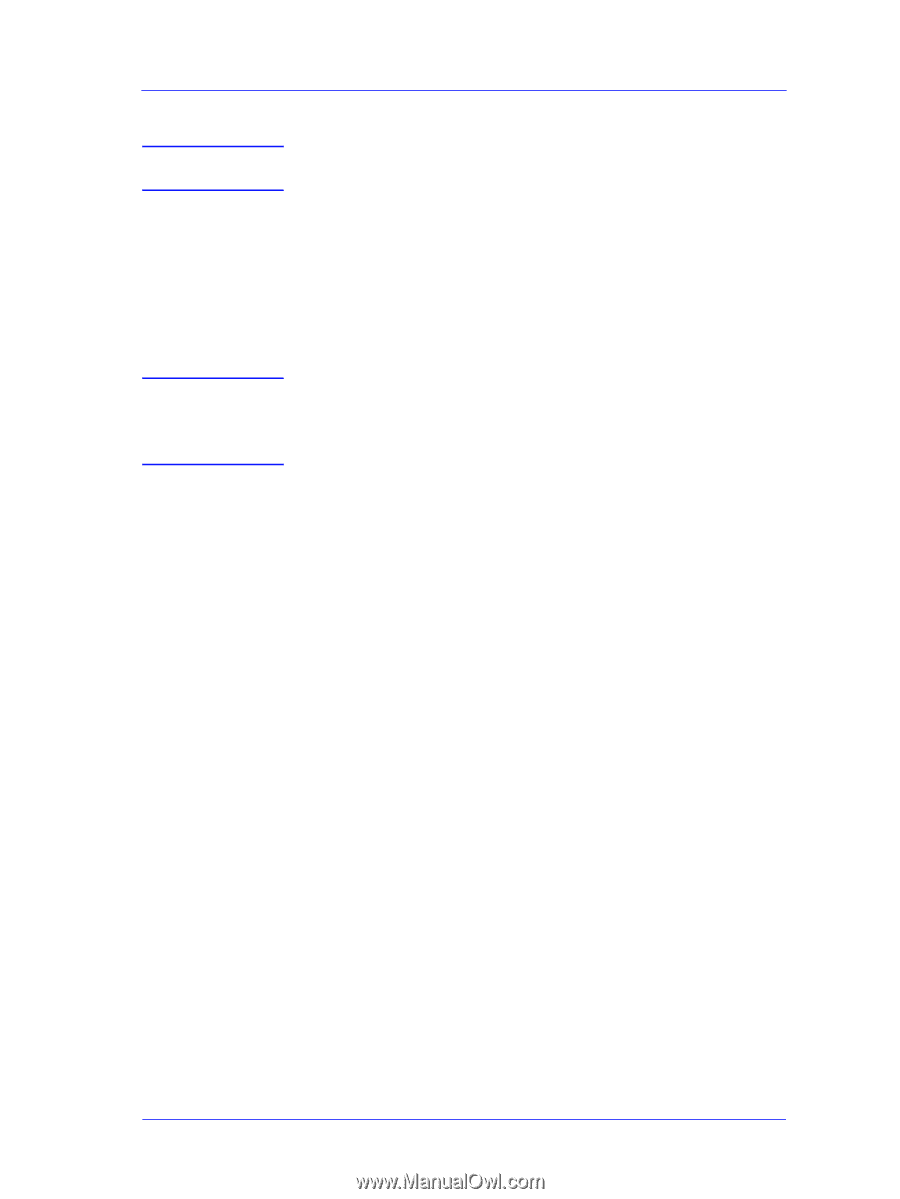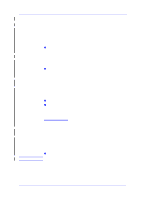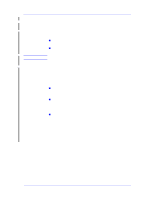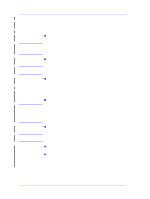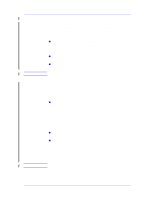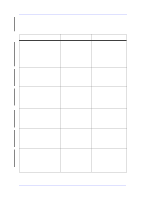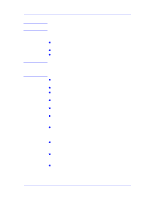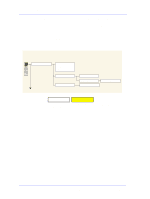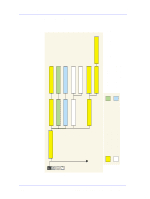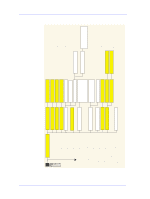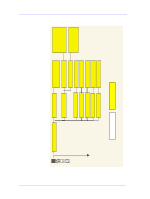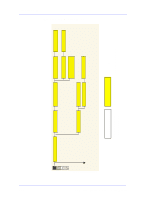HP Designjet 5000 Service Manual - Page 37
Solving Media-Handling Problems, The Front Panel Keeps Indicating that Media Is Misaligned or
 |
View all HP Designjet 5000 manuals
Add to My Manuals
Save this manual to your list of manuals |
Page 37 highlights
Troubleshooting Solving Media-Handling Problems NOTE HP Designjet Printers minimum media size is A3 in portrait mode. Roll media The Front Panel Keeps Indicating that Media Is Misaligned or Incorrectly Positioned n The roll may be loaded the wrong way. The paper should load over the roll toward you. n The media may be crumpled or warped or have irregular edges. n The paper may be loaded at an angle. The right-hand edge must be parallel to the blue line on the paper entry roller. WARNING Ensure that the paper is wrapped tightly on the roll. This is a very important step to remember because if this is not done, the media may be loaded at an angle, causing the media to be rejected. n Perform the manual alignment procedure (Refer to the User's Guide). n Check that the paper is correctly loaded onto the spindle. Sheet media n It must be loaded with the right-hand edge against the blue perforated line on the Printer. n Align the media against the trailing edge coming out of the Printer. n The media may be crumpled or warped or may have irregular edges. n If you are using hand-cut media, the edges may not form a rightangle or they may be rough. Do not use hand-cut media. Use only purchased sheet media. n If the media you are trying to load is very slippery, hold the media with both hands, and gently push the media into the Printer until it buckles upwards in the middle, this will help the Printer to load it. n If the Overdrive is covered in dust, it will have problems picking up the sheet media during the load process. Clean the Overdrive using the Platen Cleaning Utility ⇒ Page 9-7. Prints Do Not Stack n The Printer may be too close to the end of the roll. The natural Properly in the curl near the end of the roll can cause stacking problems. Load a Media Bin new roll or remove prints manually as they are completed. n If you are mixing prints or nesting sets of several different sizes, you may have stacking problems because of the different sizes of media in the bin. HP DesignJet 5000 Series Printers Service Manual 1-25