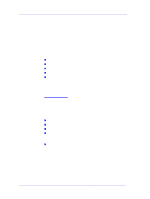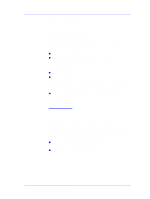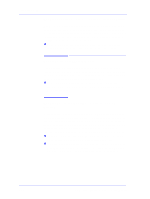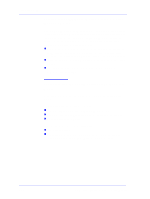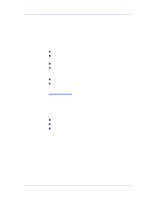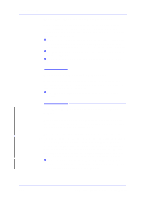HP Designjet 5000 Service Manual - Page 23
Printhead Crashes/Smears on High Density Prints Using Coated Media - ppd
 |
View all HP Designjet 5000 manuals
Add to My Manuals
Save this manual to your list of manuals |
Page 23 highlights
Troubleshooting Printhead Crashes/Smears on High Density Prints Using Coated Media High density prints can cause cockle mainly on HP Coated Media. This causes two main problems: 1. Cockling in the borders - Because the Printer places too much ink on the Coated Media, the borders of the print become raised, causing the Printhead to crash against the media. To solve the problem, try the following: n Try using Heavy Weight Coated Media instead of Coated Media. n Change the paper margins to "Extended" in the Printer Setup menu/Page Format/Margins or in the Driver. If the customer is printing PostScript images, send them a PPD file containing the extended margins. n Use the Deflectors. n Upgrade the Firmware ⇒ Page 9-11. 2. Cockling within the print - If the Printer places too much ink within the print, the media starts to ripple, causing the Printhead to smear against the media. To solve the problem, try the following: n Never use HP Coated Media for High Density prints. As a substitute use HP Heavy Weight Coated or Heavy Weight Coated (Economy) Media. Color differences in different HP DesignJet Printers Color differences between one image printed on the HP DesignJet 5000 Series and the rest of the DesignJet platforms are due to the different chemistry of the 5000 series inks compared with the rest of the inks for other printers. This color variability among different HP DesignJet Series Printers has been always present. You can try to achieve consistent colors with the following: n Select the same color emulation settings in your Postscript Driver as the one used by the printer you want to emulate. n Select the correct Ink Emulation from the Printer Setup Menu/ Internal RIP Settings. HP DesignJet 5000 Series Printers Service Manual 1-11