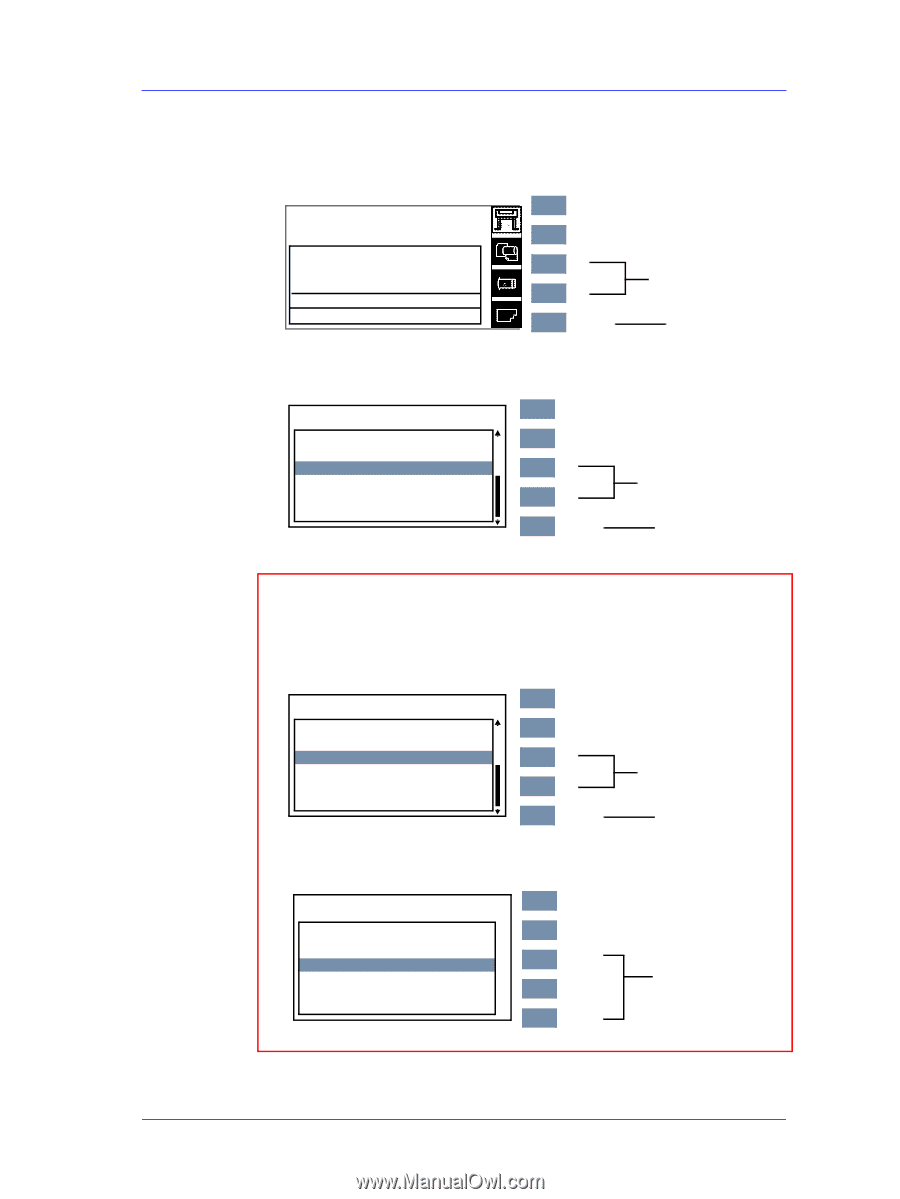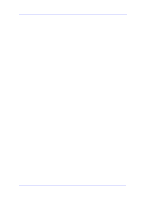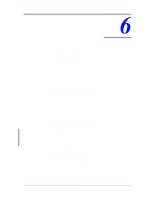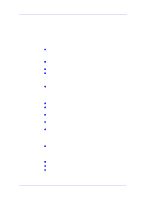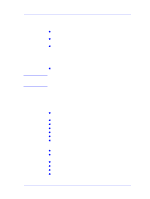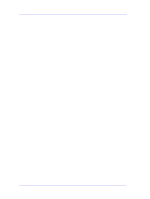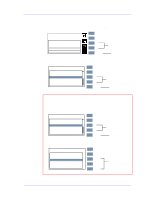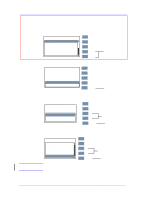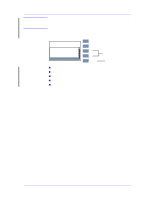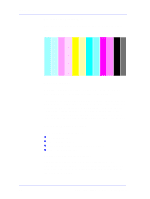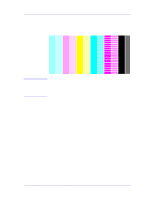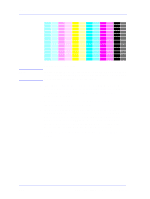HP Designjet 5000 Service Manual - Page 179
Printing the Diagnostic Print, For On-Site Engineers accessing the complete list of Service
 |
View all HP Designjet 5000 manuals
Add to My Manuals
Save this manual to your list of manuals |
Page 179 highlights
Print Quality Printing the Diagnostic Print 1 Once the message "Ready" is displayed on the Front Panel, scroll to the "Printer Setup Options" icon and press the Enter key. Ready Roll Hewlett Packard Photo Imaging Gloss Ink OK Printheads OK Top Back ↑ Make Selection ↓ Enter Press Enter 2 Once inside the "Printer Setup Options" menu, use the Arrow keys to scroll to the "Utilities" menu and press the Enter key. Printer setup options Device setup... I/O setup... Utilities... Internal RIP settings... Queueing & Nesting... HP-GL/2 settings... Top Back ↑ Make Selection ↓ Enter Press Enter For On-Site Engineers accessing the complete list of Service Utilities a Once inside the "Printer Setup Options" menu, use the Arrow keys to scroll to the "Utilities" menu and press the Enter key. Printer setup options Device setup... I/O setup... Utilities... Internal RIP settings... Queueing & Nesting... HP-GL/2 settings... Top Back ↑ Make Selection ↓ Enter Press Enter b Once inside the "Utilities" Menu, press the following key combination to access the complete list of Service Utilities.. UUtitliitliietsies DUsiasgpela..y. Contrast ... CMoennutrMasotd.e..= Full Calibrations ... CReasleitbWraetbiAonccse.s.s. paswd TImeasgtePqruianltisty.p..rint ... Statistics ... Top Back ↑ Press Up ↓ and Enter Enter HP DesignJet 5000 Series Printers Service Manual 6-5