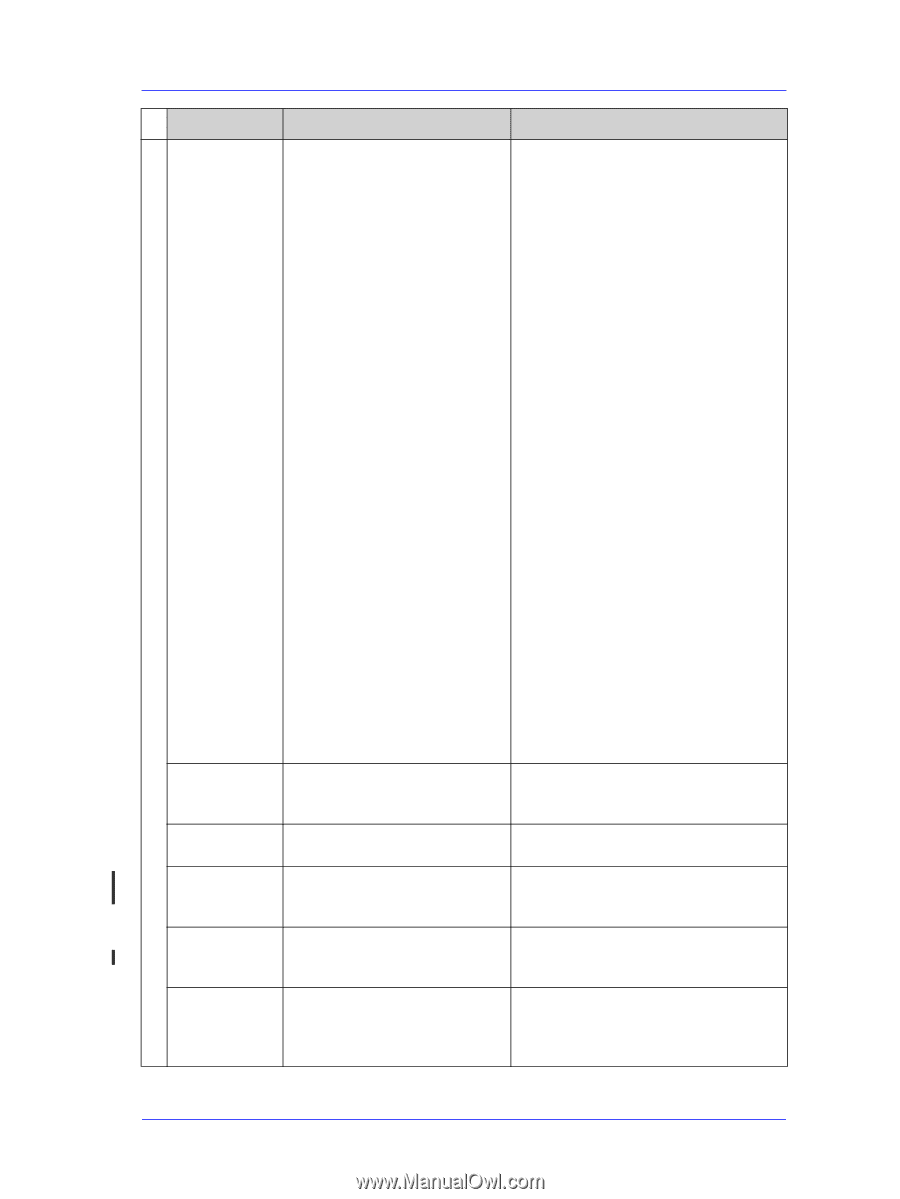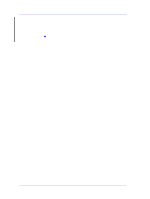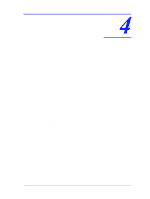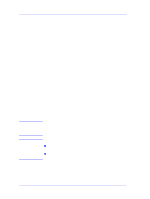HP Designjet 5000 Service Manual - Page 93
Ink Cartridge Information, Replace with a genuine HP Ink Cartridge.
 |
View all HP Designjet 5000 manuals
Add to My Manuals
Save this manual to your list of manuals |
Page 93 highlights
Ink Cartridge Information HP Ink Supplies Troubleshooting Status Numbers Error Description Procedure XX03 Replace The Ink Cartridge has a leak which prevents the ink pumping to the Printer. WARNING: If the Ink Bag in the Ink Cartridge is leaking, the Tubes may be damaged. 1. Remove the Ink Cartridge immediately. 2. Open the Door at the rear of the Left Cover and check the Air Tubes for Ink and do the following: 3. If there is no ink in the Air Tubes: a) Replace the Ink Cartridge and, if the XX03Replace error reappears for any Ink Cartridge, go to step 5. 4. If there is ink in the Air Tubes: a) Remove all the Ink Cartridges to allow the ink to drain from the Tubes. b) Replace the faulty Ink Cartridge and reinsert the other Ink Cartridges. If the XX03Replace error reappears for any Ink Cartridge, do the following: 5. Remove the Ink Cartridge and check for ink on the Air Connector on the rear of the Ink Cartridge. 6. If there is ink present, do the following: a) Press the sides of the Ink Cartridge to see if ink is leaking from the Air Connector and replace the Ink Cartridge if it is faulty. b) If the Ink Cartridge is not faulty, replace the Ink Tubes System ⇒ Page 8-62. 7. If there is no ink present, do the following: a) Verify ISS cable connections. b) Remove the ISS Station and check that the slots and connections on the floaters are clean. c) Replace the Ink Tubes System ⇒ Page 862. d) Replace the ISS PCA ⇒ Page 8-86. XX04 Replace Smart chip error. You can not continue to use this Ink Cartridge. 1. Remove the Ink Cartridge and reinstall. 2. Replace the Ink Cartridge XX05 Replace Incorrect Ink Cartridge Check correct Ink Cartridge is installed. Replace with approved Ink Cartridge. XX06 Replace The Printer detects that the Ink Ensure that the Printheads and the Ink Cartridge does not match the rest of Cartridges are genuine HP. the Ink System already installed. XX08 Unknown The Ink Cartridge smart chip indicates that the Ink Cartridge installed is not supported by HP. 1. Press Enter to continue or: 2. Replace with a genuine HP Ink Cartridge. XX02 Reseat Continuity problem between Ink Cartridge and Ink Supply Station. 1. Remove the Ink Cartridge and reinsert. 2. Replace the Ink Cartridge. 3. Remove the Ink Supply Station and check contacts on floaters. HP DesignJet 5000 Series Printers Service Manual 3-17