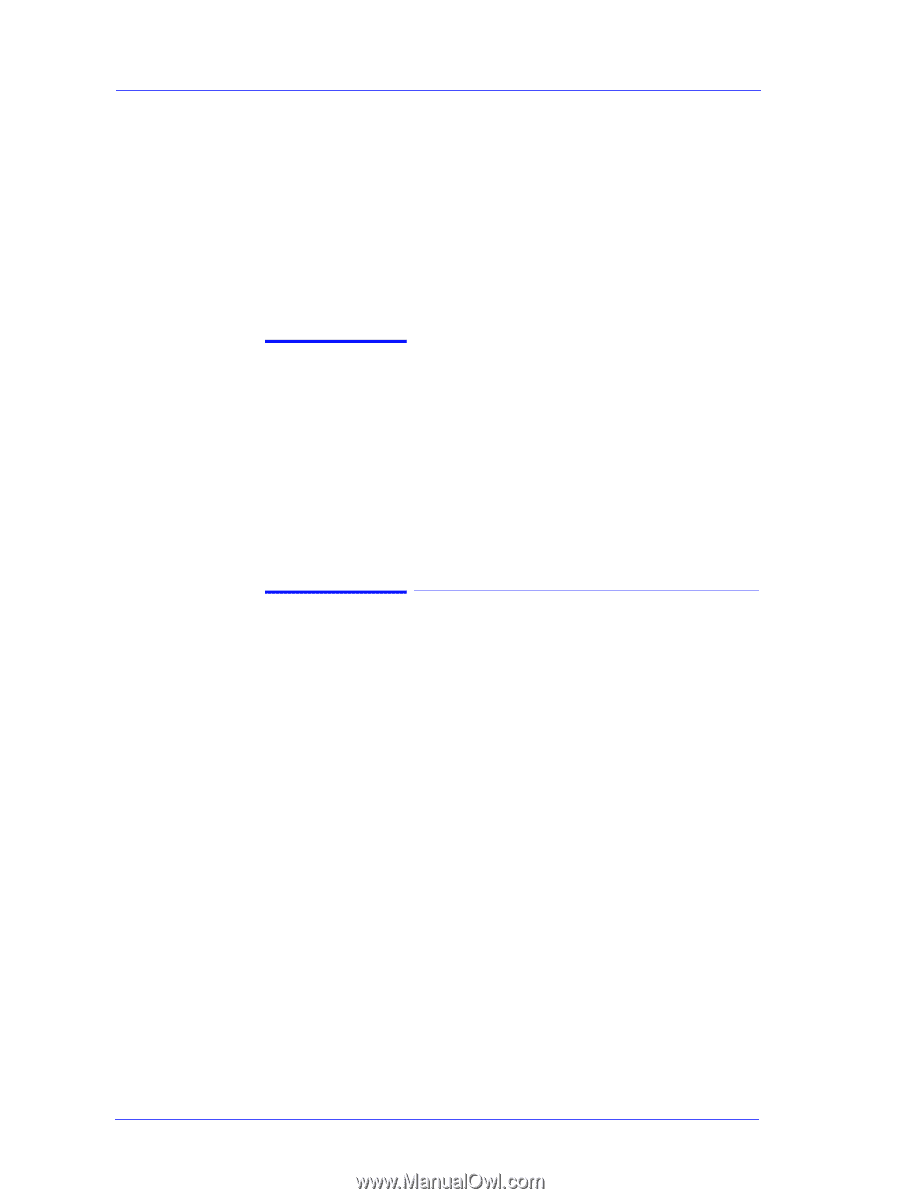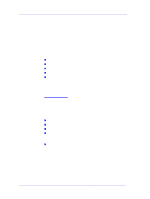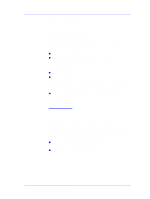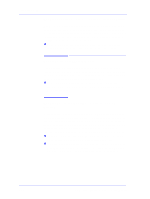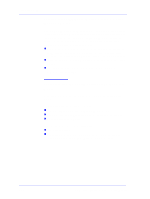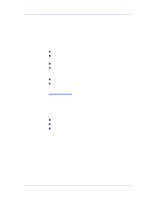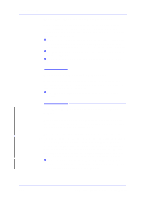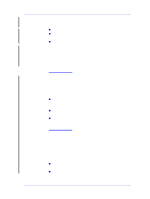HP Designjet 5000 Service Manual - Page 24
Banding at variable extreme environmental conditions, Banding with unsupported Media
 |
View all HP Designjet 5000 manuals
Add to My Manuals
Save this manual to your list of manuals |
Page 24 highlights
Troubleshooting Banding at variable extreme environmental conditions The Accuracy Calibration has been done at normal environmental conditions, therefore printing in extreme environmental conditions will cause banding because the advance of the Drive Roller does not correspond to the same conditions that the calibration was done in. To solve the problem, try the following: n Perform the Accuracy Calibration in the new environmental conditions (Refer to the User's Guide - Media Solutions). Banding with unsupported Media The Accuracy Calibration has not been done for the Media now loaded. Banding may occur because the advance of the Drive Roller does not correspond to the same conditions that the calibration was done in. To solve the problem, try the following: n Select the Media loaded in the "Media Options" menu and perform the Accuracy Calibration (Refer to the User's Guide Media Solutions). Banding due to Ink Cartridge replacement while printing A user has removed the Ink Cartridge while the Printer was printing, which has caused the Printer to stop. If the user does not replace the Ink Cartridge immediately, when the Printer starts to print again, a band will appear in the position where the printing restarted. This is because the wet ink interacts with the dried ink on the media causing the band to appear. To solve the problem, try the following: n Do NOT remove the Ink Cartridge while the Printer is Printing. Only replace/remove Ink Cartridges in between Prints. n If the Ink Cartridge was replaced due to the "Empty" status on the Front Panel, then advise the customer to replace the Ink Cartridge when the "Very Low" status is showing on the Front Panel. 1-12 HP DesignJet 5000 Series Printers Service Manual