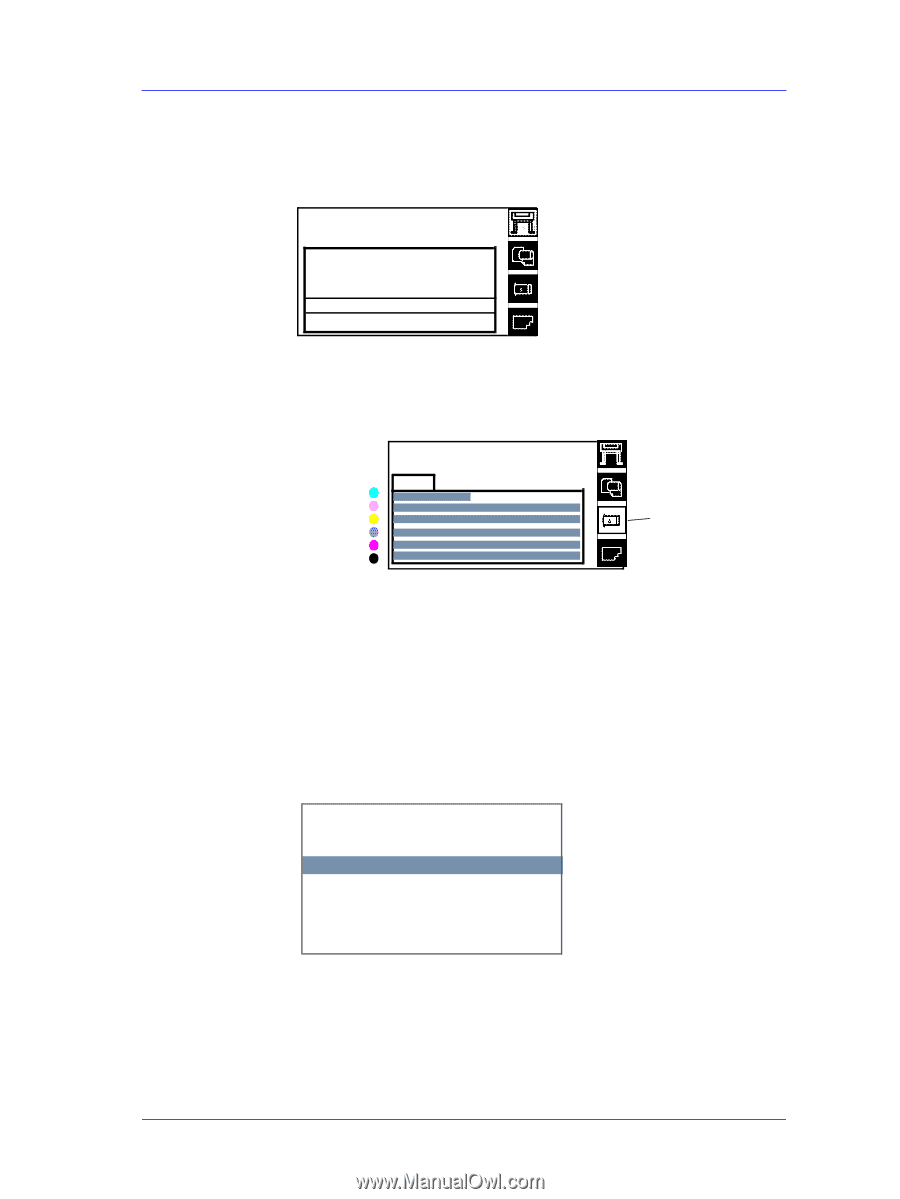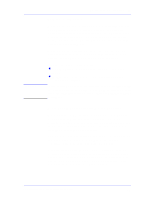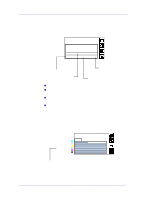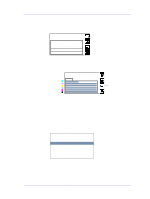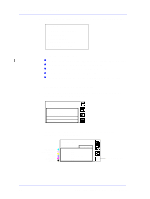HP Designjet 5000 Service Manual - Page 83
Obtaining Ink Cartridge Information
 |
View all HP Designjet 5000 manuals
Add to My Manuals
Save this manual to your list of manuals |
Page 83 highlights
HP Ink Supplies Troubleshooting Obtaining Ink Cartridge Information 1. To get information on the Ink Cartridges press the Top key on the front panel to go to the main menu. RIenadky info. Light Cyan cart. info... RolLl ight Magenta cart. info... Hewlett Packard Photo Imaging Gloss IPnrkinMtheaagdsenta cart infoO.O.K.K Black cart info... 2. Press the ↑ or ↓ key to select the catridges icon and view status bars indicating ink levels in the Ink Cartridges. LIGHT CYAN LIGHT MAGENTA YELLOW CYAN MAGENTA BLACK Press ENTER for cartridges menu Ink LOW Ink Cartridges Menu The front panel displays six horizontal bars. These bars represent how much ink is remaining in the Ink Cartridges: as ink is used up the bars get shorter in length. The Ink Cartridge color on the overlay indicates the Ink Cartridge color related to each bar. Press the Enter key to view the Ink Cartridges menu. 3. Press the ↑ or ↓ key until the front panel highlights the color that you want to see information on. Press the Enter key. Ink cartridge info. Light Magenta cart. info... Yellow cart. info... Cyan cart info... Magenta cart info... Black cart info... Replace ... HP DesignJet 5000 Series Printers Service Manual 3-7