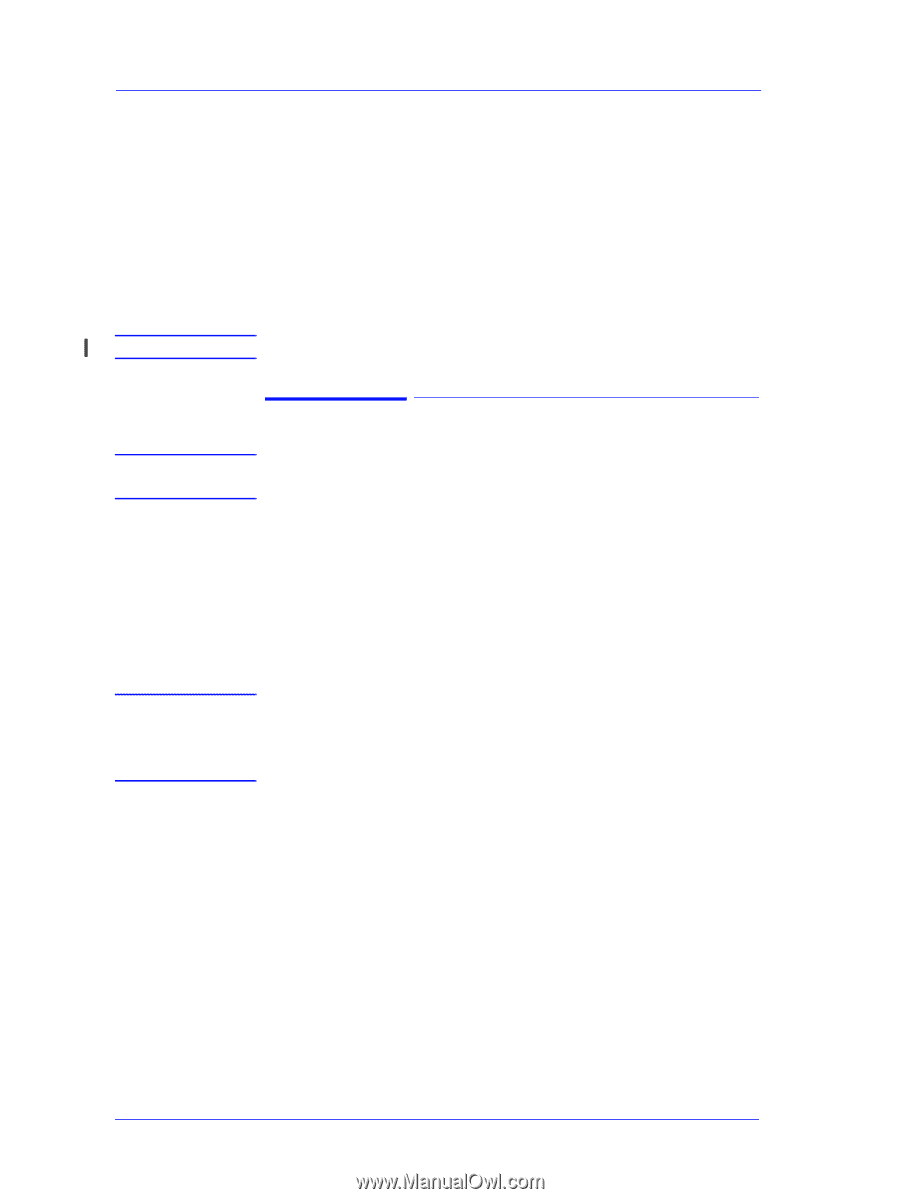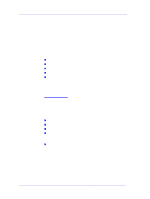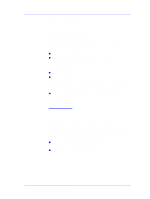HP Designjet 5000 Service Manual - Page 18
ALL the Front-Panel LEDs are Lit but Nothing Else Happens - crashes
 |
View all HP Designjet 5000 manuals
Add to My Manuals
Save this manual to your list of manuals |
Page 18 highlights
Troubleshooting NOTE ALL the Front-Panel LEDs are Lit but Nothing Else Happens The BootROM DIMM is NOT correctly installed or is the wrong type. 1. Power OFF the Printer from the back and disconnect the Power Cord. Reseat the BootROM DIMM (looking from the rear of the Printer, the first slot from the left - See ⇒ Page 8-75) making sure that it is installed correctly. 2. If the problem persists replace the BootROM DIMM ⇒ Page 8-75. For more information, refer to "Electronics Problems" on page 1-21. NOTE NOTE Troubleshooting Media Jams/Printhead Crashes If using HP Coated Media when problem occurred, please also refer to Page 1-11. The failure modes "media jam" and "head crash" are grouped together because in many cases a media jam causes the media to lift up into the carriage path and cause a head crash, thus causing many media jam failures to be reported as head crashes. 1. Did the media jam occur when loading media? n If the client has had media jams, it is common for pieces of media to get stuck in the media path. Clear the media path. When clearing a media jam, sometimes media is stuck in the paper path. To clear this, you must lift the media lever and insert thicker media into the paper path to push out the media that is still stuck there. 2. Is the customer using non-HP media? n The use of non-HP media can easily be the cause of media jams and head crashes (especially head crashes because HP media is specially formulated to avoid cockle, one of the primary causes of head crashes). If the media is not HP approved, advise the customer to use HP media and check to see if the problem is now solved. 3. The Carriage is at the incorrect height in relation to the Center Platen. Adjust the carriage to the correct height ⇒ Page 5-18 and try to load the media again. 4. Check that the Vacuum Fans work correctly - Refer to Page 1-10, Problems with Vacuum . 1-6 HP DesignJet 5000 Series Printers Service Manual