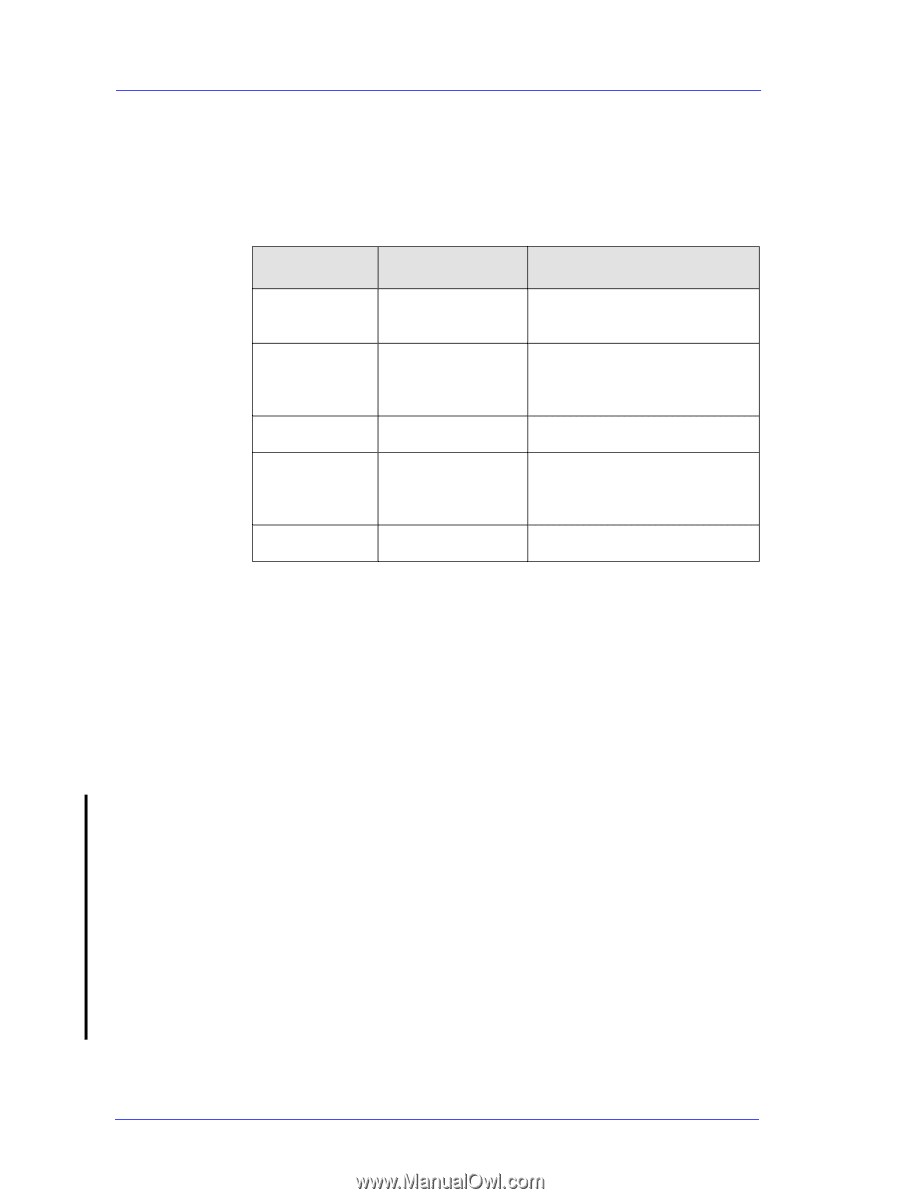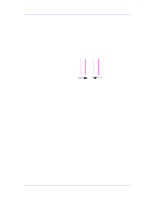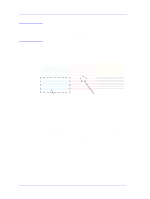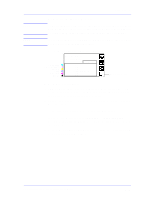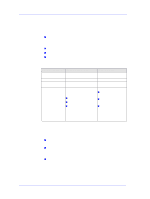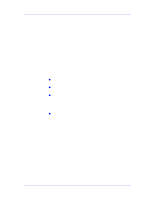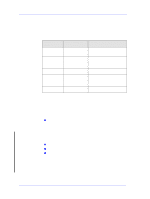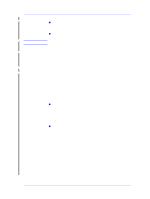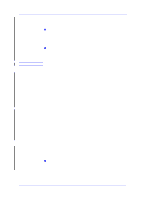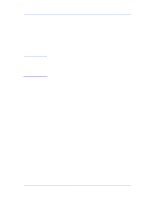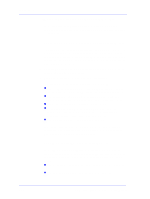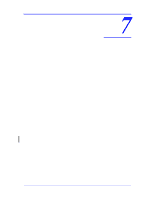HP Designjet 5000 Service Manual - Page 192
Color Accuracy Configuration, Blurred Lines (Ink “Bleeds” from Lines), The Prints are Too Short - designjet 5000ps driver
 |
View all HP Designjet 5000 manuals
Add to My Manuals
Save this manual to your list of manuals |
Page 192 highlights
Print Quality Color Accuracy Configuration The configurations of the Printer, the driver, and the software RIPs define how ink is applied to each type of media. Use the information in the following table to configure the Printer and software for best color accuracy. Location of Setting Setting Description Printer Front-Panel Media Menu Selection Set to match the media type loaded in the Printer. Internal RIP settings Non-HP drivers (Software RIPS) Ink Emulation Set the type of inks that your RGB software generates. CMYK (PS 5000PS only) Color Calibration (PS Set to ON. only) Media or equivalent Set to match the media type loaded setting in the Printer. See the documentation that came with your software for information. Color correction option Do the color correction calibration if or equivalent one is available. Blurred Lines (Ink "Bleeds" from Lines) Perhaps you have adjusted the drying time in the Front Panel menu to speed up the Printer output. 1 Set "Drying time" to "Automatic". n For details of drying time adjustments, see the User's Reference Guide. The Prints are Too Short There are several situations where the print length can be too short: n Prints with completely white bands. n Improper use of crop marks. n Use of Coated Media when trying to get precise output. However, in the last case, the length difference is a maximum of 4 to 6mm per meter, whereas the first two cases can affect the print length by several centimeters. Depending on the type of problem, the troubleshooting sequence is different. 6-18 HP DesignJet 5000 Series Printers Service Manual