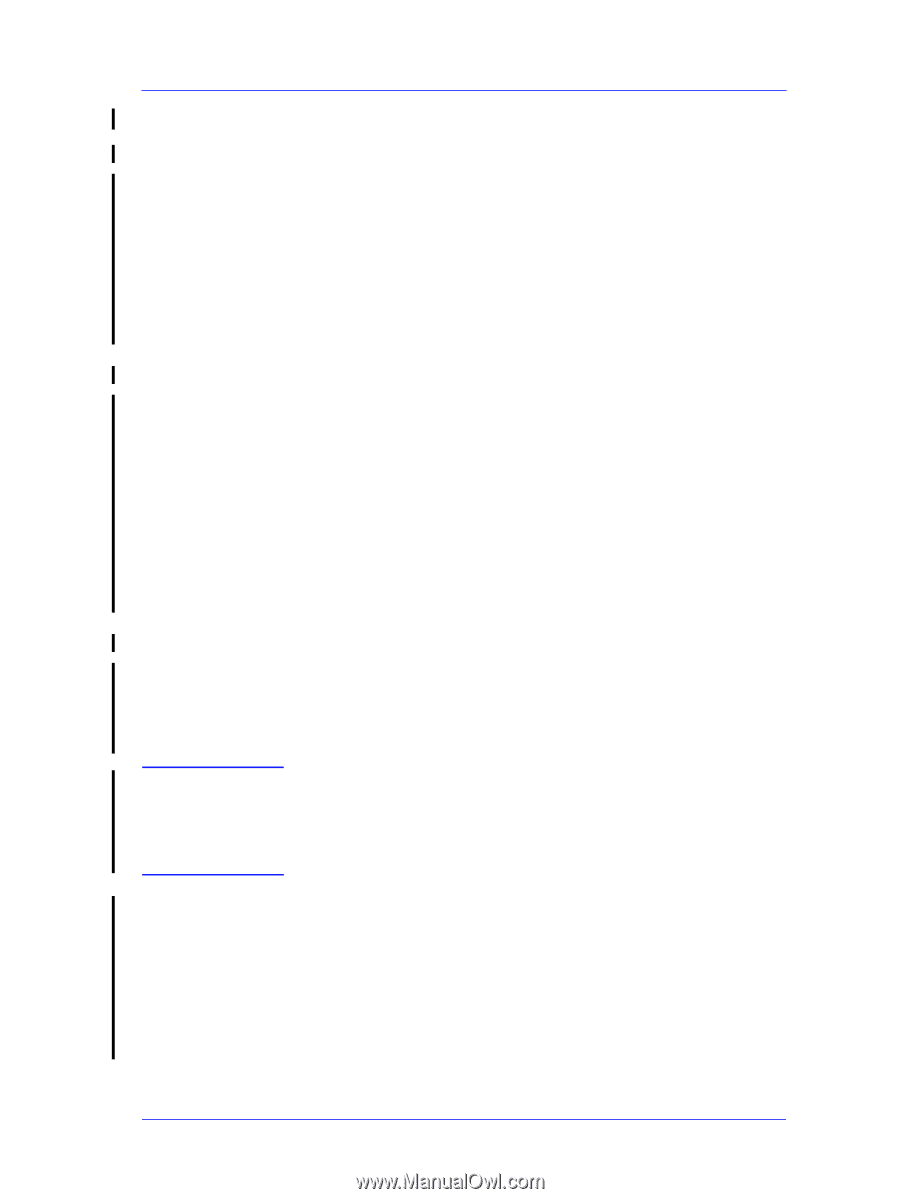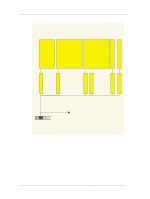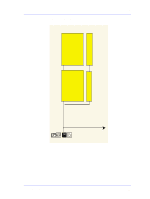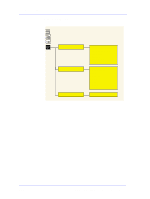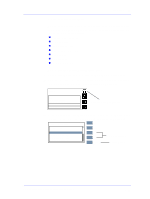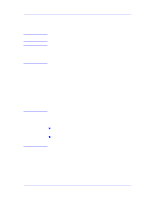HP Designjet 5000 Service Manual - Page 51
General Printer Information, Maximum Throughput given in the Technical Data Sheet for HP
 |
View all HP Designjet 5000 manuals
Add to My Manuals
Save this manual to your list of manuals |
Page 51 highlights
NOTE Troubleshooting General Printer Information 1. Interaction between start printing and nesting. Of the four possible combinations between "Start Printing = Optimized or After processing" and "Nesting = In order or OFF" only two are possible. For example, if you have nesting set to "In order" and you change start printing to "Optimized" the Printer will automatically change nesting to "Off". Likewise, if you have start printing set to "Optimized" and you change nesting to "In order" the Printer will automatically set start printing to "After Processing". n There is no problem. This is the way the Printer operates. 2. Printhead crashes and ink smearing with Coated Paper. HP Coated Paper is very prone to Printhead crashes especially in high humidity conditions and high-density prints. The HP recommendation is as follows: n HP Coated Paper - For presentation-quality images: For a variety of everyday uses. Produces excellent line and color quality for medium ink-density illustrations and graphics, working comps, proofs and renderings. n HP Heavyweight Coated Paper - For durable, presentationquality images; Designed for high ink-density and rugged use, and for final presentations and signs that are mounted and laminated. 3. Throughput Maximum Throughput given in the Technical Data Sheet for HP Coated Paper is: n Print Mode Max Speed (60 inch model): 569 sqft/hour* n Print Mode Max Speed (42 inch model): 499 sqft/hour* These are maximum mechanical printing speeds and do not include, for example, printhead servicing at the beginning/end of the print, dry time at the end of the print, etc. So, the average throughput when you are printing a run of several plots will be lower. n If you only want to maximize throughput, the following settings are recommended: - Dry time: NONE - Internal RIP settings > Start printing > Immediately - Print orientation: if possible use Landscape instead of Portrait to reduce Carriage stops. - Printhead status: OK to reduce servicing at the beginning/end HP DesignJet 5000 Series Printers Service Manual 1-39