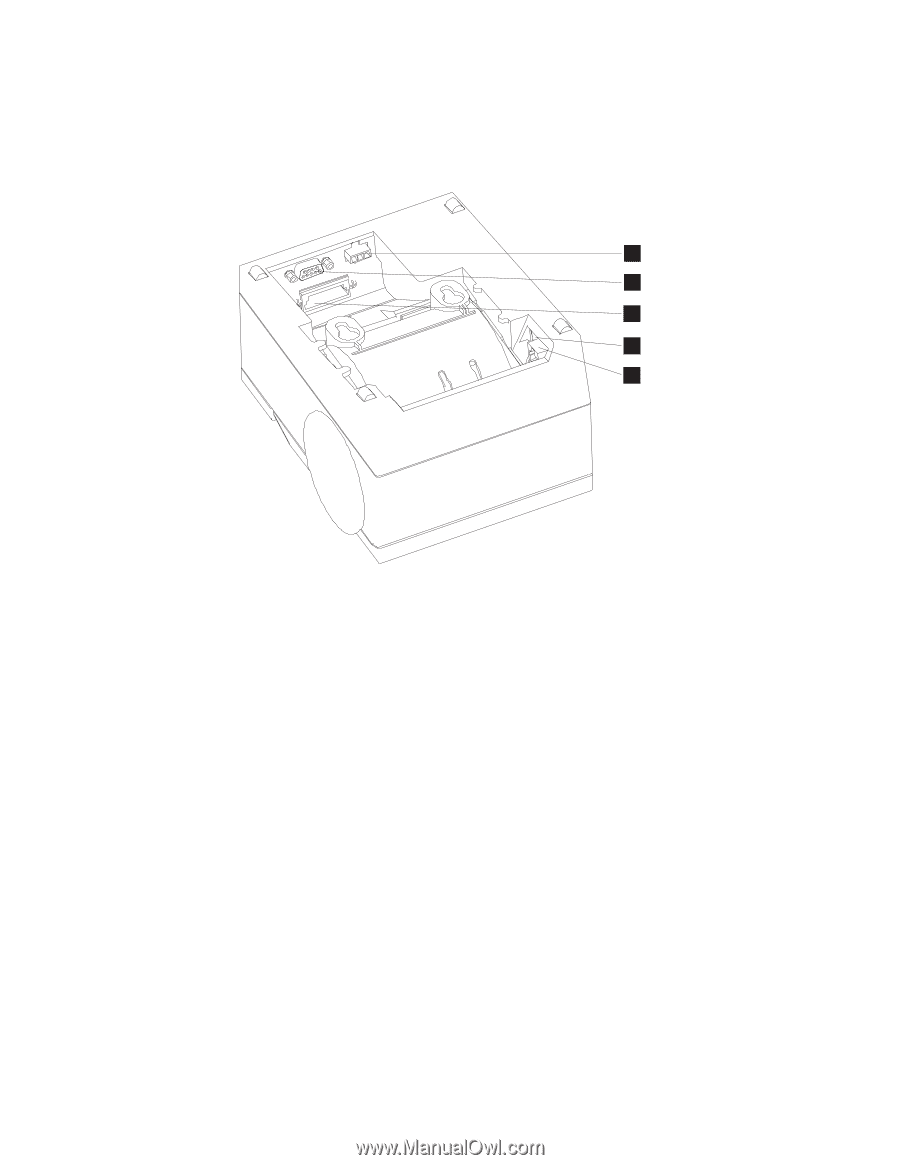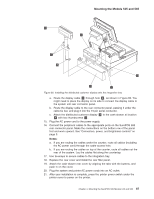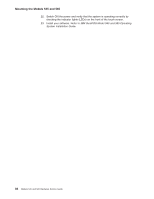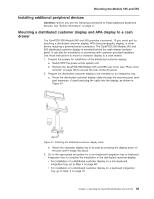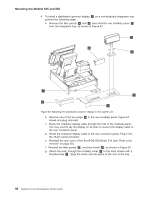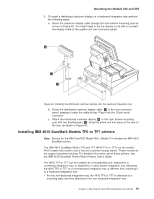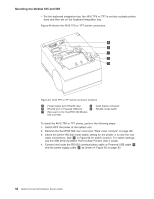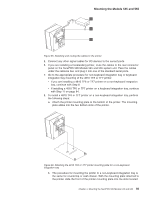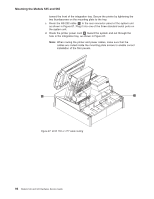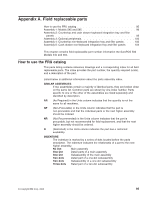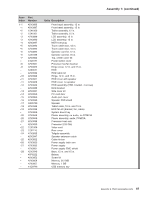IBM 4846-545 Service Guide - Page 114
connections.
 |
View all IBM 4846-545 manuals
Add to My Manuals
Save this manual to your list of manuals |
Page 114 highlights
Mounting the Models 545 and 565 v For the keyboard integration tray, the 4610 TF6 or TF7 is set into a plastic printer base and then set on the keyboard integration tray. Figure 64 shows the 4610 TF6 or TF7 printer connectors. A B C E D Figure 64. 4610 TF6 or TF7 printer connector locations A Power supply port (RS-232 only) D Cash drawer connector B RS-232 port or Powered USB port E RS-232 mode switch C (Not used on the SurePOS 500 Models 545 and 565) To install the 4610 TF6 or TF7 printer, perform the following steps: 1. Switch OFF the power at the system unit. 2. Remove the SurePOS 500 rear cover (see "Rear cover removal" on page 30). 3. Check the printer RS-232 mode-switch setting for the printer. It is near the rear cable connections. See E in Figure 64 for switch location. For switch settings, see the IBM 4610 SureMark Point-of-Sale Printers User's Guide. 4. Connect and route the RS-232 communication cable or Powered USB cable A and the power supply cable B as shown in Figure 65 on page 93. 92 Models 545 and 565 Hardware Service Guide