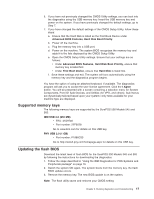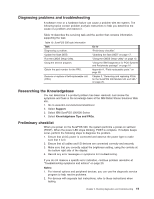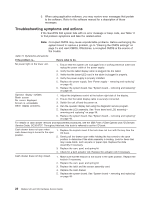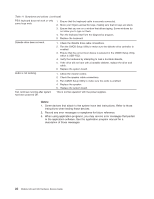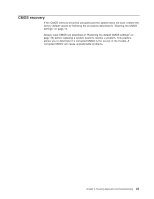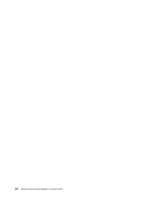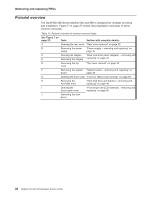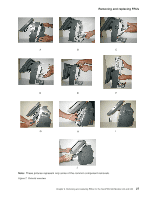IBM 4846-545 Service Guide - Page 44
Notes
 |
View all IBM 4846-545 manuals
Add to My Manuals
Save this manual to your list of manuals |
Page 44 highlights
Table 11. Symptoms and actions (continued) PS/2 keyboard does not work or only some keys work. 1. Ensure that the keyboard cable is securely connected. 2. Move your fingers across the keys, making sure that no keys are stuck. 3. Ensure that you are on a window that allows typing. Some windows do not allow you to type on them. 4. Run the keyboard test from the diagnostics program. 5. Replace the keyboard. Diskette drive does not work. 1. Check the diskette drive cable connections. 2. Run the CMOS Setup Utility to make sure the diskette drive controller is enabled. 3. Ensure that the correct boot device is selected in the CMOS Setup Utility, which is USB-FDD. 4. Verify the hardware by attempting to load a bootable diskette. 5. If the drive will not boot with a bootable diskette, replace the drive and cable. 6. Replace the system board. Audio is not working. 1. Check the volume control. 2. Check the speaker cable connections. 3. Run CMOS Setup Utility to make sure the audio is enabled. 4. Replace the speaker. 5. Replace the system board. Fan continues running after system has been powered Off. This is normal operation with the power supplies. Notes: 1. Some devices that attach to the system have test instructions. Refer to those instructions when testing those devices. 2. Record any error messages or symptoms for future reference. 3. When using application programs, you may receive error messages that pertain to the application software. See the application program manual for a description of those messages. 22 Models 545 and 565 Hardware Service Guide