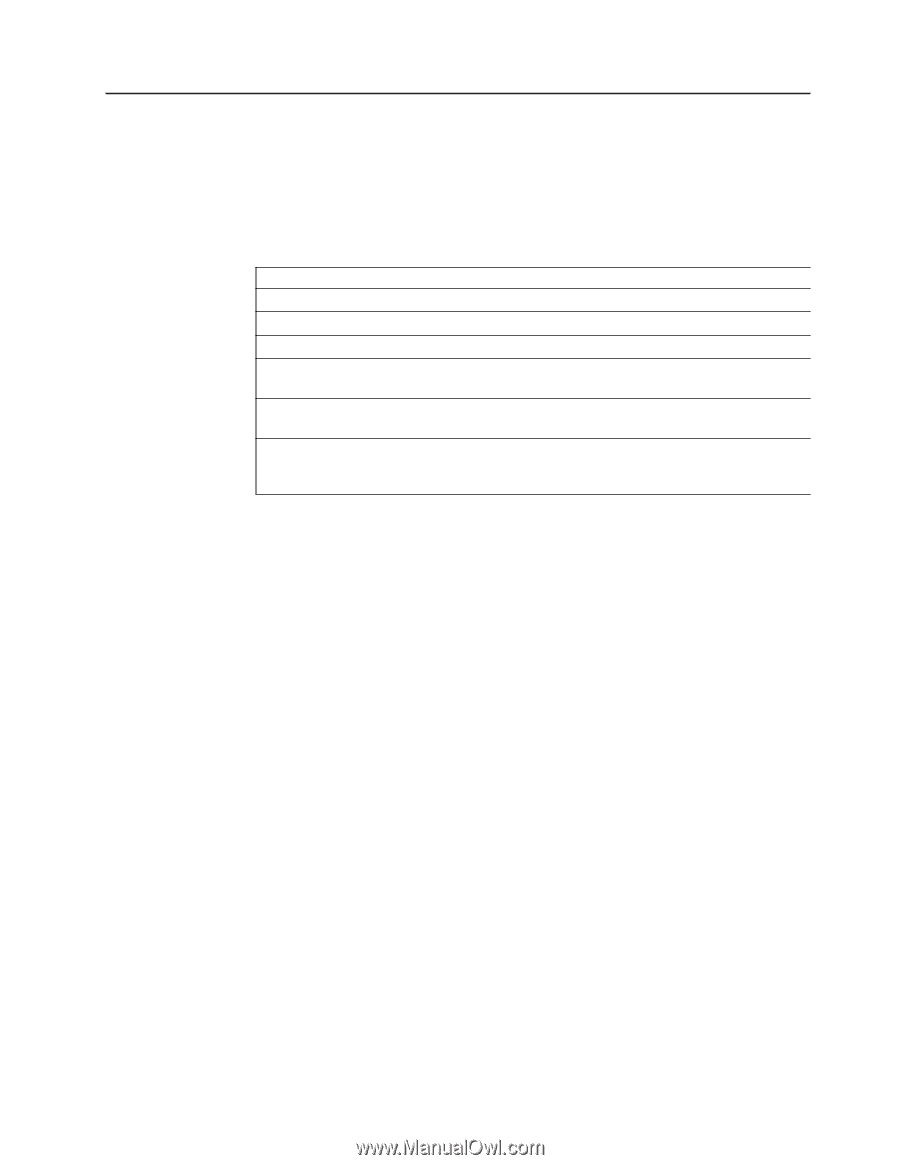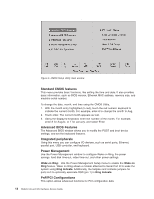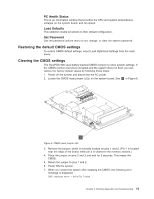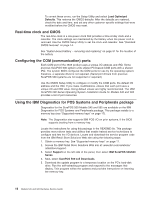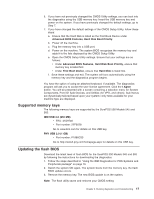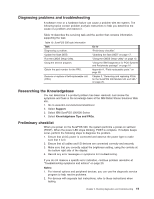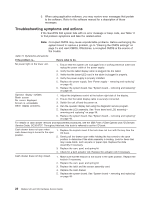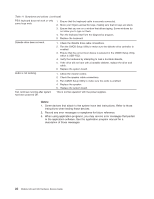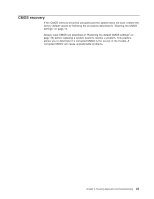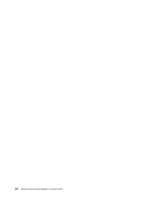IBM 4846-545 Service Guide - Page 41
Diagnosing, problems, troubleshooting, Researching, Knowledgebase, Preliminary, checklist
 |
View all IBM 4846-545 manuals
Add to My Manuals
Save this manual to your list of manuals |
Page 41 highlights
Diagnosing problems and troubleshooting A software error or a hardware failure can cause a problem with the system. The following topics contain problem analysis instructions to help you determine the cause of a problem and resolve it. Table 10 describes the servicing task and the section that contains information supporting the task. Table 10. SurePOS 500 task information Task Diagnosing a problem. Update the flash BIOS. Run the CMOS Setup Utility. Using the service program. Obtain the part number for the FRU. Remove or replace a field-replaceable unit (FRU). Go to "Preliminary checklist." "Updating the flash BIOS" on page 17. "Using the CMOS Setup Utility" on page 13. "Using the IBM Diagnostics for POS Systems and Peripherals package" on page 16 Appendix A, "Field replaceable parts," on page 95. Chapter 3, "Removing and replacing FRUs for the SurePOS 500 Models 545 and 565," on page 25. Researching the Knowledgebase You can determine if a product problem has been resolved. Just review the symptoms and fixes in the knowledge base at the IBM Retail Stores Solutions Web site. 1. Go to www.ibm.com/solutions/retail/store/. 2. Select Support. 3. Select IBM SurePOS 500/600 Series 4. Select Knowledgebase Tips and FAQs. Preliminary checklist When you power on the SurePOS 500, the system performs a power-on self-test (POST). When the power LED stops blinking, POST is complete. If multiple beeps occur, perform the following steps to diagnose the problem. 1. Ensure that all AC power is connected and observe the power light to make sure that it is lit. 2. Ensure that all cables and I/O devices are connected correctly and securely. 3. Make sure that you correctly adjust the brightness setting, using the controls at the bottom right side of the display. 4. Record any error messages or symptoms for troubleshooting. If you do not observe a specific error indication, continue problem resolution at "Troubleshooting symptoms and actions" on page 20. Notes: 1. For internal options and peripheral devices, you can use the diagnostic service program to help resolve problems. 2. For devices with separate test instructions, refer to those instructions when testing. Chapter 2. Running diagnostics and troubleshooting 19