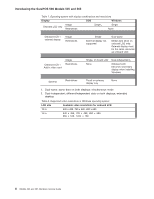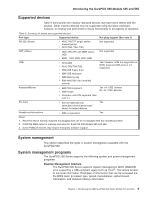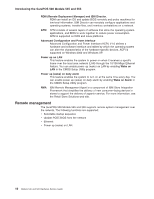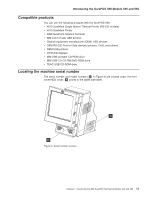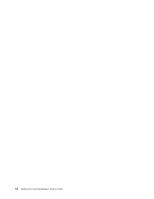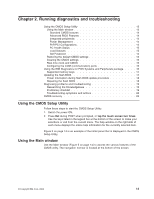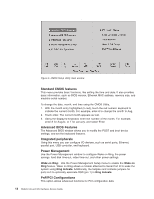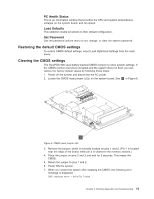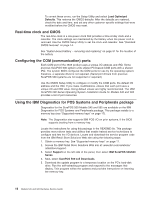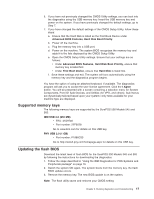IBM 4846-545 Service Guide - Page 35
Running, diagnostics, troubleshooting
 |
View all IBM 4846-545 manuals
Add to My Manuals
Save this manual to your list of manuals |
Page 35 highlights
Chapter 2. Running diagnostics and troubleshooting Using the CMOS Setup Utility 13 Using the Main window 13 Standard CMOS features 14 Advanced BIOS Features 14 Integrated peripherals 14 Power Management 14 PnP/PCI Configurations 14 PC Health Status 15 Load Defaults 15 Set Password 15 Restoring the default CMOS settings 15 Clearing the CMOS settings 15 Real-time clock and CMOS 16 Configuring the COM (communication) ports 16 Using the IBM Diagnostics for POS Systems and Peripherals package . . . . 16 Supported memory keys 17 Updating the flash BIOS 17 Power interruption during flash BIOS update procedure 18 Repairing the flash BIOS 18 Diagnosing problems and troubleshooting 19 Researching the Knowledgebase 19 Preliminary checklist 19 Troubleshooting symptoms and actions 20 CMOS recovery 23 Using the CMOS Setup Utility Follow these steps to start the CMOS Setup Utility: 1. Switch the power ON. 2. Press Del during POST when prompted, or tap the touch screen two times. Use the keys listed in the legend bar at the bottom of the screen to make your selections or exit from the current menu. The help window on the right side of each menu displays the online help information for the currently selected item. Figure 5 on page 14 is an example of the initial panel that is displayed in the CMOS Setup Utility. Using the Main window Use the Main window (Figure 5 on page 14) to access the various features of the CMOS utility. The navigation tool bar is located at the bottom of the screen. © Copyright IBM Corp. 2006 13