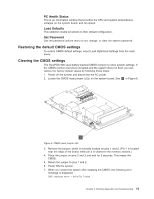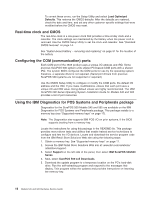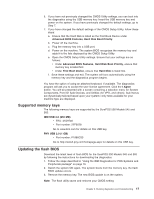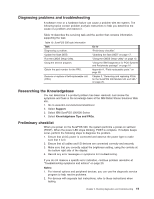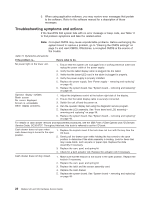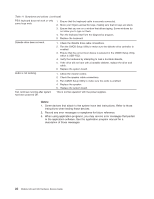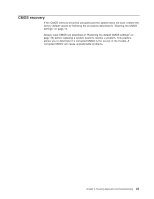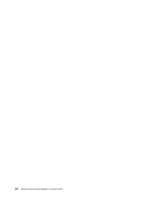IBM 4846-545 Service Guide - Page 42
Troubleshooting, symptoms, actions
 |
View all IBM 4846-545 manuals
Add to My Manuals
Save this manual to your list of manuals |
Page 42 highlights
3. When using application software, you may receive error messages that pertain to the software. Refer to the software manual for a description of those messages. Troubleshooting symptoms and actions If the SurePOS 500 system fails with no error message or beep code, see Table 11 to find problem symptoms and take the related action. Note: Corrupted CMOS may cause unpredictable problems. Before exchanging the system board to resolve a problem, go to "Clearing the CMOS settings" on page 15 and reset CMOS. Oftentimes, a corrupted CMOS is the source of the trouble. Table 11. Symptoms and actions If the problem is... Here's what to do. No power light on the tower unit. 1. Ensure that the system unit is plugged into a working electrical outlet and replug the power cable at the power supply. 2. Verify that the tablet display cable is plugged into the tablet. 3. Verify that the button/LED card in the tablet is plugged in properly. 4. Verify the power supply is properly installed. 5. Replace the power supply. See "Power supply - removing and replacing" on page 45. 6. Replace the system board. See "System board - removing and replacing" on page 49. Operator display exhibits: Blank screen No cursor displayed Screen is unreadable Other display problems. 1. Adjust the brightness control at the bottom right side of the display. 2. Ensure that the tablet display cable is securely connected. 3. Switch the unit off and the power on. 4. Run the operator display test using the diagnostic service program. 5. Replace the LCD assembly. See "Front bezel and LCD assembly - removing and replacing" on page 36. 6. Replace the system board. See "System board - removing and replacing" on page 49. For details on cash drawer removal and replacement procedures, see the IBM Point of Sale Options and I/O Devices Service Guide, GC30-9737. Throughout this text, this book is referred to as the I/O book. Cash drawer does not open when cash drawer key is turned to the open position. 1. Replace the keylock insert if the lock does not turn with the key. See the I/O book. 2. Gently pull the drawer open while holding the key turned to the open position to determine if the slide assembly is binding. Look for items that may cause binds, such as pens or paper clips. Replace the slide assembly if necessary. 3. Replace the cam, pawl, and spring kit. 4. Check for a bent actuator rod. Replace the actuator rod if necessary. Cash drawer does not stay closed. 1. Make sure that the keylock is not bound in the open position. Replace the keylock if necessary. 2. Replace the cam, pawl, and spring kit. 3. Replace the latch and the sensor assembly card. 4. Replace the cash drawer. 5. Replace the system board. See "System board - removing and replacing" on page 49. 20 Models 545 and 565 Hardware Service Guide