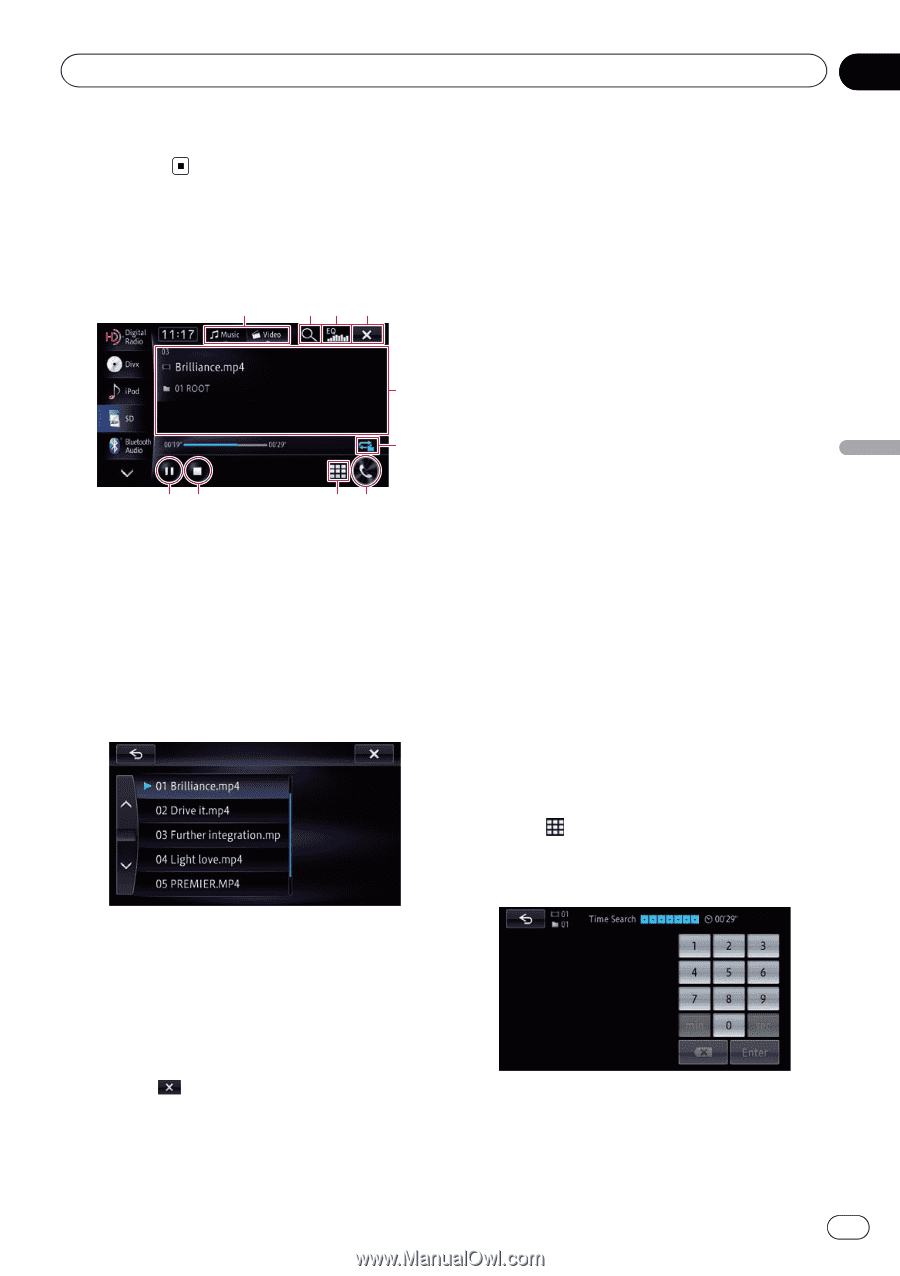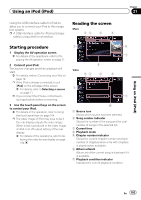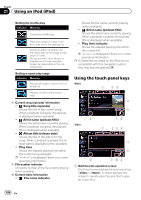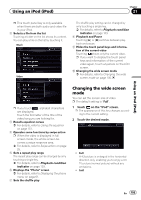Pioneer AVIC-X850BT Operation Manual - Page 101
Using the touch panel keys, Video, Playing video files from USB or SD
 |
View all Pioneer AVIC-X850BT manuals
Add to My Manuals
Save this manual to your list of manuals |
Page 101 highlights
Playing video files (from USB or SD) Chapter 20 Playing video files (from USB or SD) Shows the elapsed playing time within the current file. Using the touch panel keys (Video) 1 23 4 5 6 a9 87 1 Switches the operation screen Touching this key switches between the screen to operate music files and that to operate video files. This touch panel key is only available when there are both audio and video files on the external storage device (USB, SD). 2 Selects a file from the list You can select and play your choice of titles from the list. 5 Operates some functions by swipe action p When the video is displayed in full screen mode, the whole screen becomes a swipe response area. = For details, refer to Swipe action on page 25. 6 Sets a repeat play range The repeat play range can be changed by only touching a single key. = For details, refer to Playback condition indicator on page 100. 7 Displays the "Phone" screen = For details, refer to Displaying the phone menu on page 61. 8 Searches for a desired scene and starts playback from a specified time = For details, refer to Searching for a specific scene and starting playback from a specified time on page 101. 9 Stops playback a Playback and Pause Touching [d] or [e] switches between playback and pause. Searching for a specific scene and starting playback from a specified time You can search for a desired scene by specifying the time. 1 Touch . 2 Touch the keys to input the target number or time and then touch [Enter]. The contents of the folder in which the currently playing file is located are displayed. 3 Recalls equalizer curves = For details, refer to Using the equalizer on page 151. 4 Hides the touch panel keys and informa- tion of the current video Touching shows only the current video. p If you want to display the touch panel keys and information of the current video again, touch anywhere on the LCD screen. ! To select 5 minutes 3 seconds, touch [5], [min], [3], [sec] and [Enter] in order. ! To select 71 minutes 00 seconds, touch [7], [1], [min] and [Enter] in order. En 101