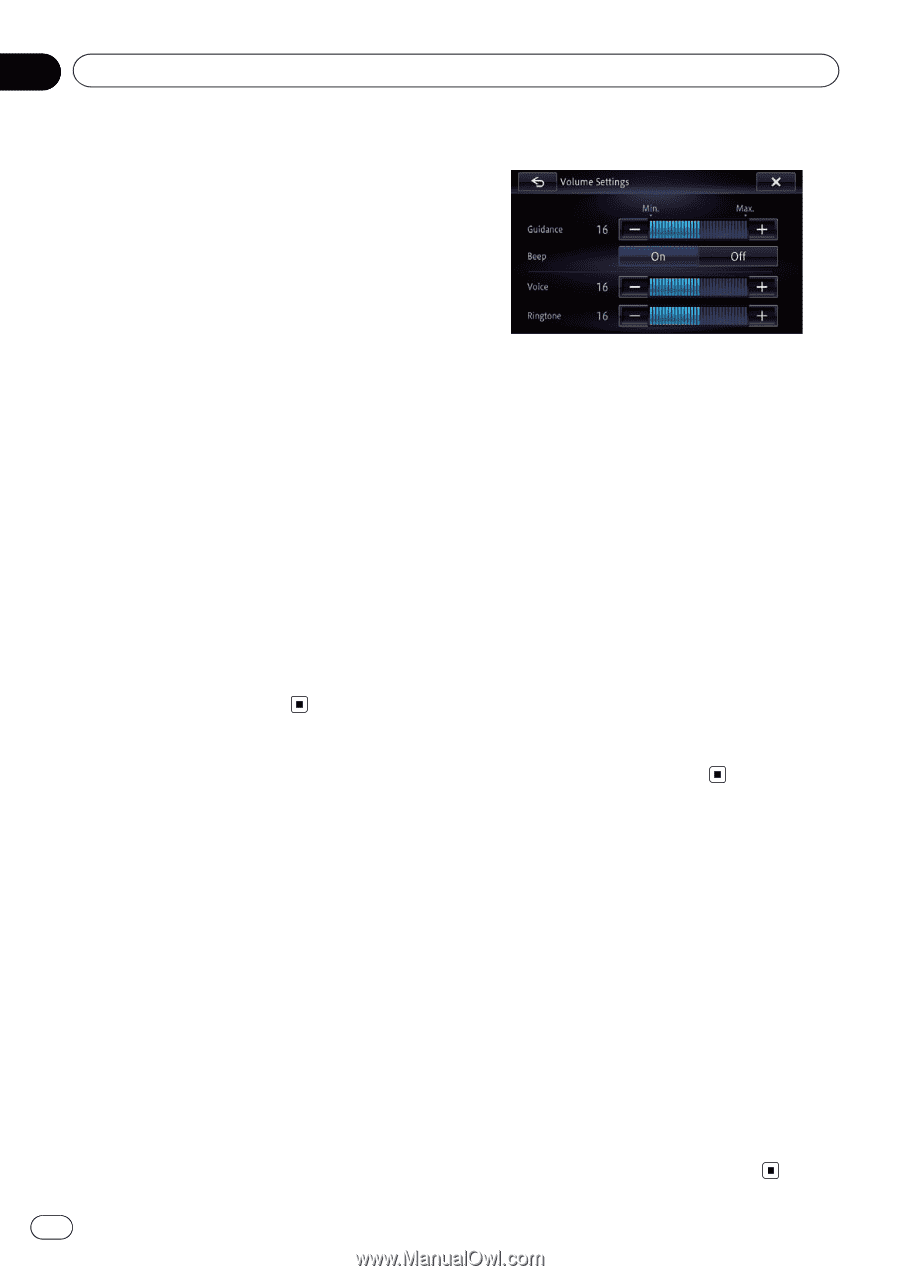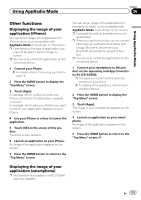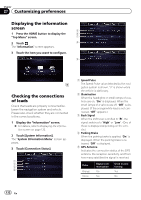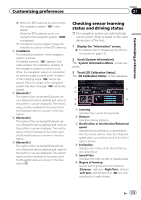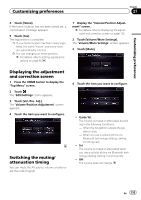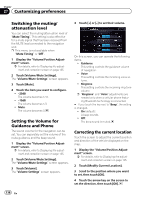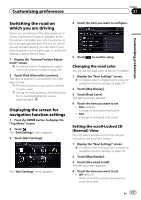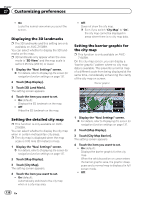Pioneer AVIC-X850BT Operation Manual - Page 136
Switching the muting, attenuation level, Setting the Volume for, Guidance and Phone, Correcting
 |
View all Pioneer AVIC-X850BT manuals
Add to My Manuals
Save this manual to your list of manuals |
Page 136 highlights
Chapter 27 Customizing preferences Switching the muting/ attenuation level You can select the muting/attenuation level of "Mute Timing". This setting is also effective for a mute signal that has been received from the MUTE lead connected to the navigation unit. p This menu is not available when "Mute Timing" is "Off". 1 Display the "Volume/Position Adjustment" screen. = For details, refer to Displaying the adjustment and correction screen on page 135. 2 Touch [Volume/Mute Settings]. The "Volume/Mute Settings" screen appears. 3 Touch [Mute]. 4 Touch the item you want to configure. ! -20dB: The volume becomes 1/10. ! -10dB: The volume becomes 1/3. ! Mute: The volume becomes 0. Setting the Volume for Guidance and Phone The sound volume for the navigation can be set. You can separately set the volume of the route guidance and the beep sound. 1 Display the "Volume/Position Adjustment" screen. = For details, refer to Displaying the adjustment and correction screen on page 135. 2 Touch [Volume/Mute Settings]. The "Volume/Mute Settings" screen appears. 3 Touch [Volume]. The "Volume Settings" screen appears. 4 Touch [+] or [-] to set their volume. On this screen, you can operate the following items. ! Guidance This setting controls the guidance volume of navigation. ! Voice This setting controls the incoming voice volume. ! Ringtone This setting controls the incoming ring tone volume. p "Ringtone" and "Voice" adjustments are needed only when a cellular phone featuring Bluetooth technology is connected. # If you touch the key next to "Beep", the setting is changed. ! On (default): A beep sounds. ! Off: The beep sound is muted. Correcting the current location Touch the screen to adjust the current position and direction of the vehicle displayed on the map. 1 Display the "Volume/Position Adjustment" screen. = For details, refer to Displaying the adjustment and correction screen on page 135. 2 Touch [Modify Current Location]. 3 Scroll to the position where you want to set, then touch [OK]. 4 Touch the arrow key on the screen to set the direction, then touch [OK]. 136 En