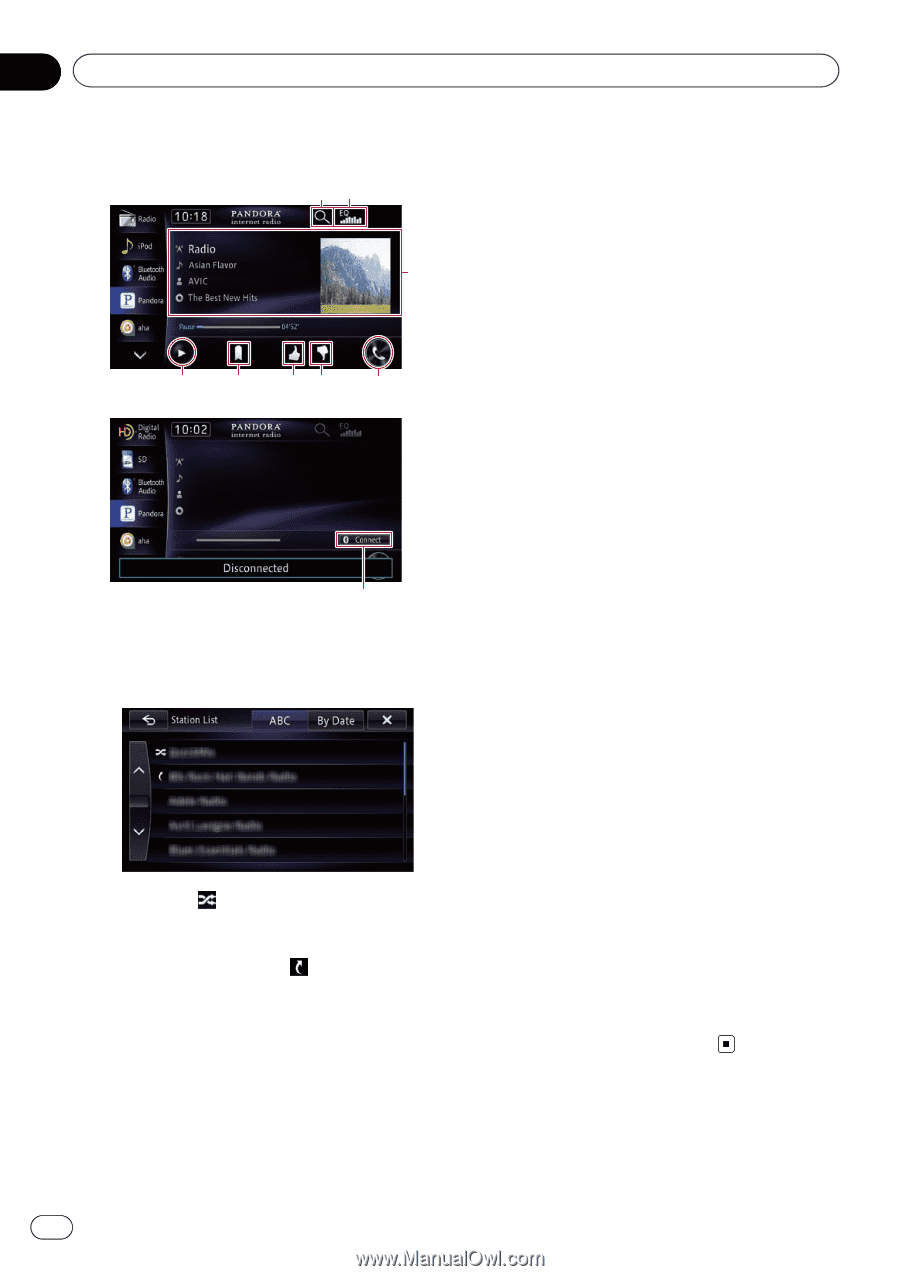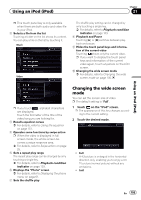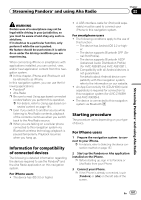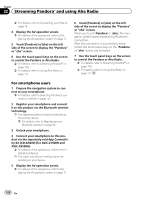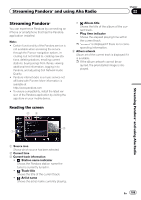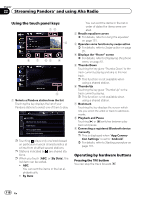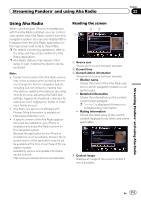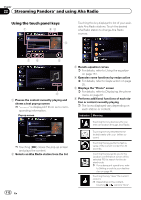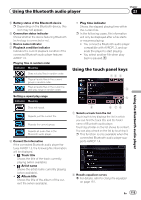Pioneer AVIC-X850BT Operation Manual - Page 110
Using the touch panel keys, Operating by hardware buttons
 |
View all Pioneer AVIC-X850BT manuals
Add to My Manuals
Save this manual to your list of manuals |
Page 110 highlights
Chapter 22 Streaming Pandora® and using Aha Radio Using the touch panel keys 12 3 8 7 65 4 9 1 Selects a Pandora station from the list Touching the key displays the list of your Pandora stations to select one of them to play. p Touching plays only one track based on particular musical characteristics at a time from shuffled several stations. p Stations indicated by are shared stations. p When you touch [ABC] or [By Date], the list item can be sorted. ! ABC: You can sort the items in the list alphabetically. ! By Date: You can sort the items in the list in order of dates the items were created. 2 Recalls equalizer curves = For details, refer to Using the equalizer on page 151. 3 Operates some functions by swipe action = For details, refer to Swipe action on page 25. 4 Displays the "Phone" screen = For details, refer to Displaying the phone menu on page 61. 5 Thumbs Down Touching the key gives "Thumbs Down" to the track currently playing and skip to the next track. p This function is not available when using a shared station. 6 Thumbs Up Touching the key gives "Thumbs Up" to the track currently playing. p This function is not available when using a shared station. 7 Bookmark Touching the key displays the screen which lets you select the artist or track to add bookmarks. 8 Playback and Pause Touching [d] or [e] switches between playback and pause. 9 Connecting a registered Bluetooth device manually p This is displayed when "App Connection Settings" is set to "Android". = For details, refer to Starting procedure on page 107. Operating by hardware buttons Pressing the TRK button You can skip the track forward. 110 En