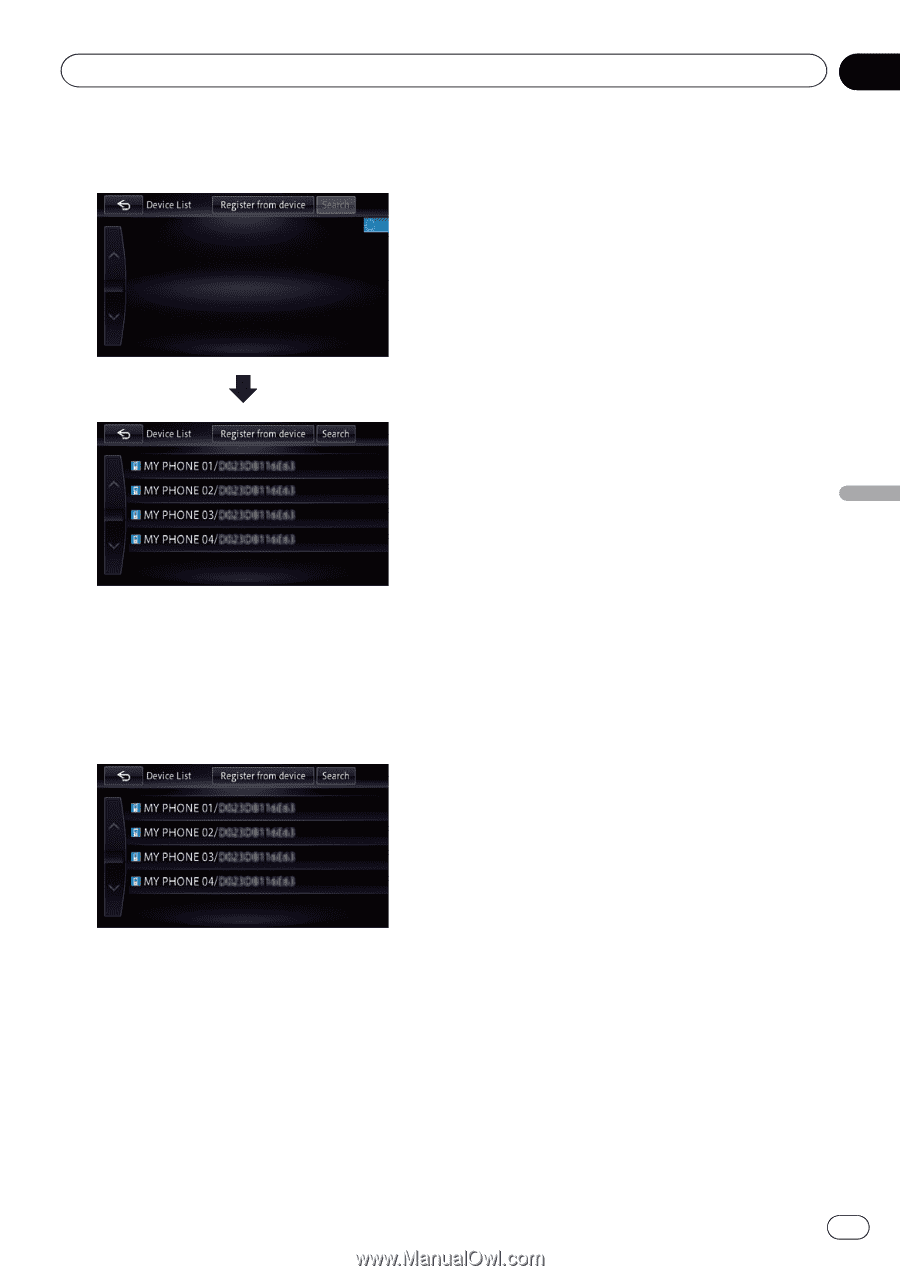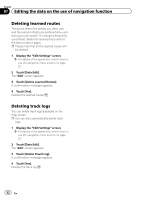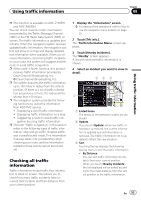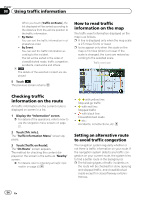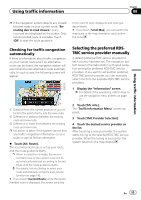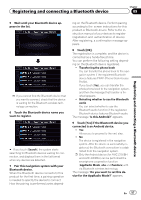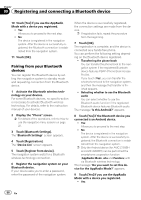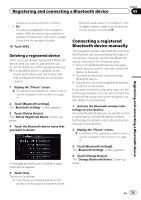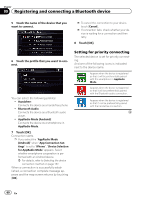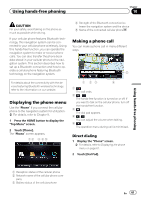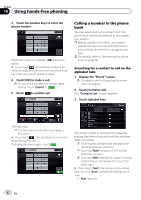Pioneer AVIC-X850BT Operation Manual - Page 57
Registering and connecting a Bluetooth device
 |
View all Pioneer AVIC-X850BT manuals
Add to My Manuals
Save this manual to your list of manuals |
Page 57 highlights
Registering and connecting a Bluetooth device Chapter 09 Registering and connecting a Bluetooth device 5 Wait until your Bluetooth device appears in the list. p If you cannot find the Bluetooth device that you want to connect, check that the device is waiting for the Bluetooth wireless technology connection. 6 Touch the Bluetooth device name you want to register. # If you touch [Search], the system starts searching for Bluetooth devices waiting for connection, and displays them in the list format when any devices are detected. 7 Pair this navigation system with your Bluetooth device. When the Bluetooth device connects to this product for the first time, a pairing operation is needed to specify the device to connect. How the pairing is performed varies depend- ing on the Bluetooth device. Perform pairing according to the screen instructions for this product or Bluetooth device. Refer to the instruction manual of your devices to register (registration and authentication of device). After registering, a confirmation message appears. 8 Touch [OK]. The registration is complete, and the device is connected as a hands-free phone. You can perform the following setting depending on the Bluetooth device registered. ! Transferring the phone book You can transfer the phone book to the navigation system if the registered Bluetooth device features PBAP (Phone Book Access Profile). If you touch [Yes], you can transfer the whole phone book to the navigation system, and then the message that transfer is finished appears. ! Selecting whether to use the Bluetooth audio You can select whether to use the Bluetooth audio function if the registered Bluetooth device features Bluetooth audio. The message "Is this Android?" appears. 9 Touch [Yes] if the Bluetooth device you connected is an Android device. ! Yes: Allows you to proceed to the next step. ! No: The device is registered in the navigation system. After the device is successfully registered, the Bluetooth connection is established from the navigation system. p Only the Android device (for AVIC-Z150BH and AVIC-X950BH) can be performed the smartphone cooperation function (AppRadio Mode, aha and Pandora) with via Bluetooth wireless technology. The message "Do you want to set this device for the AppRadio Mode?" appears. En 57