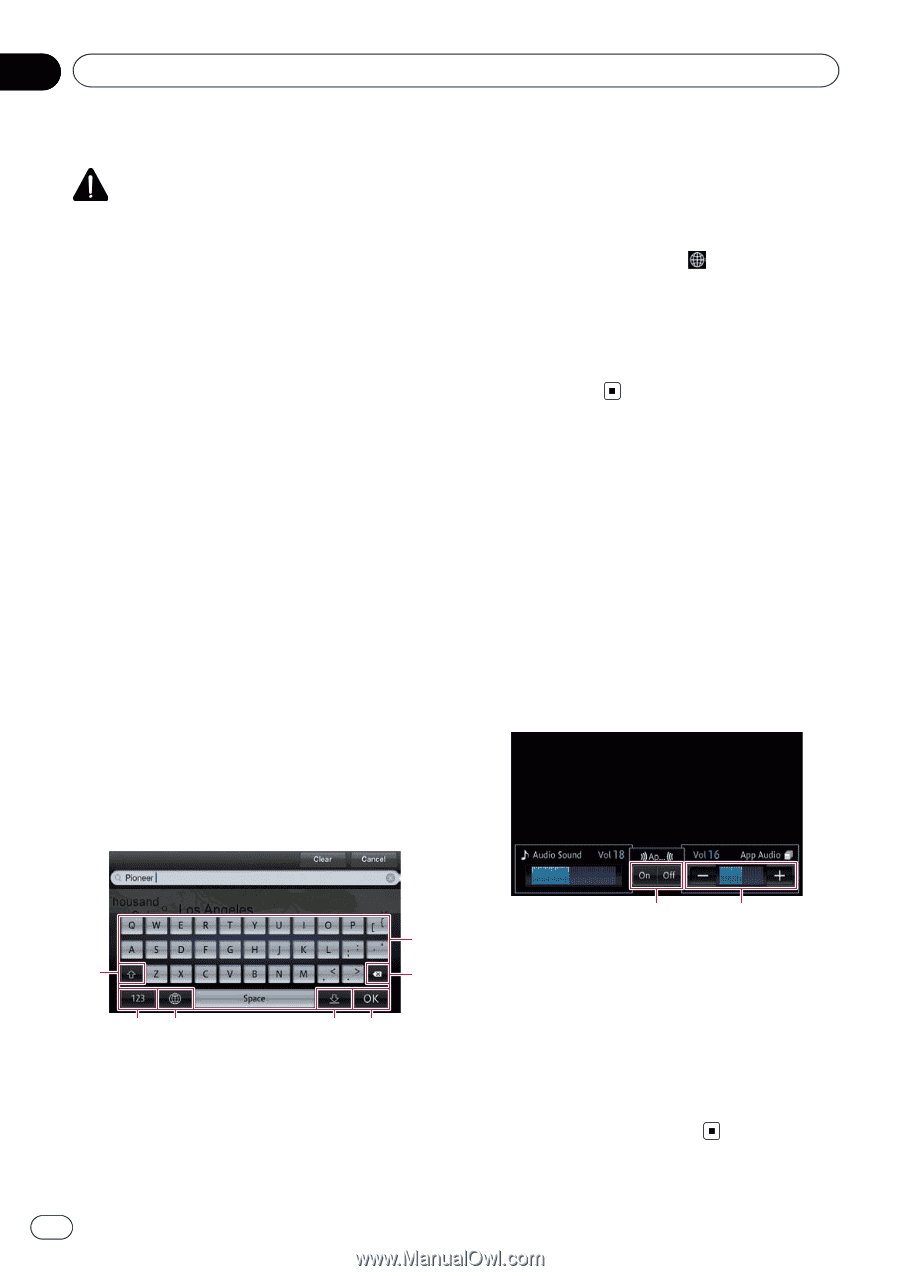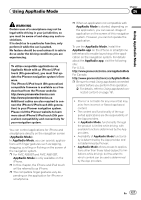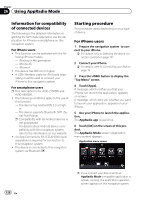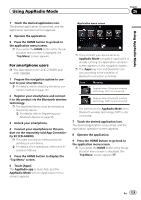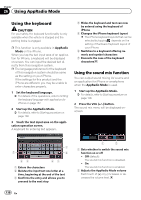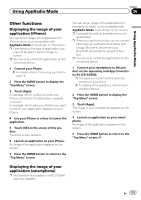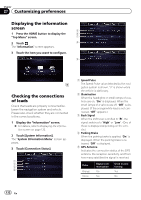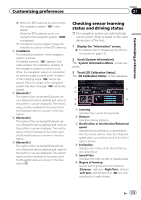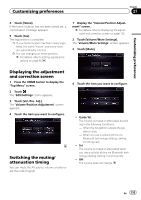Pioneer AVIC-X850BT Operation Manual - Page 130
Using the keyboard, Using the sound mix function, Using AppRadio Mode
 |
View all Pioneer AVIC-X850BT manuals
Add to My Manuals
Save this manual to your list of manuals |
Page 130 highlights
Chapter 26 Using AppRadio Mode Using the keyboard CAUTION For your safety, the keyboard functionality is only available when the vehicle is stopped and the parking brake is engaged. p This function is only available in AppRadio Mode on the iPhone. When you tap the text input area of an application for iPhone, a keyboard will be displayed on-screen. You can input the desired text directly from this navigation system. p The language preference for the keyboard of this navigation system should be same as the setting on your iPhone. If the settings for this product and the iPhone are different, you may be unable to enter characters properly. 1 Set the keyboard language. = For details of the operations, refer to Setting the keyboard language with application for iPhone on page 157. 2 Start up the AppRadio Mode. = For details, refer to Starting procedure on page 128. 3 Touch the text input area on the application operation screen. A keyboard for entering text appears. 4 Hides the keyboard and text can now be entered using the keyboard of iPhone 5 Changes the iPhone keyboard layout p The iPhone keyboard layouts that can be selected by tapping depends on the setting of Hardware Keyboard Layout of your iPhone. 6 Switches to a keyboard offering numeric and symbol characters 7 Converts the case of the keyboard characters Using the sound mix function You can output sound mixing AV source and an application for iPhone or smartphone when the AppRadio Mode is used. 1 Start up the AppRadio Mode. = For details, refer to Starting procedure on page 128. 2 Press the VOL (+/-) button. The sound mix menu will be displayed onscreen. 1 7 2 65 43 1 Enters the characters 2 Deletes the input text one letter at a time, beginning at the end of the text 3 Confirms the entry and allows you to proceed to the next step 1 2 1 Sets whether to switch the sound mix function on or off ! Off (default): The sound mix function is disabled. ! On: The sound mix function is enabled. 2 Adjusts the AppRadio Mode volume Each touch of [+] or [-] increases or decreases the volume level. 130 En