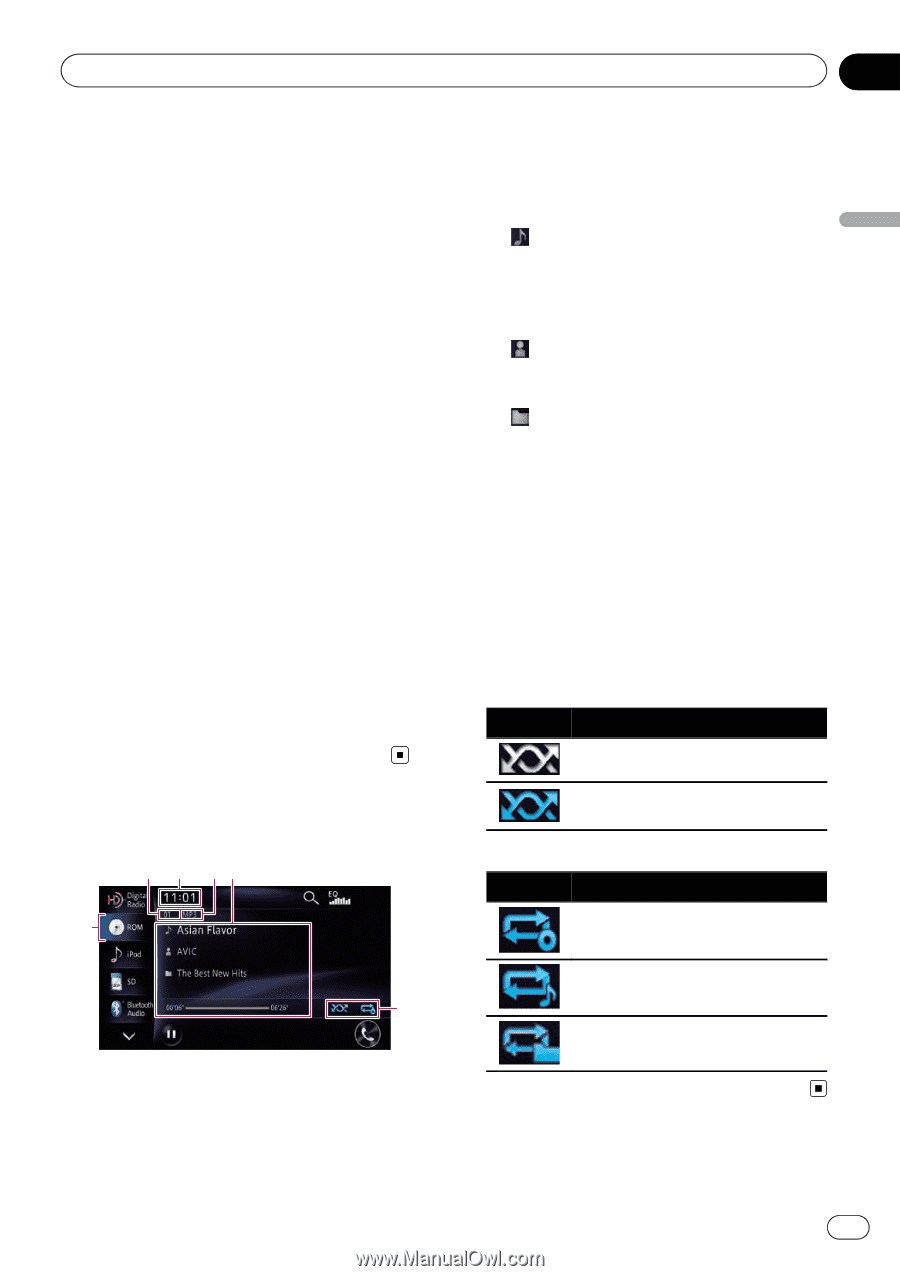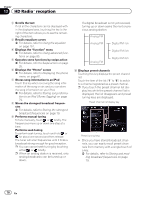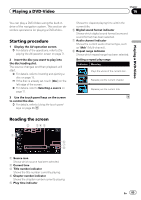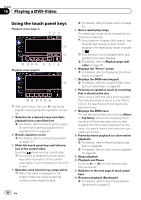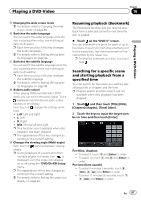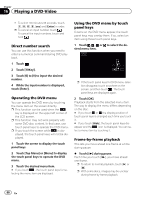Pioneer AVIC-X850BT Operation Manual - Page 83
Starting procedure, Reading the screen, Playing music files on ROM
 |
View all Pioneer AVIC-X850BT manuals
Add to My Manuals
Save this manual to your list of manuals |
Page 83 highlights
Playing music files on ROM Chapter 15 Playing music files on ROM You can play a disc that contains compressed audio files using the built-in drive of the navigation system. This section describes these operations. p In the following description, the MP3, WMA, AAC files are collectively referred to as "Compressed audio files". Starting procedure 1 Display the AV operation screen. = For details of the operations, refer to Displaying the AV operation screen on page 71. 2 Insert the disc you want to play into the disc-loading slot. Playback starts from the first file of the ROM. = For details, refer to Inserting and ejecting a disc on page 15. p If the disc is already set, touch [Disc] on the left edge of the screen. = For details, refer to Selecting a source on page 71. 3 Use the touch panel keys on the screen to control the disc. = For details concerning operations, refer to Using the touch panel keys on page 84. Reading the screen 2 3 45 1 3 Current time 4 File type indicator Shows the type of audio files. 5 Current file information ! : Track title Shows the title of the track currently playing (when available). p If the title of a track is not available, the file name appears. ! : Artist name Shows the artist name currently playing (when available). ! : Folder name/Album title Shows the title of the album of the current file when MP3 or AAC data have information. Otherwise, shows the folder name currently paying. ! Play time Shows the elapsed playing time within the current file. p is displayed if there is no corresponding information. 6 Playback condition indicator Indicates the current playback condition. Playing files in random order Indicator Meaning Does not play files in random order. Plays all audio files in the current repeat play range in random order. Setting a repeat play range Indicator Meaning Repeats all compressed audio files. 6 1 Source icon Shows which source has been selected. 2 Track number indicator Shows the number of the track currently playing. Repeats just the current file. Repeats the current folder. En 83