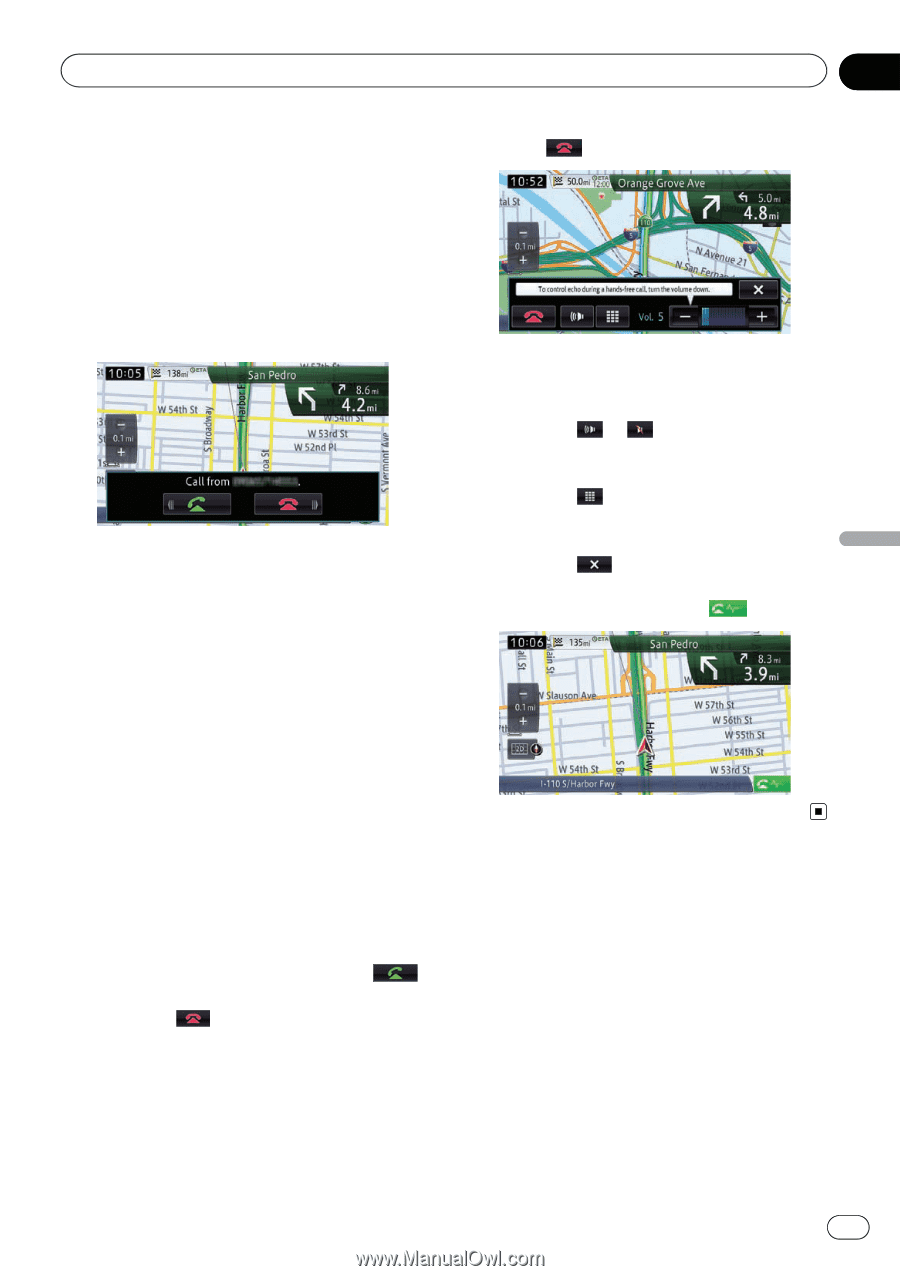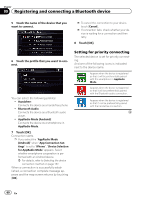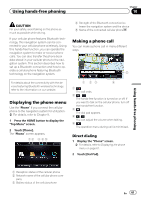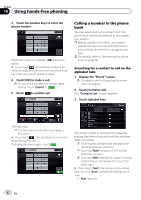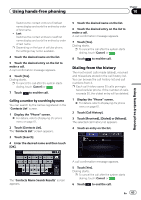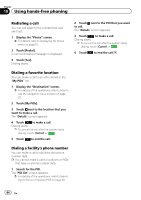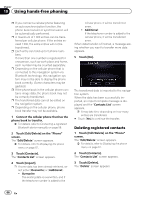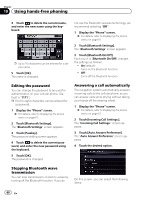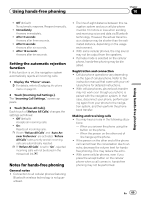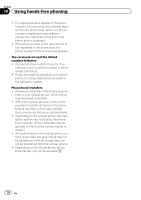Pioneer AVIC-X850BT Operation Manual - Page 65
Receiving a phone call, Transferring the phone book, Using hands-free phoning
 |
View all Pioneer AVIC-X850BT manuals
Add to My Manuals
Save this manual to your list of manuals |
Page 65 highlights
Using hands-free phoning Chapter 10 Using hands-free phoning Receiving a phone call You can perform hands-free answering by using the navigation system. 2 Touch to end the call. Answering an incoming call The system informs you that it is receiving a call by displaying a message and producing a ring sound. p You can set the system to automatically answer incoming calls. If not set to automatically answer incoming calls, you will have to answer the calls manually. = For details, refer to Answering a call automatically on page 68. p If the voice on the other end of the call is too quiet to hear, you can adjust the volume of the received voice. = For details, refer to Setting the Volume for Guidance and Phone on page 136. p The registered name appears if the phone number of the received call is already registered in "Contacts List". p Depending on the caller ID service, the phone number of the received call may not be displayed. "Call from an unknown caller." appears instead. 1 To answer an incoming call, touch . The operation menu during a call appears. # If you touch , the incoming call is re- jected. The rejected call is recorded in the missed call history list. = For details, refer to Dialing from the history on page 63. The call ends. p You may hear a noise when you hang up the phone. # If you touch or , you can turn on or off the hands-free function. Turn this off if you want to talk on the cellular phone. # If you touch , you can dial during a call. # If you touch [-] or [+], you can adjust the volume when talking. # If you touch , the operation menu is minimized during the call. To display the menu again, touch . Transferring the phone book You can transfer the phone book entries from your cellular phone to the phone book of the navigation system. p Depending on the cellular phone, the phone book may be called Contacts, Business Card or something else. p With some cellular phones, it may not be possible to transfer the entire phone book collectively. In this case, transfer addresses one at a time from your phone book using your cellular phone. En 65