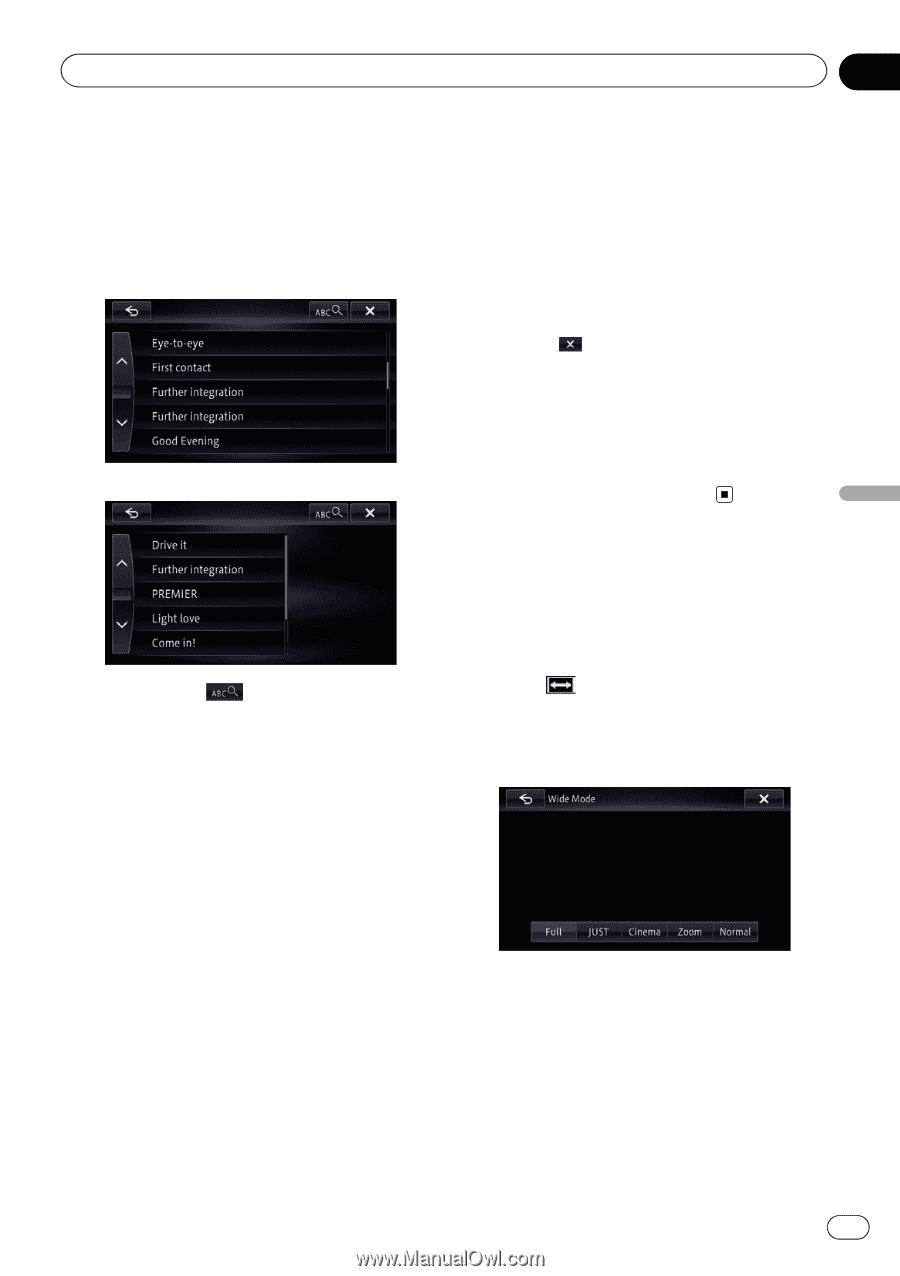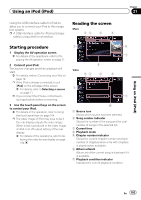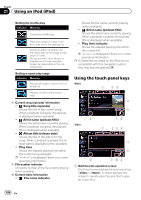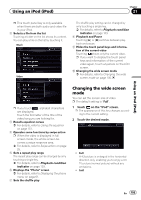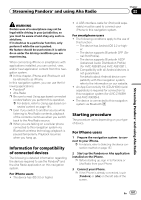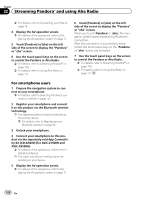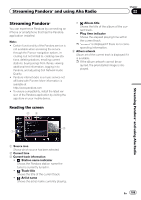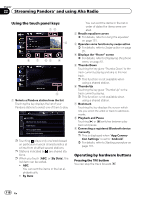Pioneer AVIC-X850BT Operation Manual - Page 105
Changing the wide screen, Using an iPod iPod
 |
View all Pioneer AVIC-X850BT manuals
Add to My Manuals
Save this manual to your list of manuals |
Page 105 highlights
Using an iPod (iPod) Chapter 21 Using an iPod (iPod) p This touch panel key is only available when there are both audio and video file in your iPod. 2 Selects a file from the list Touching a folder on the list shows its content. You can play a file on the list by touching it. Music Video The shuffle play setting can be changed by only touching a single key. = For details, refer to Playback condition indicator on page 103. 8 Playback and Pause Touching [d] or [e] switches between playback and pause. 9 Hides the touch panel keys and information of the current video Touching shows only the current video. p If you want to display the touch panel keys and information of the current video again, touch anywhere on the LCD screen. a Changing the wide screen mode = For details, refer to Changing the wide screen mode on page 105. p If you touch , alphabet characters are displayed. Touch the first letter of the title of the video/song you are looking for. 3 Recalls equalizer curves = For details, refer to Using the equalizer on page 151. 4 Operates some functions by swipe action p When the video is displayed in full screen mode, the whole screen becomes a swipe response area. = For details, refer to Swipe action on page 25. 5 Sets a repeat play range The repeat play range can be changed by only touching a single key. = For details, refer to Playback condition indicator on page 103. 6 Displays the "Phone" screen = For details, refer to Displaying the phone menu on page 61. 7 Sets the shuffle play Changing the wide screen mode You can set the screen size of video. p The default setting is "Full". 1 Touch on the "iPod" screen. p The appearance of this key changes according to the current setting. 2 Touch the desired mode. ! Full A 4:3 picture is enlarged in the horizontal direction only, enabling you to enjoy a 4:3 TV picture (normal picture) without any omissions. ! Just En 105