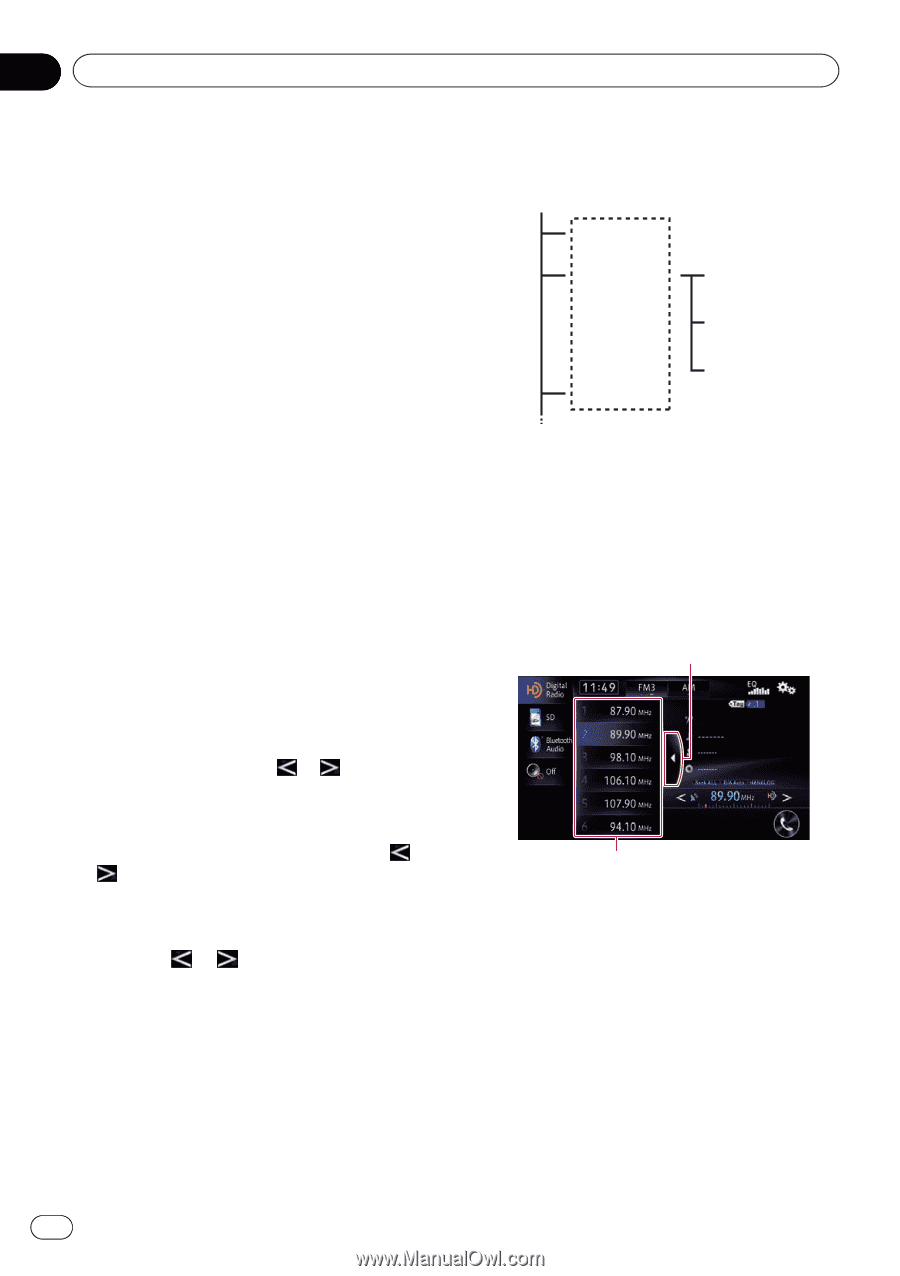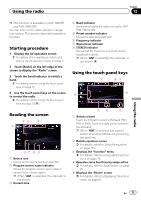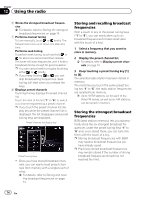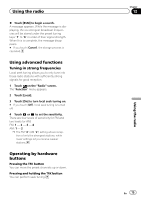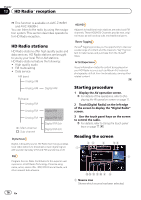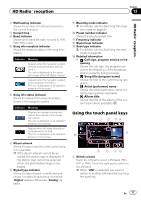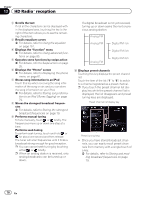Pioneer AVIC-X850BT Operation Manual - Page 78
HD Radio, reception
 |
View all Pioneer AVIC-X850BT manuals
Add to My Manuals
Save this manual to your list of manuals |
Page 78 highlights
Chapter 13 HD Radio™ reception 2 Scrolls the text If not all the characters can be displayed within the displayed area, touching the key to the right of the item allows you to see the remaining characters. 3 Recalls equalizer curves = For details, refer to Using the equalizer on page 151. 4 Displays the "Function" menu = For details, refer to Using advanced functions on page 80. 5 Operates some functions by swipe action = For details, refer to Swipe action on page 25. 6 Displays the "Phone" screen = For details, refer to Displaying the phone menu on page 61. 7 Stores song information to an iPod Touch this key when receiving the song information of the song on air, and you can store the song information on your iPod. = For details, refer to Storing song information to an iPod (iTunes Tagging) on page 79. 8 Stores the strongest broadcast frequencies = For details, refer to Storing the strongest broadcast frequencies on page 79. 9 Performs manual tuning To tune manually, touch or briefly. The frequencies move up or down one step at a time. Performs seek tuning To perform seek tuning, touch and hold or for about one second and then release. The tuner will scan frequencies until it finds a broadcast strong enough for good reception. p You can cancel seek tuning by touching either or briefly. p When an analog station is received, only analog broadcasts can be tuned up or down. If a digital broadcast is not yet received, tuning up or down seeks the next or previous analog station. Analog FM Analog FM Digital FM-1ch Digital FM-2ch Analog FM Digital FM-3ch a Displays preset channels Touching this key displays the preset channel list. Touch the item of the list ("1" to "6") to switch to a channel registered as a preset channel. p If you touch the preset channel list display key while the preset channel list is displayed, the list disappears and preset tuning keys are displayed. Preset channel list display key Preset tuning keys ! Once you have stored broadcast channels, you can easily recall preset channels from memory with a single touch of a key. = For details, refer to Storing and recalling broadcast frequencies on page 79. 78 En