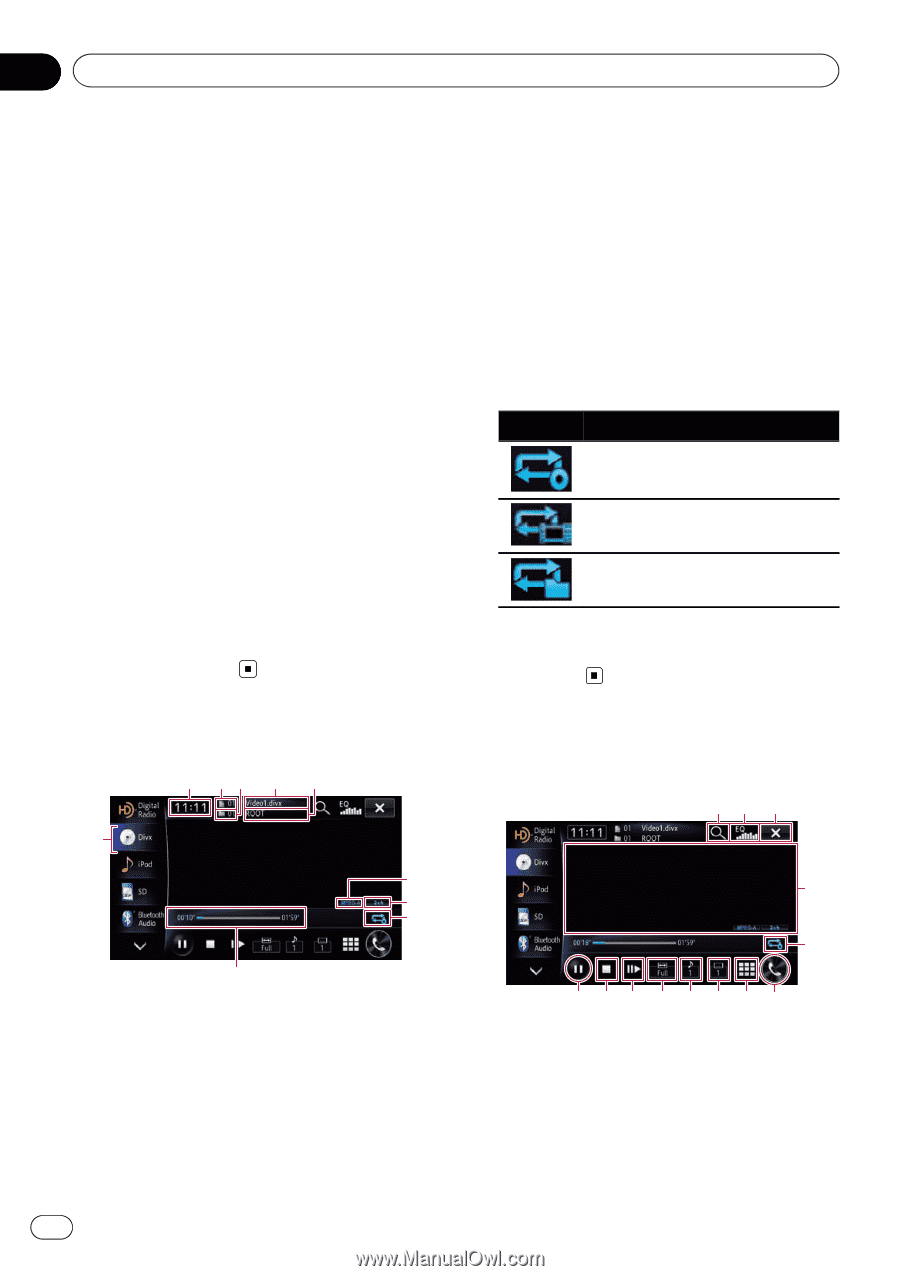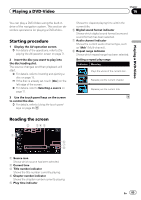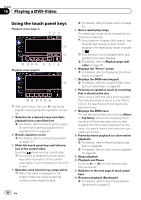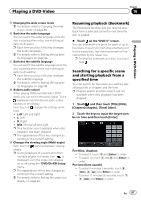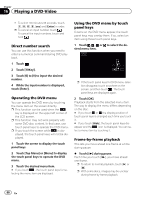Pioneer AVIC-X850BT Operation Manual - Page 90
Starting procedure, Reading the screen, Using the touch panel keys, Playing a DivX video
 |
View all Pioneer AVIC-X850BT manuals
Add to My Manuals
Save this manual to your list of manuals |
Page 90 highlights
Chapter 17 Playing a DivX video You can play a DivX disc using the built-in drive of the navigation system. This section describes those operations. Starting procedure 1 Display the AV operation screen. = For details of the operations, refer to Displaying the AV operation screen on page 71. 2 Insert the disc you want to play into the disc-loading slot. The source changes and then playback will start. = For details, refer to Inserting and ejecting a disc on page 15. p If the disc is already set, touch [Disc] on the left edge of the screen. = For details, refer to Selecting a source on page 71. 3 Use the touch panel keys on the screen to control the disc. = For details, refer to Using the touch panel keys on page 90. Shows the file name currently playing. 6 Current folder name indicator Shows the folder name currently playing. 7 Digital sound format indicator Shows the digital sound format (surround sound format) currently selected. 8 Audio channel indicator Shows the current audio channel type, such as "Mch" (Multi-channel). 9 Repeat range indicator Shows which repeat range has been selected. Setting a repeat play range Indicator Meaning Plays the whole of the current disc. Repeats just the current file. Repeats just the current folder. a Play time indicator Shows the elapsed playing time within the current file. Reading the screen 2 34 5 6 1 7 8 9 a 1 Source icon Shows which source has been selected. 2 Current time 3 File number indicator Shows the file number currently playing. 4 Folder number indicator Shows the folder number currently playing. 5 Current file name indicator Using the touch panel keys Playback screen 12 3 4 5 d cb a 9 8 7 6 p With some discs, the icon 9 may be displayed, meaning that the operation is invalid. 1 Selects a file from the list Touching the key displays the list which lets you find file names or folder names on a disc. 90 En