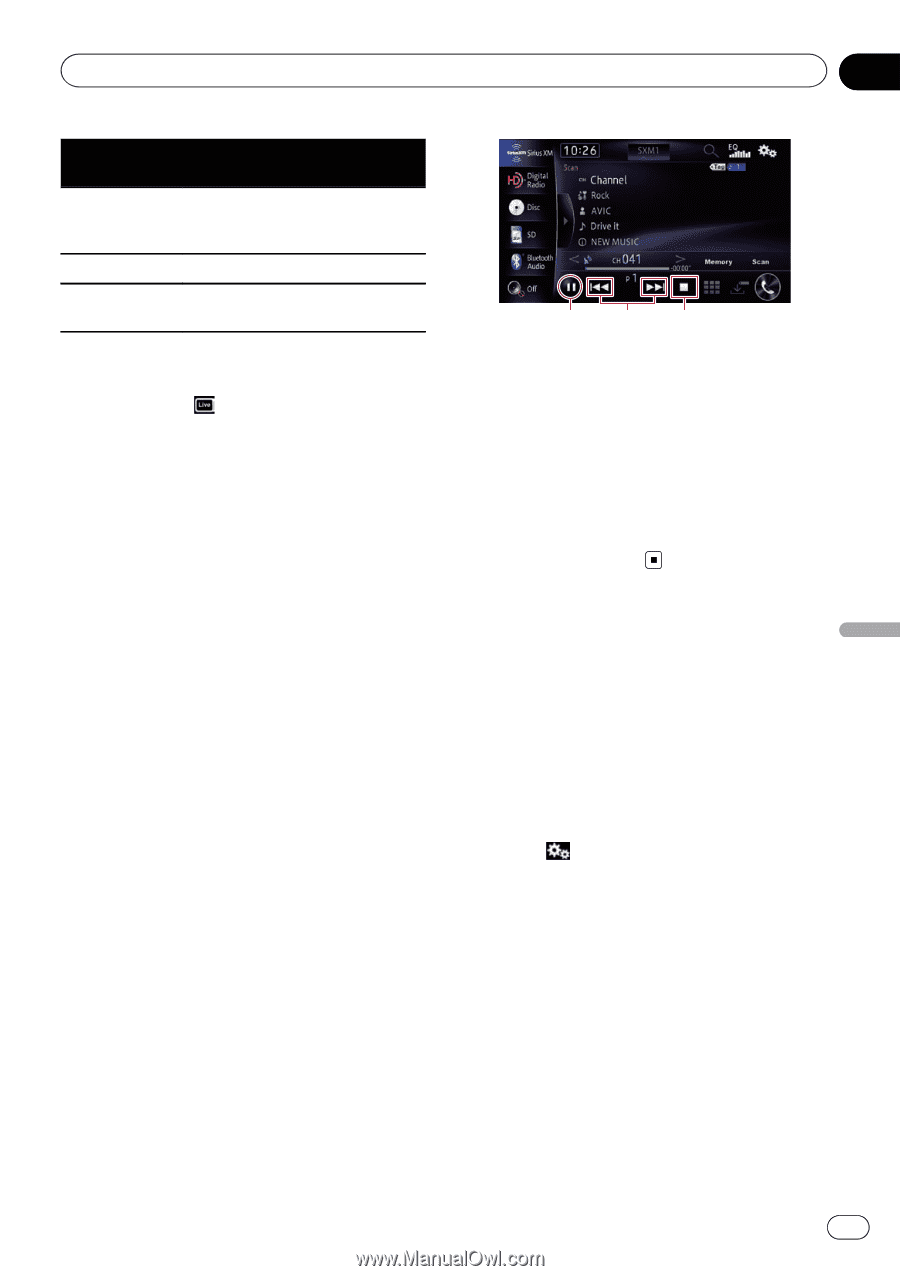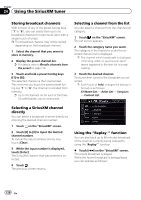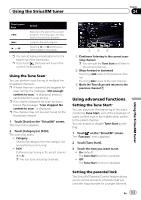Pioneer AVIC-X850BT Operation Manual - Page 121
Using advanced functions, Using the SiriusXM tuner
 |
View all Pioneer AVIC-X850BT manuals
Add to My Manuals
Save this manual to your list of manuals |
Page 121 highlights
Using the SiriusXM tuner Chapter 24 Using the SiriusXM tuner Touch panel keys [o] [p] [d] or [e] Action Returns to the start of the current program. Touching again will skip back to the previous program. Jumps to the next program. Touching [d] or [e] switches between playback and pause. p You cannot replay a broadcast prior to the beginning of the stored data. p If you touch , the tuner will tune to the current live broadcast. Using the Tune Scan™ You can perform scan tuning of multiple live broadcast channels. p If fewer than two channels are targeted for scan tuning, the message, "Not enough content to scan." is displayed, and you cannot perform scan tuning. p If no channel targeted for scan tuning is found, the message, "Scan stopped. No content to scan." is displayed. p The channel may not be scan tuned on the broadcast channel. 1 Touch [Scan] on the "SiriusXM" screen. The scan menu appears. 2 Touch [Category] or [P.CH]. The scan play starts. ! Category: Selects the category from the category list, and performs scan tuning. ! P.CH: Performs scan tuning in the preset channel (1 to 6). p You can scan only song channels. 123 1 Continues listening to the current scanning channel p You can quit the Tune Scan and listen to the current channel. 2 Skips forward or backward Touching [o] skips to the previous channel. Touching [p] skips to the next channel. 3 Quits the Tune Scan and returns to the previous channel Using advanced functions Setting the Tune Start™ You can play from the beginning of the audio content by Tune Start, even if the broadcast of audio content was in the middle when switch to the preset channel. You can enable or disable Tune Start by setting. 1 Touch on the "SiriusXM" screen. The "Function" menu appears. 2 Touch [Tune Start]. 3 Touch the item you want to set. ! On (default): The Tune Start function is enabled. ! Off: The Tune Start function is disabled. Setting the parental lock The SiriusXM Parental Control feature allows you to control access to channels that you consider inappropriate for younger listeners. En 121