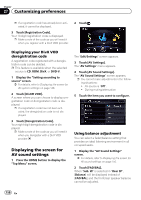Pioneer AVIC-X850BT Operation Manual - Page 152
Customizing the equalizer curves
 |
View all Pioneer AVIC-X850BT manuals
Add to My Manuals
Save this manual to your list of manuals |
Page 152 highlights
Chapter 27 Customizing preferences 2 Touch [EQ Menu]. 3 Touch the equalizer you want. p If Auto EQ has been set to "On", an image corresponding to each equalizer curve you selected appears. = For details of the operations, refer to Adjusting the equalizer curve automatically (Auto EQ) on page 154. Customizing the equalizer curves You can adjust the currently selected equalizer curve setting as desired. Adjustments can be made with a 8-band graphic equalizer. p This function is not available when "Auto EQ" is "On". = For details, refer to Using the auto-ad- justed equalizer on page 153. The difference between "Custom1" and "Custom2" ! A separate "Custom1" curve can be cre- ated for each source. If you make adjustments when a curve "S.Bass (Super Bass)", "Powerful", "Natural", "Vocal", "Flat", or "Custom1" is selected, the equalizer curve settings will be memorized in "Custom1". ! A "Custom2" curve can be created common to all sources. If you make adjustments when the "Custom2" curve is selected, the "Custom2" curve will be updated. ! The "Custom1" curve is applied to each of the sources selected, but you can apply the same curve to the following sources. - AV1 and AV2 - CD, ROM, DVD-V, and DivX - SD and USB - Bluetooth Audio, Pandora (Bluetooth connection) and Aha Radio (Bluetooth connection) - Pandora (HDMI connection) and Aha Radio (HDMI connection) (for AVICZ150BH and AVIC-X950BH) - iPod, Pandora (iPhone) and Aha Radio (iPhone) 1 Display the "AV Sound Settings" screen. = For details, refer to Displaying the screen for AV sound settings on page 150. 2 Touch [EQ Menu]. 3 Touch one of the keys to select a curve that you want to use as the basis of customizing. 4 Touch [Customize]. 152 En