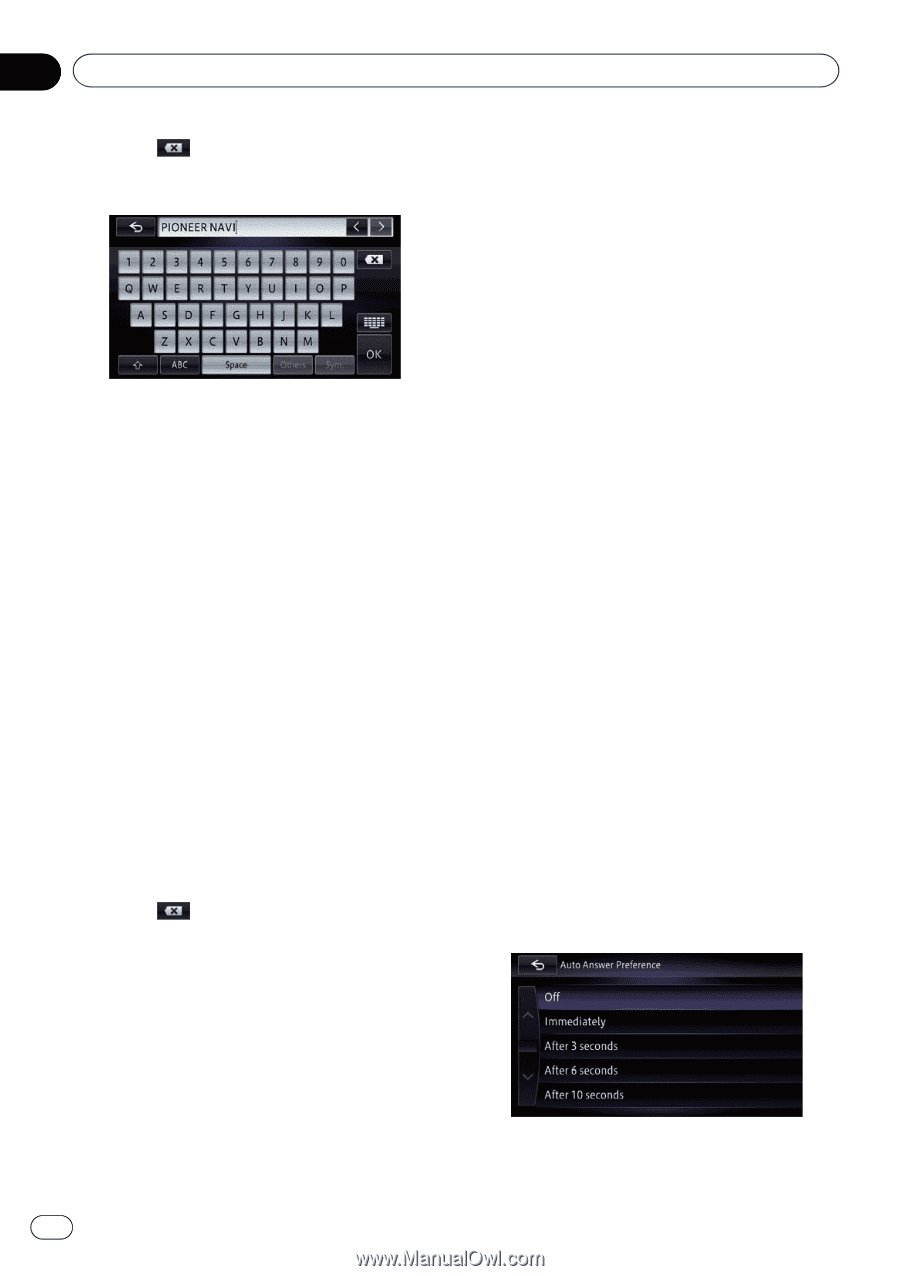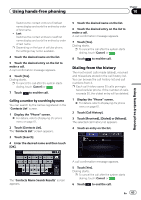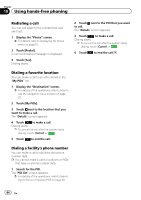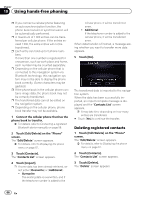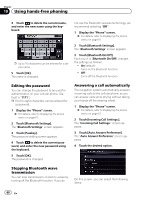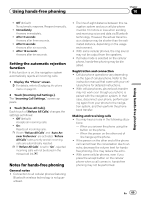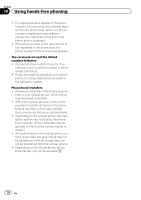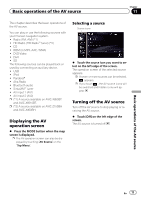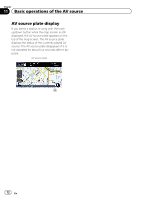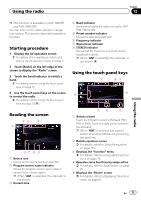Pioneer AVIC-X850BT Operation Manual - Page 68
Editing the password, Stopping Bluetooth wave, transmission, Answering a call automatically - default password
 |
View all Pioneer AVIC-X850BT manuals
Add to My Manuals
Save this manual to your list of manuals |
Page 68 highlights
Chapter 10 Using hands-free phoning 4 Touch to delete the current name, and enter the new name using the keyboard. p Up to 16 characters can be entered for a device name. 5 Touch [OK]. The name is changed. not use the Bluetooth wireless technology, we recommend selecting "Off". 1 Display the "Phone" screen. = For details, refer to Displaying the phone menu on page 61. 2 Touch [Bluetooth Settings]. The "Bluetooth Settings" screen appears. 3 Touch [Bluetooth On/Off]. Each touch of [Bluetooth On/Off] changes the settings as follows: ! On (default): Turns on the Bluetooth function. ! Off: Turns off the Bluetooth function. Editing the password You can change the password to be used for authentication on your cellular phone. (Default is "1111".) p Four to eight characters can be entered for a password. 1 Display the "Phone" screen. = For details, refer to Displaying the phone menu on page 61. 2 Touch [Bluetooth Settings]. The "Bluetooth Settings" screen appears. 3 Touch [Passkey]. The password setting screen appears. 4 Touch to delete the current password, and enter the new password using the keyboard. 5 Touch [OK]. The password is changed. Answering a call automatically The navigation system automatically answers incoming calls to the cellular phone, so you can answer calls while driving without taking your hands off the steering wheel. 1 Display the "Phone" screen. = For details, refer to Displaying the phone menu on page 61. 2 Touch [Incoming Call Settings.]. The "Incoming Call Settings." screen appears. 3 Touch [Auto Answer Preference]. The "Auto Answer Preference" screen appears. 4 Touch the desired option. Stopping Bluetooth wave transmission You can stop transmission of electric waves by turning off the Bluetooth function. If you do On this screen, you can select the following items: 68 En