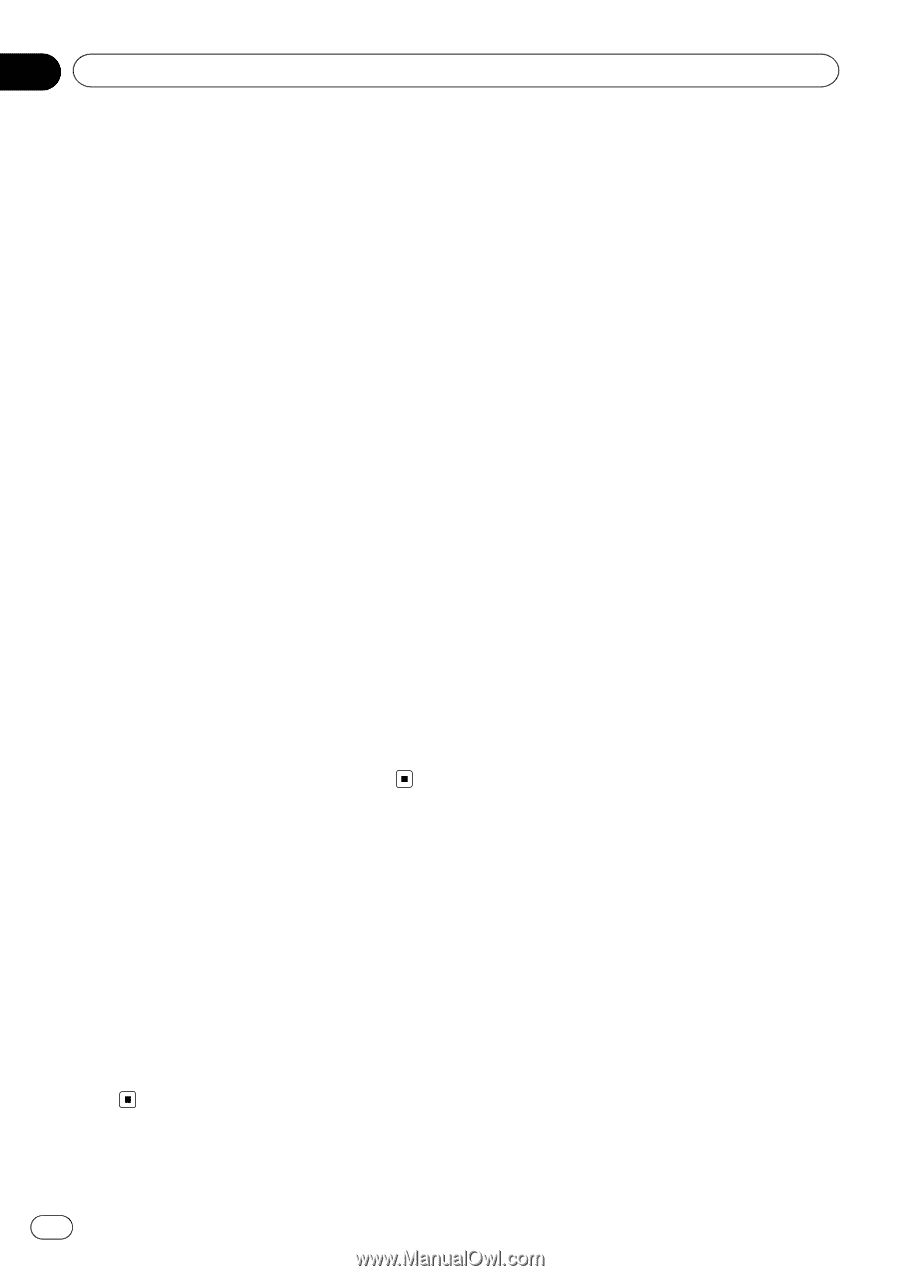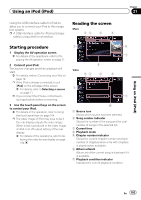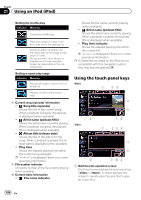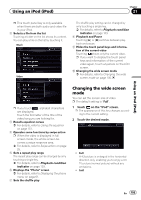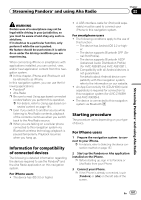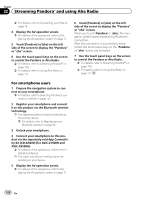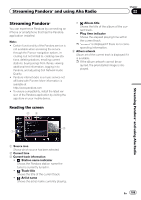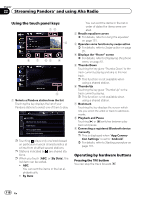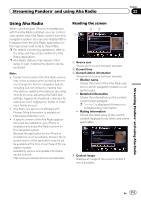Pioneer AVIC-X850BT Operation Manual - Page 106
Operating by hardware, buttons, Using an iPod iPod
 |
View all Pioneer AVIC-X850BT manuals
Add to My Manuals
Save this manual to your list of manuals |
Page 106 highlights
Chapter 21 Using an iPod (iPod) The picture is enlarged slightly at the center and the amount of enlargement increases horizontally toward the ends of the picture, enabling you to enjoy a 4:3 picture without sensing any disparity, even on a wide screen. ! Cinema A picture is enlarged by the same proportion as "Full" or "Zoom" in the horizontal direction and by an intermediate proportion between "Full" and "Zoom" in the vertical direction; ideal for a cinema-sized (wide screen) picture where captions lie outside the frame. ! Zoom A 4:3 picture is enlarged in the same proportion both vertically and horizontally; ideal for a cinema-sized (wide screen) picture. ! Normal A 4:3 picture is displayed normally, giving you no sense of disparity since its proportions are the same as those of the normal picture. p Images may be unclear when "Cinema" or "Zoom" is selected. p Remember that use of this system for commercial or public viewing purposes may constitute an infringement on the author's rights protected by the Copyright Law. Operating by hardware buttons Pressing the TRK button You can skip songs, videos or podcasts forward or backward. When a song, video or podcast with chapter is played, you can skip chapter forward or backward. Pressing and holding the TRK button You can perform fast reverse or fast forward. 106 En