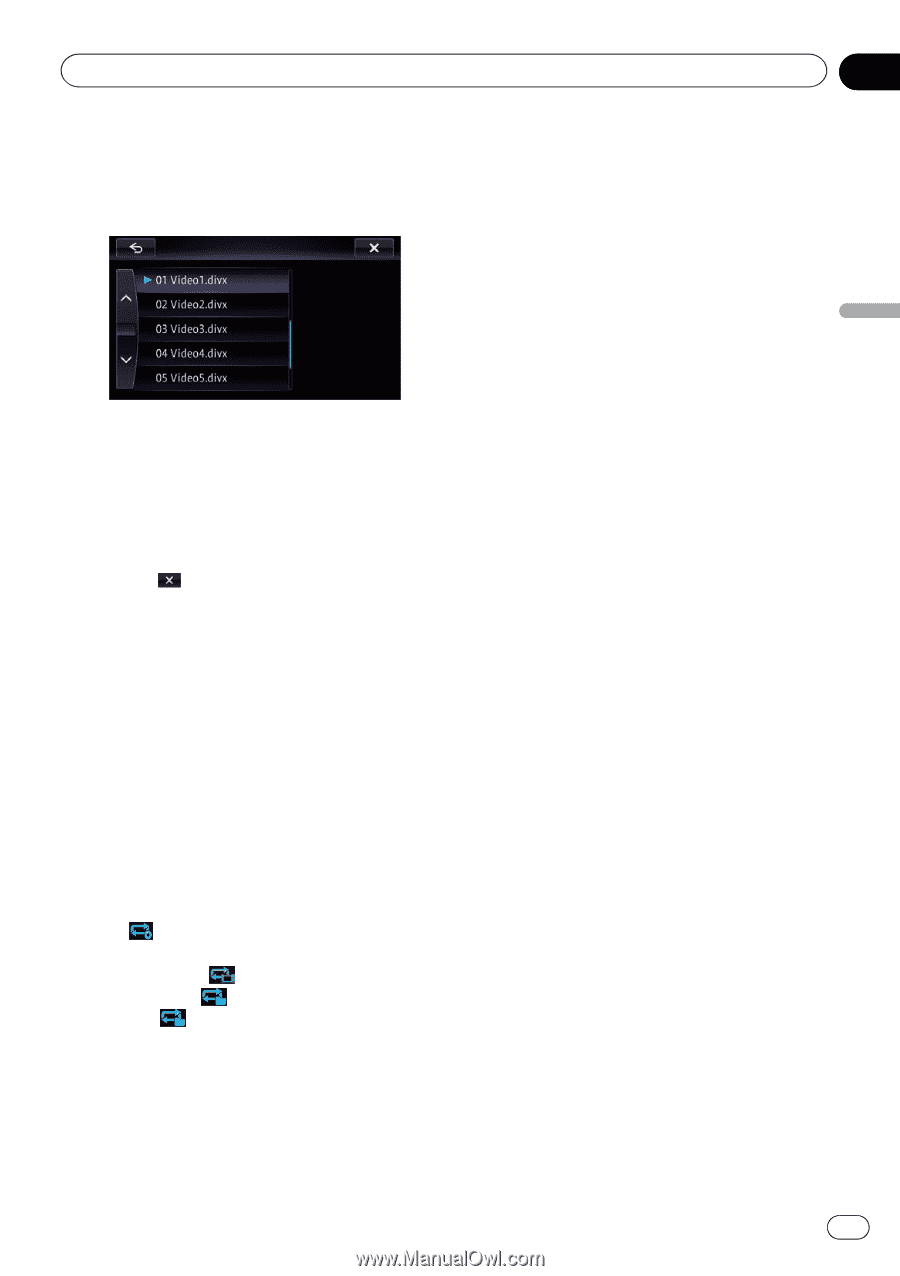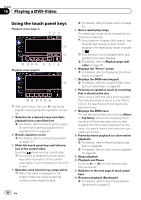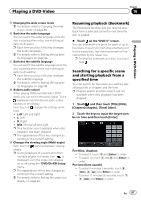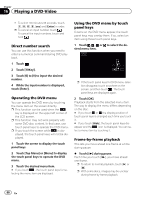Pioneer AVIC-X850BT Operation Manual - Page 91
Playing a DivX video
 |
View all Pioneer AVIC-X850BT manuals
Add to My Manuals
Save this manual to your list of manuals |
Page 91 highlights
Playing a DivX video Chapter 17 Playing a DivX video p A dash (-) is displayed if there is no corresponding information. Touching a folder on the list shows its content. You can play a file on the list by touching it. The contents of the folder in which the currently playing file is located are displayed. 2 Recalls equalizer curves = For details, refer to Using the equalizer on page 151. 3 Hides the touch panel keys and informa- tion of the current video Touching shows only the current video. p If you want to display the touch panel keys and information of the current video again, touch anywhere on the LCD screen. 4 Operates some functions by swipe action p When the video is displayed in full screen mode, the whole screen becomes a swipe response area. = For details, refer to Swipe action on page 25. 5 Sets a repeat play range The repeat play range can be changed by only touching a single key. p If you select another folder during repeat play, the repeat play range changes to . p If you perform fast reverse or fast forward during , the repeat play range changes to . p When is selected, it is not possible to playback a subfolder of that folder. = For details, refer to Repeat range indicator on page 90. 6 Displays the "Phone" screen = For details, refer to Displaying the phone menu on page 61. 7 Searches for a desired scene and starts playback from a specified time = For details, refer to Starting playback from a specified time on page 92. 8 Switches the subtitle language You can switch the subtitle language while the disc is playing when a disc has multilingual data (multi-subtitle). p Each time you touch this key changes the subtitle language. = For details, refer to Setting the top-priority languages on page 94. 9 Switches the audio language You can switch the audio language while the disc is playing when a disc has multilingual data (multi-audio). p Each time you touch this key changes the audio language. = For details, refer to Setting the top-priority languages on page 94. a Changing the wide screen mode = For details, refer to Changing the wide screen mode on page 92. b Frame-by-frame playback (or slow-motion playback) = For details, refer to Frame-by-frame playback on page 91. = For details, refer to Slow motion playback on page 92. c Stops playback d Playback and Pause Touching [d] or [e] switches between playback and pause. Frame-by-frame playback This lets you move ahead one frame at a time during pause. % Touch [r] during pause. Each time you touch [r], you move ahead one frame. p To return to normal playback, touch [d] or [e]. p With some discs, images may be unclear during frame-by-frame playback. En 91