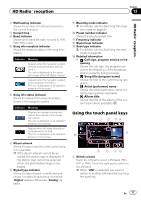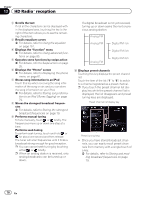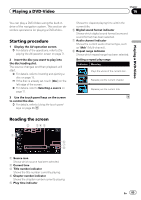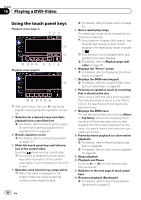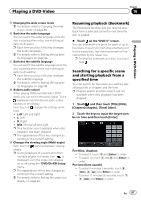Pioneer AVIC-X850BT Operation Manual - Page 82
Using the touch panel keys, Operating by hardware, buttons, Playing audio CDs
 |
View all Pioneer AVIC-X850BT manuals
Add to My Manuals
Save this manual to your list of manuals |
Page 82 highlights
Chapter 14 Playing audio CDs Using the touch panel keys 12 3 4 7 65 1 Selects a track from the list Touching the key displays a list which lets you see the track titles on a disc. You can play a track on the list by touching it. All tracks in the disc can be played at random by only touching a single key. p If you turn the random play on when the repeat play range is set to , the repeat play range changes to automatically. = For details, refer to Playback condition indicator on page 81. 7 Playback and Pause Touching [d] or [e] switches between playback and pause. Operating by hardware buttons Pressing the TRK button You can skip tracks forward or backward. Pressing and holding the TRK button You can perform fast reverse or fast forward. p is displayed if there is no corresponding information. 2 Recalls equalizer curves = For details, refer to Using the equalizer on page 151. 3 Operates some functions by swipe action = For details, refer to Swipe action on page 25. 4 Sets a repeat play range The repeat play range can be changed by only touching a single key. p If you perform track search or fast forward or reverse, track repeat playback is automatically canceled. = For details, refer to Playback condition indicator on page 81. 5 Displays the "Phone" screen = For details, refer to Displaying the phone menu on page 61. 6 Plays tracks in random order 82 En