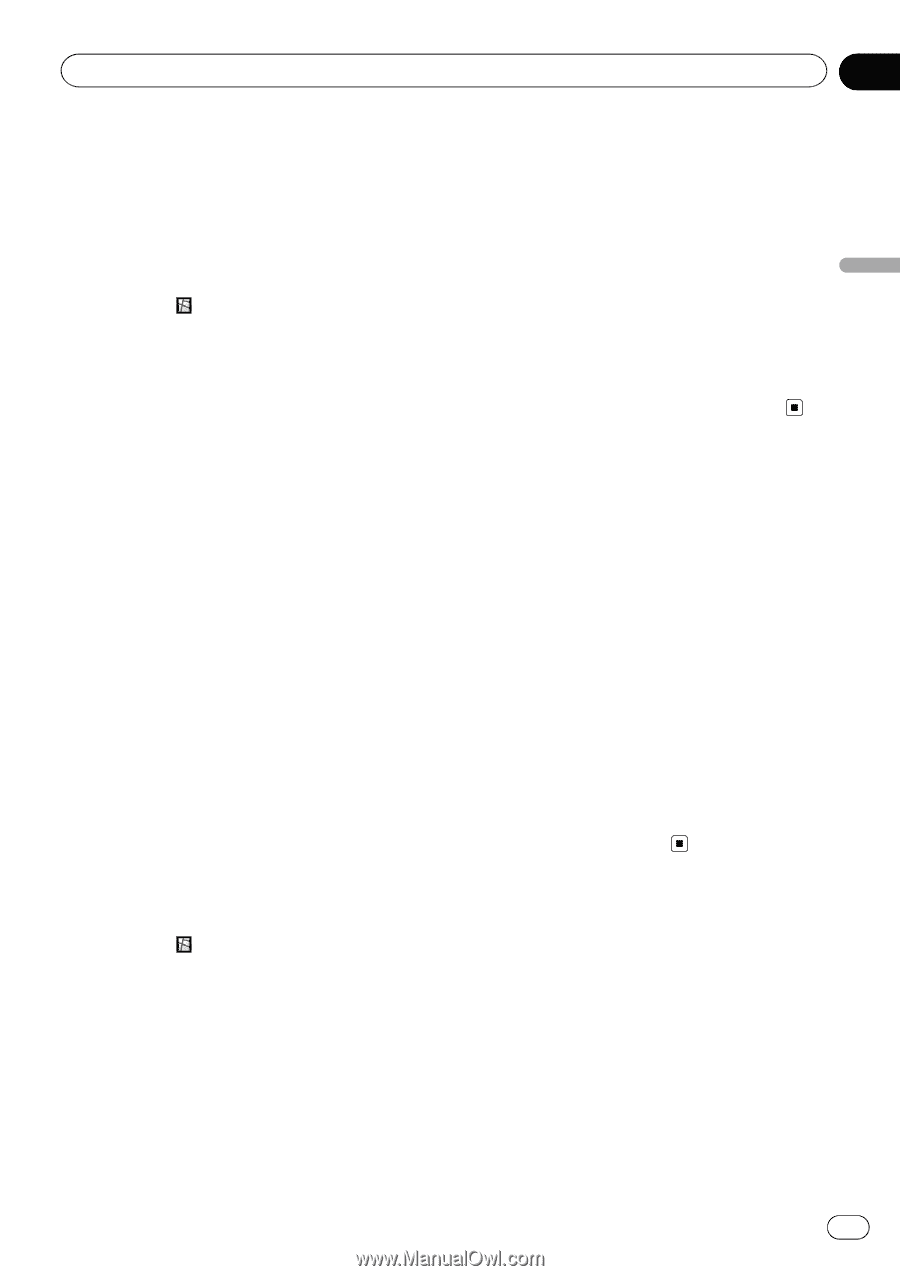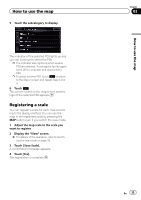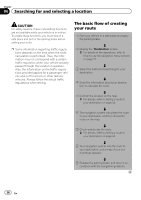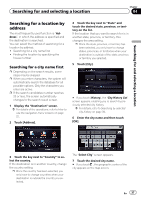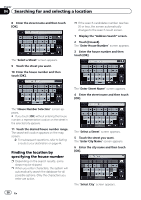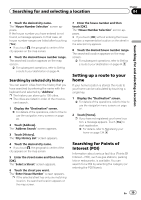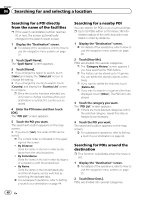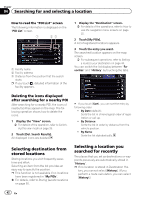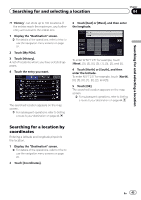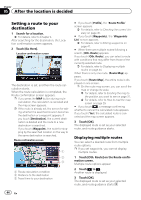Pioneer AVIC-X850BT Operation Manual - Page 39
Setting up a route to your, Searching for Points of, Interest POI, Searching for and selecting
 |
View all Pioneer AVIC-X850BT manuals
Add to My Manuals
Save this manual to your list of manuals |
Page 39 highlights
Searching for and selecting a location Chapter 04 Searching for and selecting a location 7 Touch the desired city name. The "House Number Selection" screen appears. If the house number you have entered is not found, a message appears. In that case, all house number ranges are listed after touching [Yes]. # If you touch , the geographic center of the city appears on the map screen. 8 Touch the desired house number range. The searched location appears on the map screen. = For subsequent operations, refer to Setting a route to your destination on page 44. Searching by selected city history You can search cities from the history that you have searched by entering the name with the keyboard and selected by "Address". p The history can store up to 100 cities. p The cities are listed in order of the most re- cent search. 1 Display the "Destination" screen. = For details of the operations, refer to How to use the navigation menu screens on page 22. 2 Touch [Address]. The "Address Search" screen appears. 3 Touch [History]. The "City History List" screen appears. 4 Touch the desired city name. # If you touch , the geographic center of the city appears on the map screen. 5 Enter the street name and then touch [OK]. The "Select a Street" screen appears. 6 Touch the street you want. The "Enter House Number" screen appears. p If the selected street has only one matching location, the searched location appears on the map screen. 7 Enter the house number and then touch [OK]. The "House Number Selection" screen appears. # If you touch [OK] without entering the house number, a representative location on the street in the selected city appears. 8 Touch the desired house number range. The searched location appears on the map screen. = For subsequent operations, refer to Setting a route to your destination on page 44. Setting up a route to your home If your home location is stored, the route to your home can be calculated by touching a single key. 1 Display the "Destination" screen. = For details of the operations, refer to How to use the navigation menu screens on page 22. 2 Touch [Home]. p If you have not registered your home location, a message appears. Touch [Yes] to start registration. = For details, refer to Registering your home on page 134. Searching for Points of Interest (POI) Information about various facilities (Points Of Interest - POI), such as gas stations, parking lots or restaurants, is available. You can search for a POI by selecting the category (or entering the POI Name). En 39