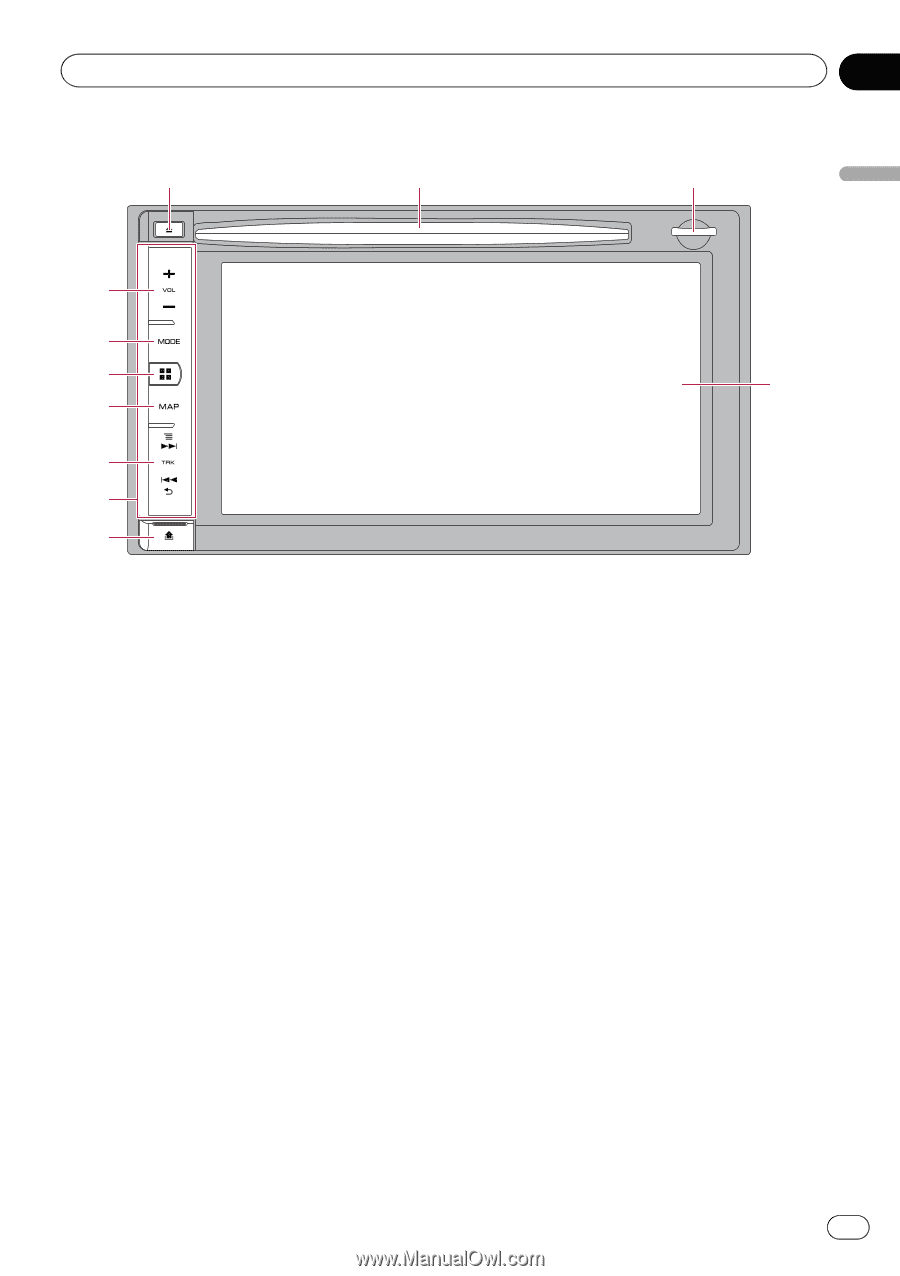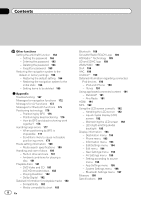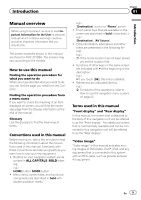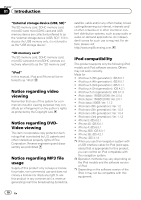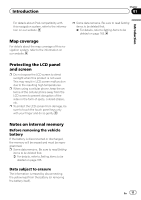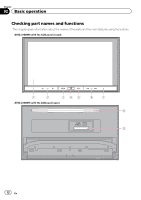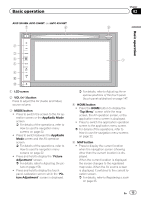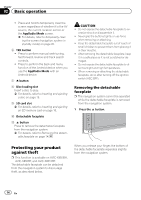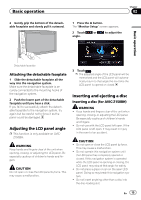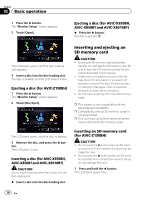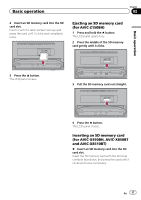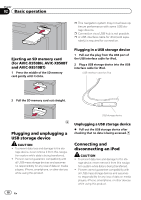Pioneer AVIC-X850BT Operation Manual - Page 13
Basic operation - appradio
 |
View all Pioneer AVIC-X850BT manuals
Add to My Manuals
Save this manual to your list of manuals |
Page 13 highlights
Basic operation AVIC-X950BH, AVIC-X850BT, and AVIC-X8510BT 7 8 Chapter 02 9 Basic operation 2 3 4 5 6 a b 1 LCD screen 2 VOL (+/-) button Press to adjust the AV (Audio and Video) source volume. 3 MODE button ! Press to switch the screen to the AV operation screen or the AppRadio Mode screen. = For details of the operations, refer to How to use the navigation menu screens on page 22. ! Press to switch between the AppRadio Mode screen and the AV operation screen. = For details of the operations, refer to How to use the navigation menu screens on page 22. ! Press and hold to display the "Picture Adjustment" screen. = For details, refer to Adjusting the picture on page 158. ! Press and hold to display the touch panel calibration screen while the "Picture Adjustment" screen is displayed. 1 = For details, refer to Adjusting the response positions of the touch panel (touch panel calibration) on page 147. 4 HOME button ! Press the HOME button to display the "Top Menu" screen while the map screen, the AV operation screen, or the application menu screen is displayed. ! Press to switch the application operation screen to the application menu screen. = For details of the operations, refer to How to use the navigation menu screens on page 22. 5 MAP button ! Press to display the current location when the navigation screen (showing other than the current location) is displayed. When the current location is displayed, the screen changes to the registered map scale. When the AV source screen is displayed, it switches to the current location screen. = For details, refer to Registering a scale on page 35. En 13