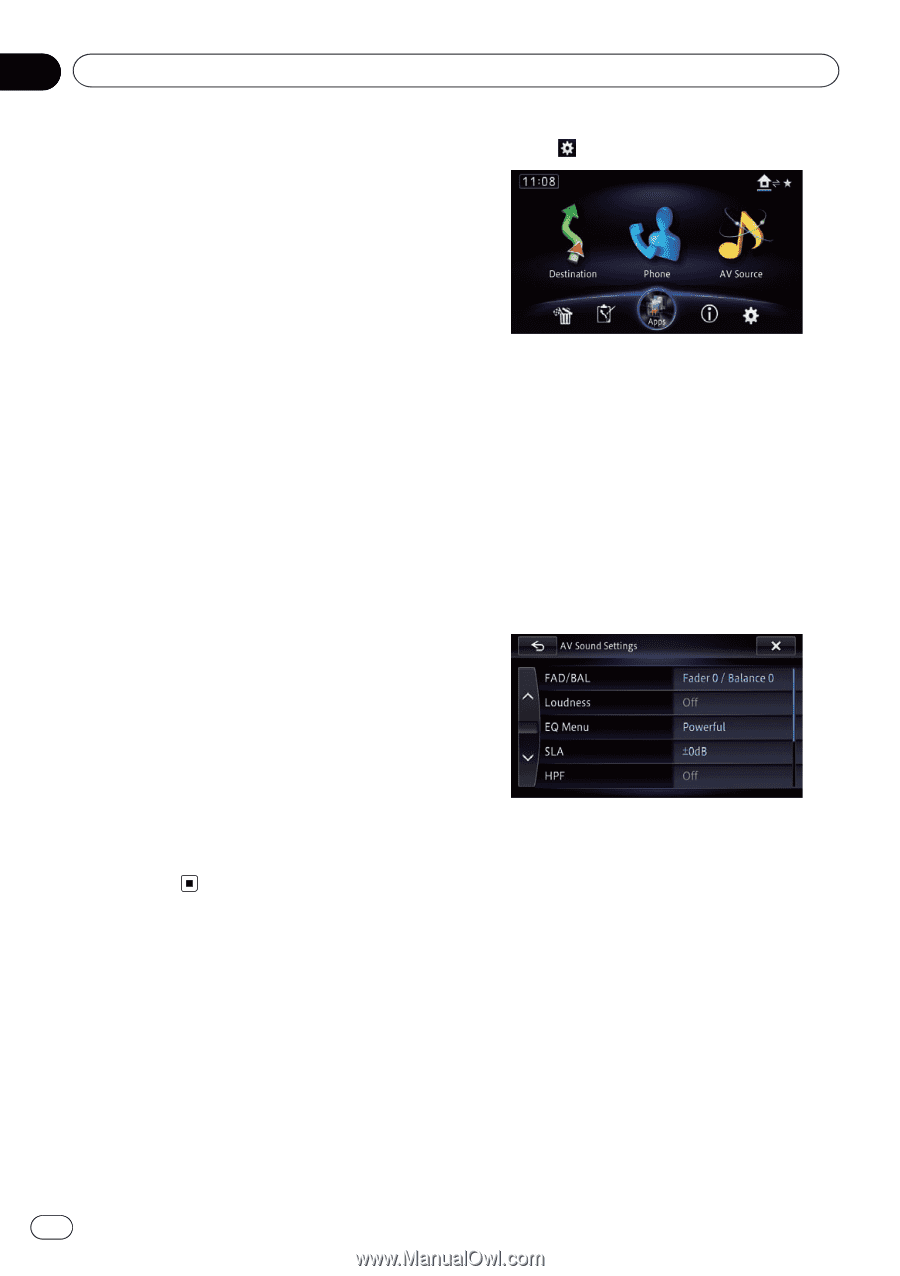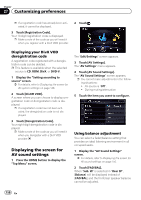Pioneer AVIC-X850BT Operation Manual - Page 150
Displaying the screen for, AV sound settings, Customizing preferences
 |
View all Pioneer AVIC-X850BT manuals
Add to My Manuals
Save this manual to your list of manuals |
Page 150 highlights
Chapter 27 Customizing preferences p If a registration code has already been activated, it cannot be displayed. 3 Touch [Registration Code]. Your 10-digit registration code is displayed. p Make a note of the code as you will need it when you register with a DivX VOD provider. 2 Touch . Displaying your DivX VOD deregistration code A registration code registered with a deregistration code can be deleted. p This feature is available when the selected source is CD, ROM, DivX, or DVD-V. 1 Display the "Setting according to source" screen. = For details, refer to Displaying the screen for AV system settings on page 148. 2 Touch [DivX® VOD]. A screen where you can choose to display a registration code or deregistration code is displayed. p If a registration code has not been activated, the deregistration code is not displayed. 3 Touch [Deregistration Code]. Your eight-digit deregistration code is displayed. p Make a note of the code as you will need it when you deregister with a DivX VOD provider. Displaying the screen for AV sound settings 1 Press the HOME button to display the "Top Menu" screen. The "Edit/Settings" screen appears. 3 Touch [AV Settings]. The "AV Settings" menu appears. 4 Touch [AV Sound Settings]. The "AV Sound Settings" screen appears. p You cannot make adjustments in the following situations: ! AV source is "Off". ! During muting/attenuation 5 Touch the item you want to configure. Using balance adjustment You can select a fader/balance setting that provides an ideal listening environment in all occupied seats. 1 Display the "AV Sound Settings" screen. = For details, refer to Displaying the screen for AV sound settings on page 150. 2 Touch [FAD/BAL]. When "Sub. W" is selected in "Rear SP", [Balance] will be displayed instead of [FAD/BAL] and the front/rear speaker balance cannot be adjusted. 150 En