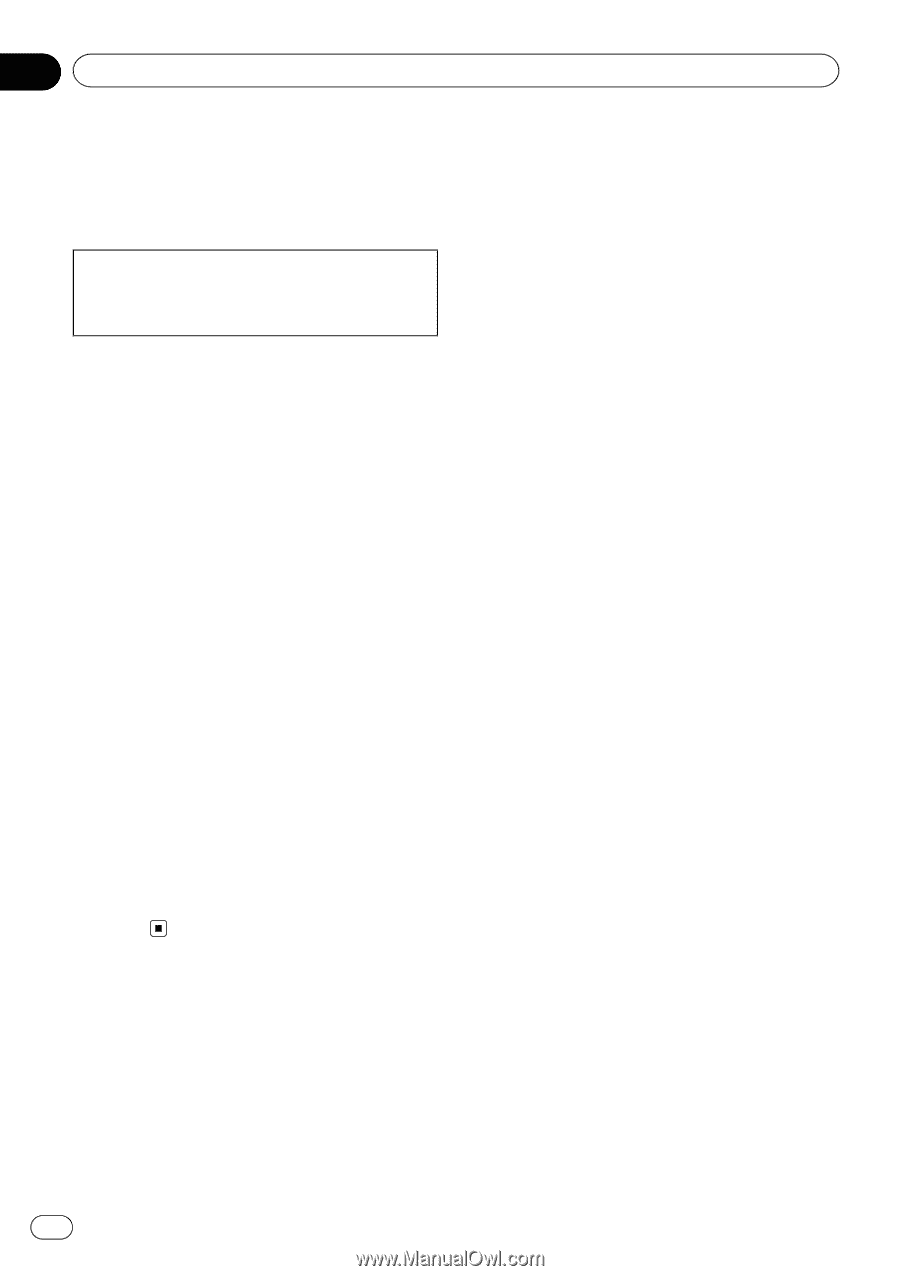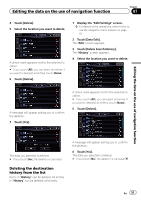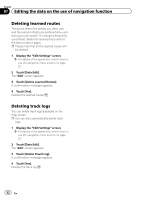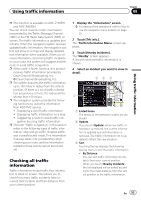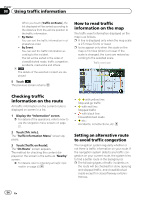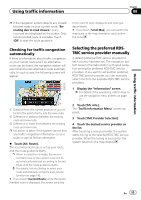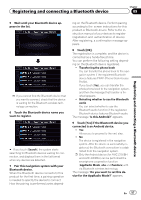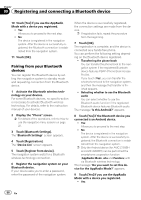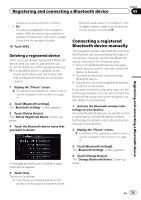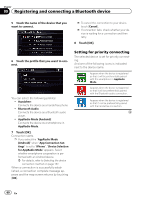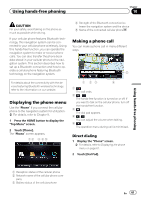Pioneer AVIC-X850BT Operation Manual - Page 56
Preparing communication, devices, Registering your Bluetooth, Registering and connecting a Bluetooth - specifications
 |
View all Pioneer AVIC-X850BT manuals
Add to My Manuals
Save this manual to your list of manuals |
Page 56 highlights
Chapter 09 Registering and connecting a Bluetooth device If your devices feature Bluetooth® technology, this navigation system can be connected to your devices wirelessly. This section describes how to set up a Bluetooth connection. For details about the connectivity with the devices featuring Bluetooth wireless technology, refer to the information on our website. Preparing communication devices This navigation system has a built-in function to use devices featuring Bluetooth wireless technology. = For details, refer to Notes for hands-free phoning on page 69. You can register and use devices that feature the following profiles with this navigation system. ! HFP (Hands-Free Profile) ! A2DP (Advanced Audio Distribution Pro- file) ! SPP (Serial Port Profile) p When the navigation system is turned off, the Bluetooth connection is also disconnected. When the system restarts, the system automatically attempts to reconnect the previously-connected device. Even when the connection is severed for some reason, the system automatically reconnects the specified device (except when the connection is severed due to device operation). ! Pairing from your Bluetooth devices p If you try to register more than 5 devices, the system will ask you to select one of the registered devices to delete. = For details, refer to Deleting a registered device on page 59. Searching for nearby Bluetooth devices The system searches for available Bluetooth devices near the navigation system, displays them in a list, and registers them for connection. 1 Activate the Bluetooth wireless technology on your devices. For some Bluetooth devices, no specific-action is necessary to activate Bluetooth wireless technology. For details, refer to the instruction manual of your devices. 2 Display the "Phone" screen. = For details of the operations, refer to How to use the navigation menu screens on page 22. 3 Touch [Bluetooth Settings]. The "Bluetooth Settings" screen appears. 4 Touch [Registration]. The "Device List" screen appears. The system searches for Bluetooth devices waiting for the connection and displays them in the list if a device is found. p Up to 10 devices will be listed in the order that the devices are found. Registering your Bluetooth devices You need to register your devices featuring Bluetooth wireless technology when you connect it for the first time. A total of 5 devices can be registered. Two registration methods are available: ! Searching for nearby Bluetooth devices 56 En