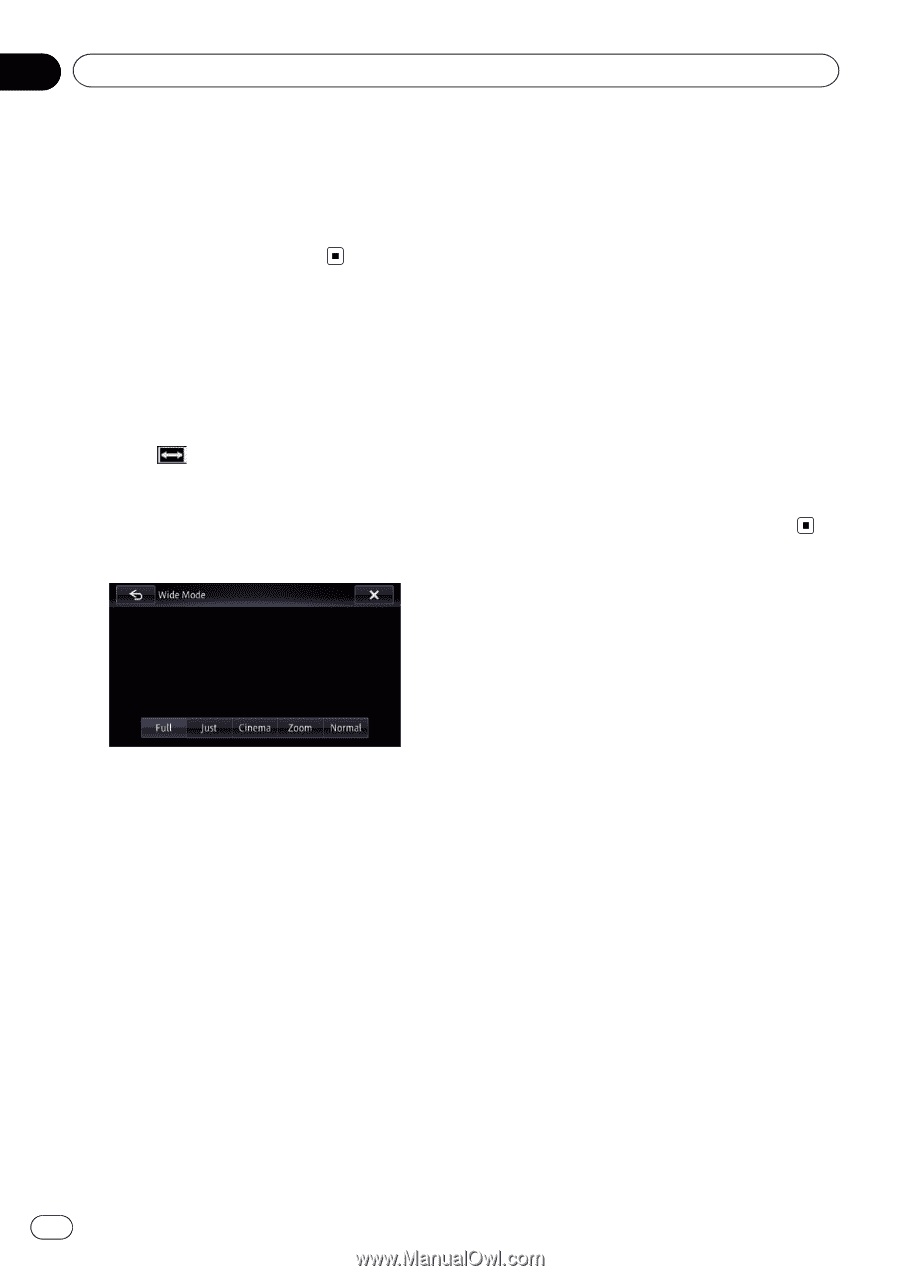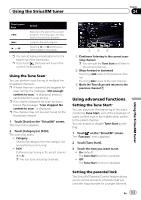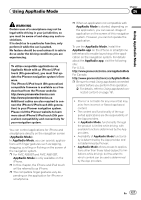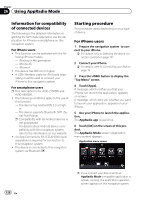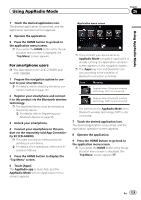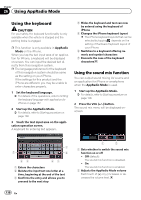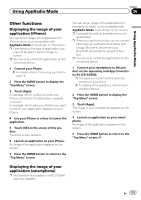Pioneer AVIC-X850BT Operation Manual - Page 126
Changing the wide screen, Using AV input
 |
View all Pioneer AVIC-X850BT manuals
Add to My Manuals
Save this manual to your list of manuals |
Page 126 highlights
Chapter 25 Using AV input 4 Displays the "Phone" screen = For details, refer to Displaying the phone menu on page 61. 5 Changing the wide screen mode = For details, refer to Changing the wide screen mode on page 126. Changing the wide screen mode You can set the screen size of video. p The default setting is "Full". 1 Touch on the "AV1" or "AV2" screen. p The appearance of this key changes according to the current setting. 2 Touch the desired mode. screen) picture where captions lie outside the frame. ! Zoom A 4:3 picture is enlarged in the same proportion both vertically and horizontally; ideal for a cinema-sized (wide screen) picture. ! Normal A 4:3 picture is displayed normally, giving you no sense of disparity since its proportions are the same as those of the normal picture. p Images may be unclear when "Cinema" or "Zoom" is selected. p Remember that use of this system for commercial or public viewing purposes may constitute an infringement on the author's rights protected by the Copyright Law. ! Full A 4:3 picture is enlarged in the horizontal direction only, enabling you to enjoy a 4:3 TV picture (normal picture) without any omissions. ! Just The picture is enlarged slightly at the center and the amount of enlargement increases horizontally toward the ends of the picture, enabling you to enjoy a 4:3 picture without sensing any disparity, even on a wide screen. ! Cinema A picture is enlarged by the same proportion as "Full" or "Zoom" in the horizontal direction and by an intermediate proportion between "Full" and "Zoom" in the vertical direction; ideal for a cinema-sized (wide 126 En