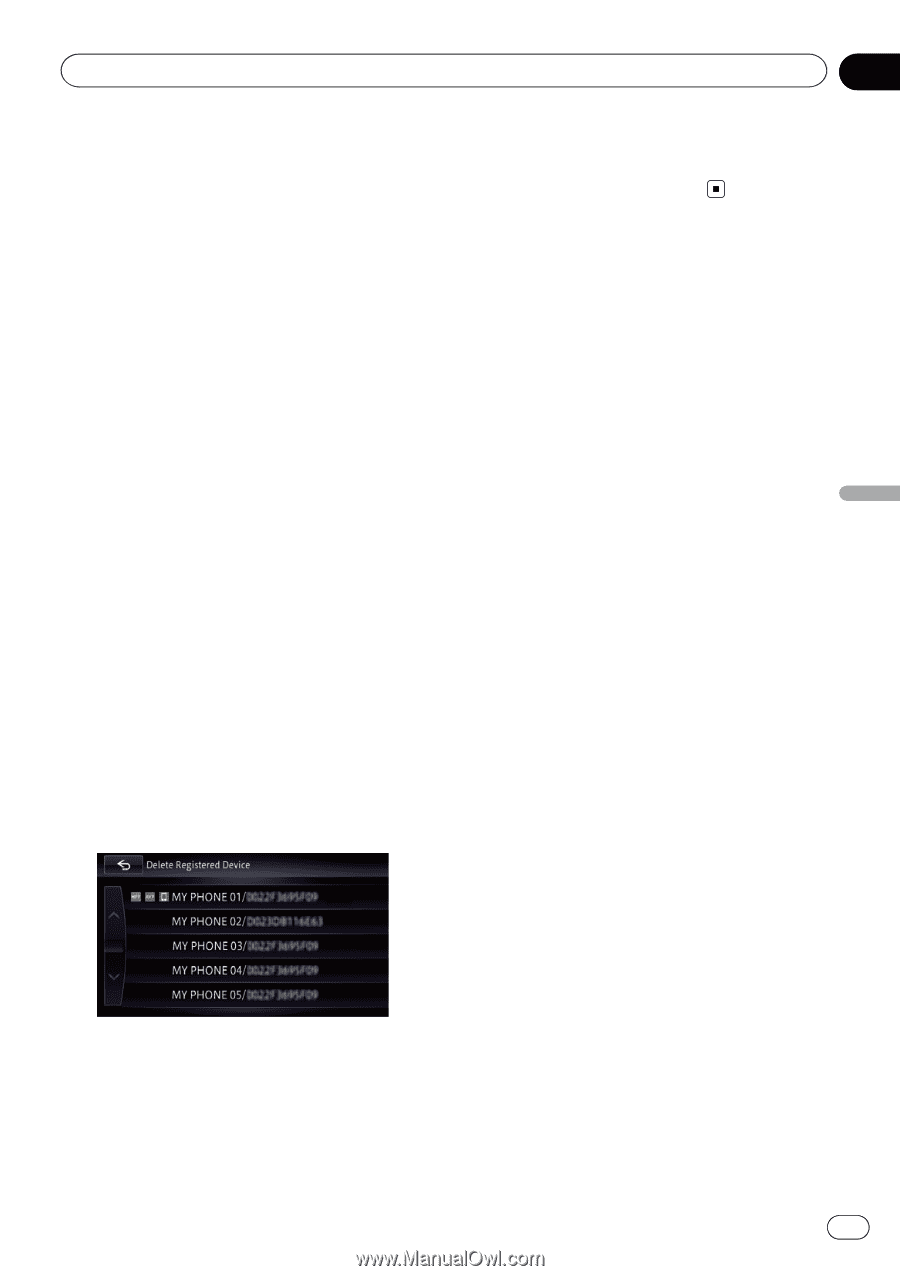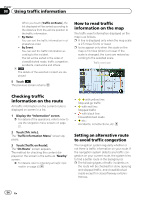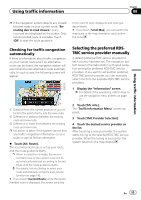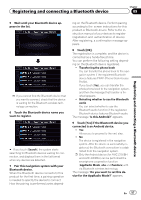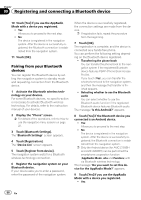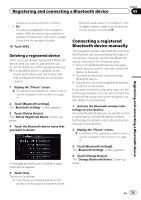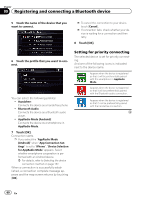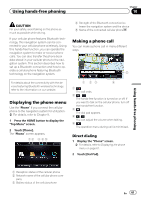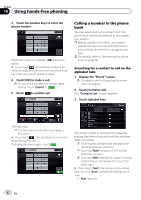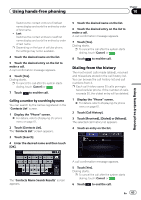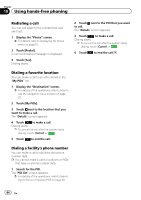Pioneer AVIC-X850BT Operation Manual - Page 59
Connecting a registered, Bluetooth device manually, Registering and connecting a Bluetooth device
 |
View all Pioneer AVIC-X850BT manuals
Add to My Manuals
Save this manual to your list of manuals |
Page 59 highlights
Registering and connecting a Bluetooth device Chapter 09 Registering and connecting a Bluetooth device Allows you to proceed to the next step. ! No: The device is registered in the navigation system. After the device is successfully registered, the Bluetooth connection is established from the navigation system. 10 Touch [OK]. Deleting a registered device When you have already registered 5 Bluetooth devices and you want to add another, you must first delete one of the registered devices. p If a registered phone is deleted, all the phone book entries and call history lists that correspond to the phone will be also cleared. 1 Display the "Phone" screen. = For details of the operations, refer to How to use the navigation menu screens on page 22. 2 Touch [Bluetooth Settings]. The "Bluetooth Settings" screen appears. 3 Touch [Delete Device]. The "Delete Registered Device" screen appears. 4 Touch the Bluetooth device name that you want to delete. A message prompting you to delete a registered device appears. 5 Touch [Yes]. The device is deleted. p If the device you deleted was set for the priority connecting as a hands-free phone, Bluetooth audio player or smartphone, this navigation system needs to set another device for priority connecting. Connecting a registered Bluetooth device manually The navigation system automatically connects the Bluetooth device selected as the target of connection. However, connect the Bluetooth device manually in the following cases: ! Two or more Bluetooth devices are regis- tered, and you want to manually select the device to be used. ! You want to reconnect a disconnected Bluetooth device. ! Connection cannot be established automatically for some reason. If you start connection manually, carry out the following procedure. You can also connect the Bluetooth device by having the navigation system detect it automatically. 1 Activate the Bluetooth wireless technology on your devices. For some Bluetooth devices, no specific-action is necessary to activate Bluetooth wireless technology. For details, refer to the instruction manual of your devices. 2 Display the "Phone" screen. = For details of the operations, refer to How to use the navigation menu screens on page 22. 3 Touch [Bluetooth Settings]. The "Bluetooth Settings" screen appears. 4 Touch [Change Device]. The "Change Bluetooth Device" screen appears. En 59