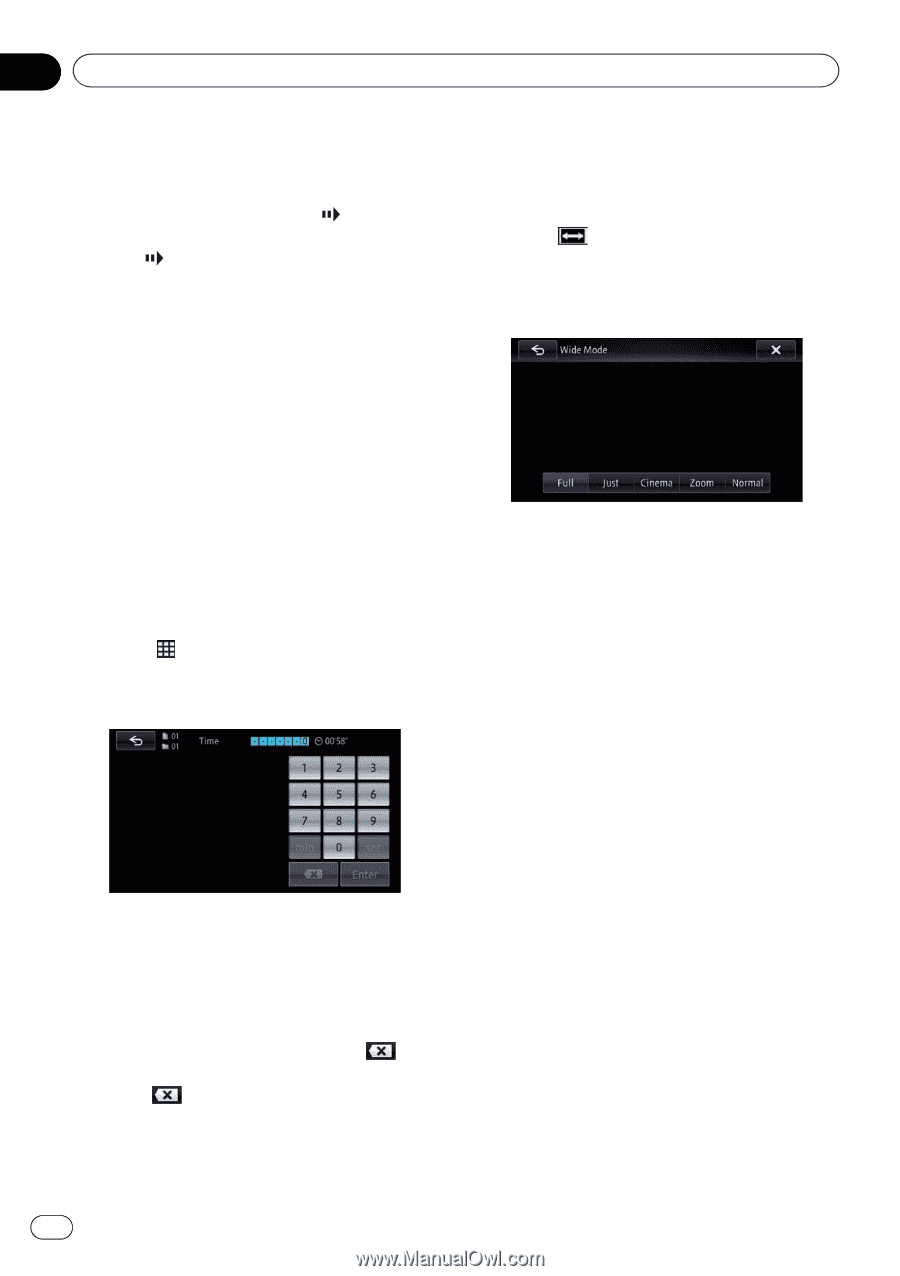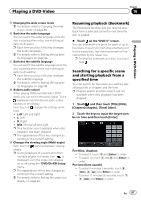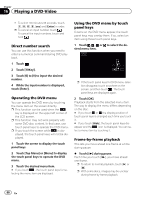Pioneer AVIC-X850BT Operation Manual - Page 92
Slow motion playback, Starting playback from a, specified time, Changing the wide screen mode
 |
View all Pioneer AVIC-X850BT manuals
Add to My Manuals
Save this manual to your list of manuals |
Page 92 highlights
Chapter 17 Playing a DivX video Slow motion playback This lets you slow down playback speed. % Touch and hold [r] until is displayed during playback. The icon is displayed, and forward slow motion playback begins. p To return to normal playback, touch [d]. p There is no sound during slow motion play- back. p With some discs, images may be unclear during slow motion playback. p Reversed slow motion playback is not possi- ble. Changing the wide screen mode You can set the screen size of video. p The default setting is "Full". 1 Touch on the "DivX" screen. p The appearance of this key changes according to the current setting. 2 Touch the desired mode. Starting playback from a specified time You can search for a desired scene by specifying the time. p Time search is impossible when disc play- back has been stopped. 1 Touch . 2 Touch the keys to input the target number or time and then touch [Enter]. ! To select 5 minutes 3 seconds, touch [5], [min], [3], [sec] and [Enter] in order. ! To select 71 minutes 00 seconds, touch [7], [1], [min] and [Enter] in order. ! To select 100 minutes 05 seconds, touch [1], [0], [0], [5], [sec] and [Enter] in order. p To cancel an input number, touch . To cancel the input numbers, touch and hold . ! Full A 4:3 picture is enlarged in the horizontal direction only, enabling you to enjoy a 4:3 TV picture (normal picture) without any omissions. ! Just The picture is enlarged slightly at the center and the amount of enlargement increases horizontally toward the ends of the picture, enabling you to enjoy a 4:3 picture without sensing any disparity, even on a wide screen. ! Cinema A picture is enlarged by the same proportion as "Full" or "Zoom" in the horizontal direction and by an intermediate proportion between "Full" and "Zoom" in the vertical direction; ideal for a cinema-sized (wide screen) picture where captions lie outside the frame. ! Zoom A 4:3 picture is enlarged in the same proportion both vertically and horizontally; ideal for a cinema-sized (wide screen) picture. ! Normal A 4:3 picture is displayed normally, giving you no sense of disparity since its proportions are the same as those of the normal picture. 92 En