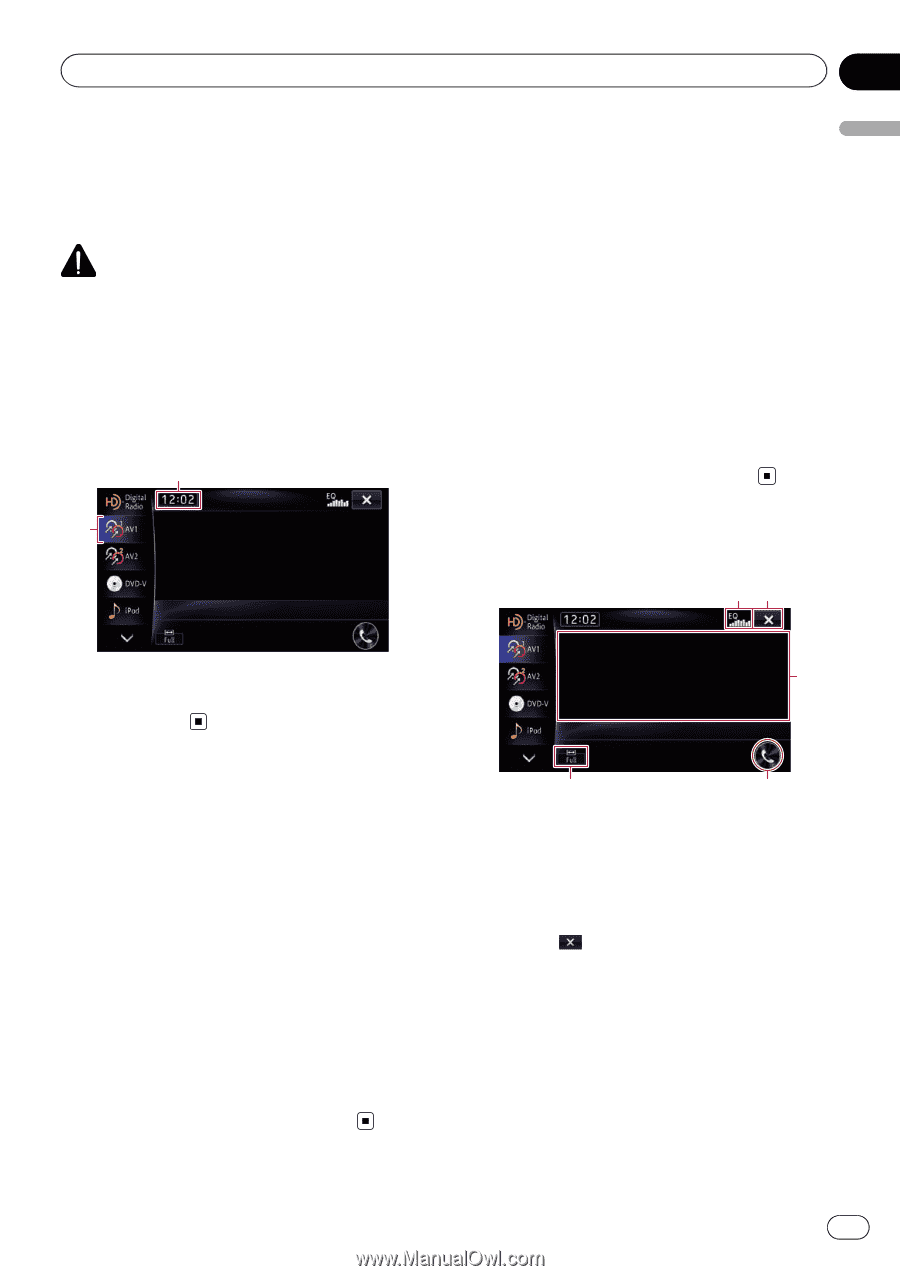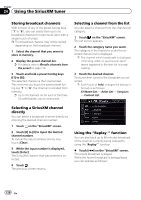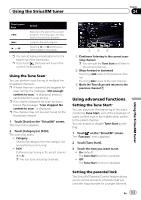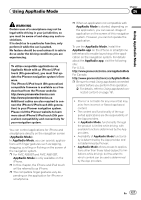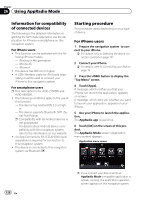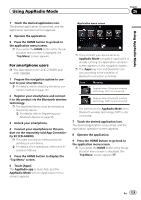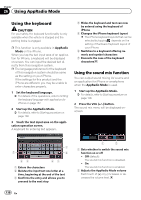Pioneer AVIC-X850BT Operation Manual - Page 125
Reading the screen, Using AV1, Using AV2, Using the touch panel keys, Using AV input - installation manual
 |
View all Pioneer AVIC-X850BT manuals
Add to My Manuals
Save this manual to your list of manuals |
Page 125 highlights
Using AV input Chapter 25 Using AV input You can display the video image output by the device connected to the navigation system. For details of the connection method, refer to the Installation Manual. CAUTION For safety reasons, video images cannot be viewed while your vehicle is in motion. To view video images, you must stop in a safe place and apply the parking brake. Reading the screen 2 1 Using AV2 You can display the video image output by the equipment connected to video input 2. 1 Turn on the setting of video input 2 (AV2). = For details, refer to Setting video input 2 (AV2) on page 149. 2 Display the AV operation screen. = For details of the operations, refer to Displaying the AV operation screen on page 71. 3 Touch [AV2] on the left edge of the screen. The image is displayed on the screen. Using the touch panel keys 12 1 Source icon 3 Shows which source has been selected. 2 Current time Using AV1 You can display the video image output by the device connected to video input 1. 1 Turn on the setting of video input 1 (AV1). = For details, refer to Setting video input 1 (AV1) on page 149. 2 Display the AV operation screen. = For details of the operations, refer to Displaying the AV operation screen on page 71. 3 Touch [AV1] on the left edge of the screen. The image is displayed on the screen. 5 4 1 Recalls equalizer curves = For details, refer to Using the equalizer on page 151. 2 Hides the touch panel keys and information of the current video Touching shows only the current video. p If you want to display the touch panel keys and information of the current video again, touch anywhere on the LCD screen. 3 Operates some functions by swipe action p When the video is displayed in full screen mode, the whole screen becomes a swipe response area. = For details, refer to Swipe action on page 25. En 125