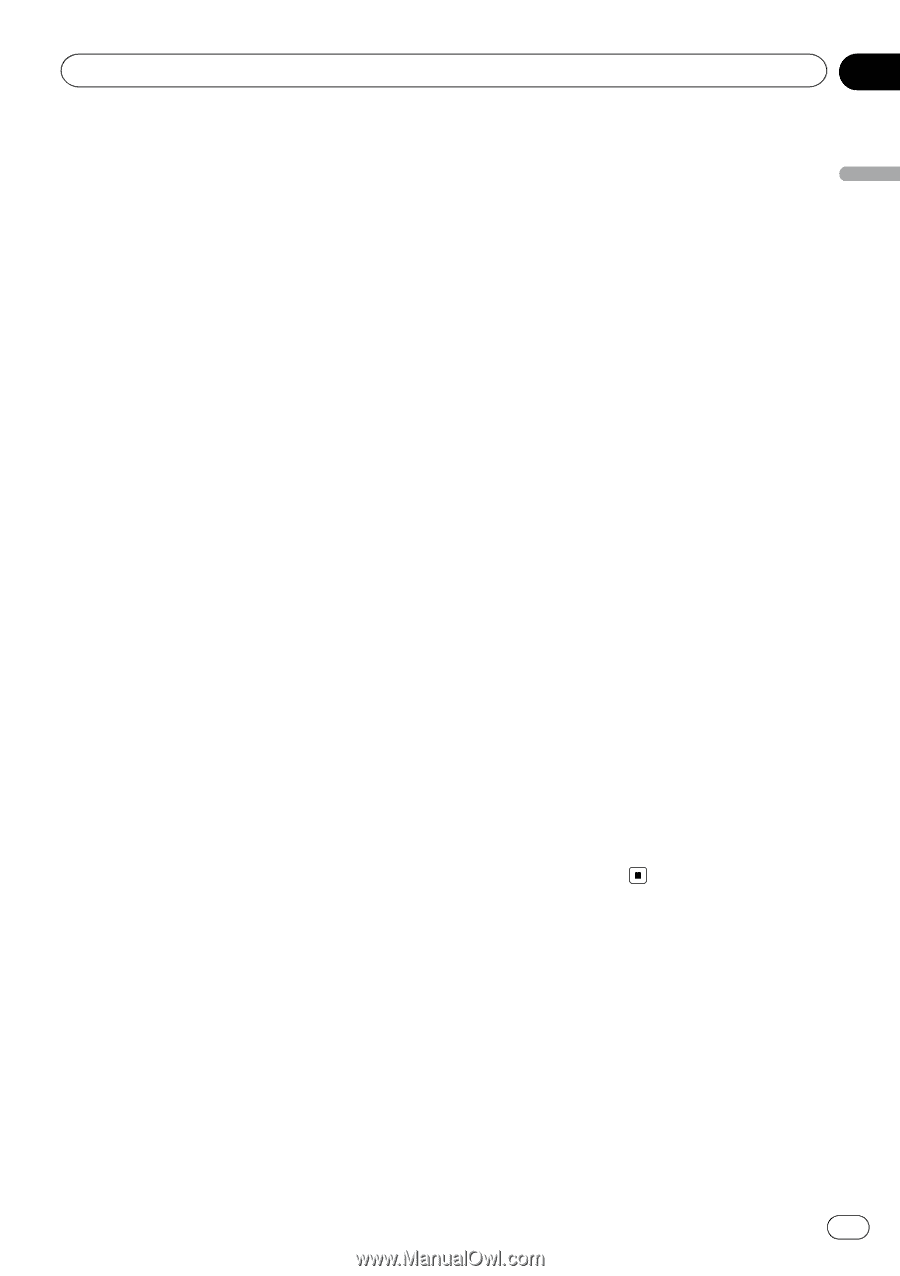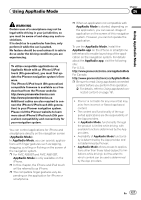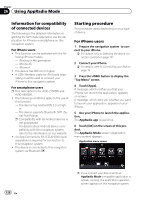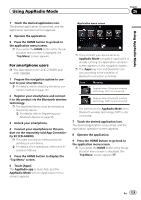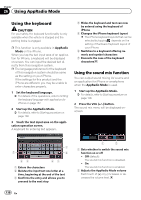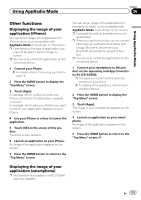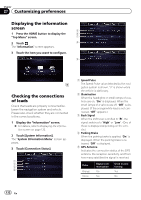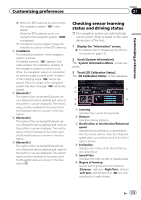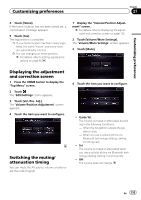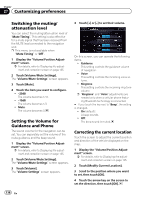Pioneer AVIC-X850BT Operation Manual - Page 131
Other functions, Using AppRadio Mode
 |
View all Pioneer AVIC-X850BT manuals
Add to My Manuals
Save this manual to your list of manuals |
Page 131 highlights
Using AppRadio Mode Chapter 26 Using AppRadio Mode Other functions Displaying the image of your application (iPhone) You can set an image of the application for iPhone, which is not compatible with AppRadio Mode, to be shown on the screen. p Depending on the type of application, you may not be able to see the image on screen. p You can only control the application on the connected device. 1 Connect your iPhone. = For details, refer to Connecting your iPod on page 19. 2 Press the HOME button to display the "Top Menu" screen. 3 Touch [Apps]. A message, which notifies you that your iPhone can launch the application, appears on screen. A message, which asks you whether you want to launch your application, appears on your iPhone. 4 Use your iPhone to refuse to launch the application. 5 Touch [OK] on the screen of this product. The black screen appears. 6 Launch an application on your iPhone. An image of the application appears on the screen. 7 Press the HOME button to return to the "Top Menu" screen. You can set an image of the application for smartphone, which is not compatible with AppRadio Mode, to be shown on the screen. p Compatibility with all smartphones is not guaranteed. p When you use this function, do not connect other devices via Bluetooth wireless technology. Be sure to disconnect your Bluetooth device before using this function. p You can only control the application on the connected device. 1 Connect your smartphone to this product via the separately sold App Connectivity Kit (CD-AH200). p The cable connection method varies depending on your device. = For details of the operations, refer to the Installation Manual. 2 Press the HOME button to display the "Top Menu" screen. 3 Touch [Apps]. The image in your smartphone appears on the screen. 4 Launch an application on your smartphone. An image of the application appears on the screen. 5 Press the HOME button to return to the "Top Menu" screen. Displaying the image of your application (smartphone) p This function is available on AVIC-Z150BH and AVIC-X950BH. En 131