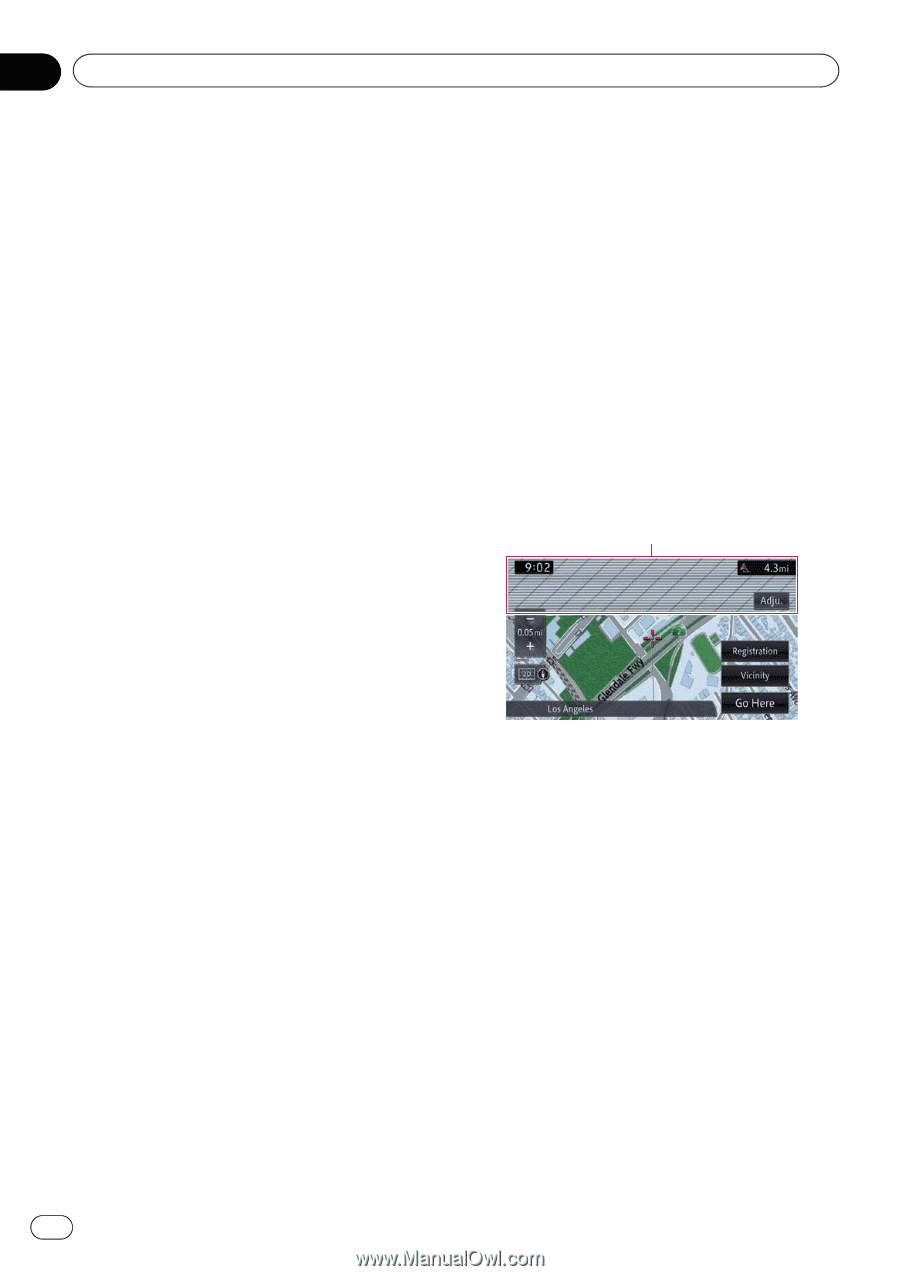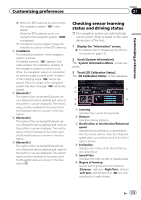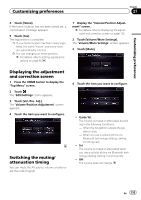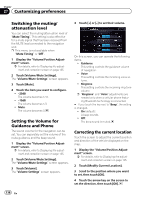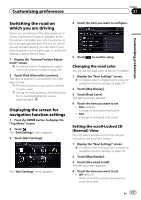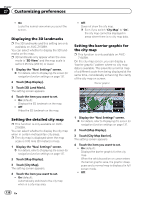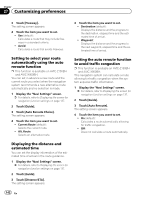Pioneer AVIC-X850BT Operation Manual - Page 138
Customizing preferences
 |
View all Pioneer AVIC-X850BT manuals
Add to My Manuals
Save this manual to your list of manuals |
Page 138 highlights
Chapter 27 Customizing preferences ! On Locks the normal view when you scroll the screen. Displaying the 3D landmarks p The 3D landmarks and this setting are only available on AVIC-Z150BH. You can select whether to display the 3D landmarks on the map. p 3D landmarks only appear when the view mode is "3D View" and the map scale is set to 0.25 mile (200 m) or lower. 1 Display the "Navi Settings" screen. = For details, refer to Displaying the screen for navigation function settings on page 137. 2 Touch [Map Display]. 3 Touch [3D Land Mark]. The setting screen appears. 4 Touch the item you want to set. ! On (default): Displays the 3D landmark on the map. ! Off: Hides the 3D landmark on the map. Setting the detailed city map p This function is only available on AVICZ150BH. You can select whether to display the city map when in certain metropolitan city areas. p The city map is displayed when the map scale is 0.05 mile (50 meters) or less. 1 Display the "Navi Settings" screen. = For details, refer to Displaying the screen for navigation function settings on page 137. 2 Touch [Map Display]. 3 Touch [City Map]. The setting screen appears. 4 Touch the item you want to set. ! On (default): Automatically switches to the city map when in a city map area. ! Off: Does not show the city map. p Even if you switch "City Map" to "On", the city map cannot be displayed in areas where there is no city map data. Setting the barrier graphic for the city map p This function is only available on AVICZ150BH. On the city map screen, you can display a "barrier graphic" pattern where no city map data is available. This prevents a normal map of a different scale from being displayed at the same time, considerably enhancing the clarity of the city map on screen. Barrier graphic 1 Display the "Navi Settings" screen. = For details, refer to Displaying the screen for navigation function settings on page 137. 2 Touch [Map Display]. 3 Touch [City Map Barrier]. The setting screen appears. 4 Touch the item you want to set. ! On (default): Displays the barrier graphic for the city map. When the vehicle position or cursor enters the barrier graphic area, the graphic disappears and a normal map is displayed in full screen mode. ! Off: 138 En