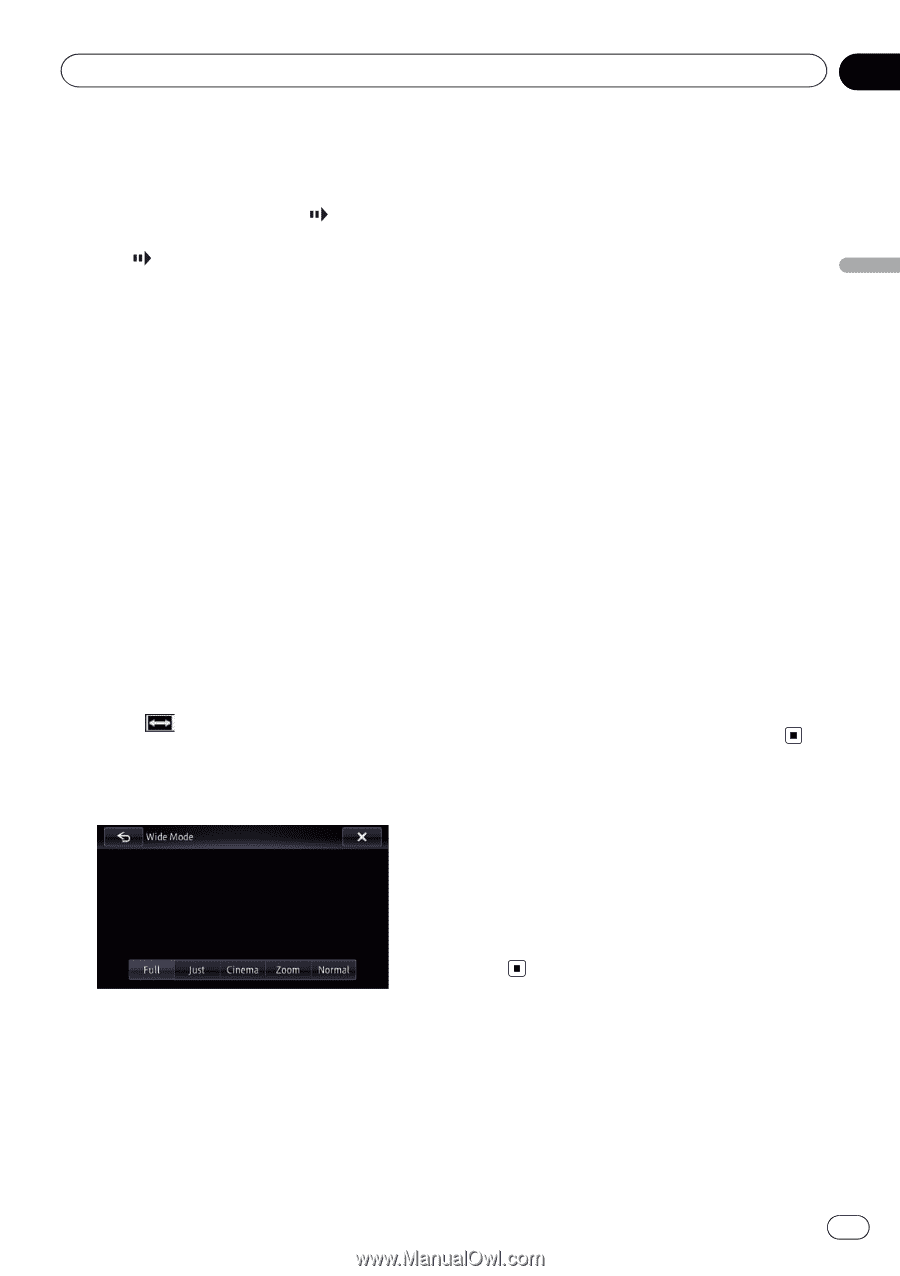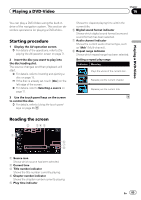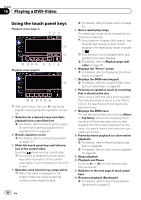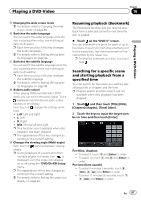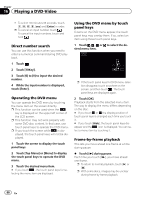Pioneer AVIC-X850BT Operation Manual - Page 89
Operating by hardware, buttons, Playing a DVD-Video
 |
View all Pioneer AVIC-X850BT manuals
Add to My Manuals
Save this manual to your list of manuals |
Page 89 highlights
Playing a DVD-Video Chapter 16 Playing a DVD-Video Slow motion playback This lets you slow down playback speed. 1 Touch and hold [r] until is displayed during playback. The icon is displayed, and forward slow motion playback begins. p To return to normal playback, touch [d] or [e]. 2 Touch [r] to adjust playback speed during slow motion playback. Each time you touch [r] it changes the speed in four steps in the following order: 1/16 d 1/8 d 1/4 d 1/2 p There is no sound during slow motion playback. p With some discs, images may be unclear during slow motion playback. p Reversed slow motion playback is not possible. Changing the wide screen mode You can set the screen size of video. p The default setting is "Full". 1 Touch on the "DVD-V" screen. p The appearance of this key changes according to the current setting. 2 Touch the desired mode. ! Full A 4:3 picture is enlarged in the horizontal direction only, enabling you to enjoy a 4:3 TV picture (normal picture) without any omissions. ! Just The picture is enlarged slightly at the center and the amount of enlargement increases horizontally toward the ends of the picture, enabling you to enjoy a 4:3 picture without sensing any disparity, even on a wide screen. ! Cinema A picture is enlarged by the same proportion as "Full" or "Zoom" in the horizontal direction and by an intermediate proportion between "Full" and "Zoom" in the vertical direction; ideal for a cinema-sized (wide screen) picture where captions lie outside the frame. ! Zoom A 4:3 picture is enlarged in the same proportion both vertically and horizontally; ideal for a cinema-sized (wide screen) picture. ! Normal A 4:3 picture is displayed normally, giving you no sense of disparity since its proportions are the same as those of the normal picture. p Images may be unclear when "Cinema" or "Zoom" is selected. p Remember that use of this system for commercial or public viewing purposes may constitute an infringement on the author's rights protected by the Copyright Law. Operating by hardware buttons Pressing the TRK button You can skip chapters forward or backward. Pressing and holding the TRK button You can perform fast reverse or fast forward. En 89