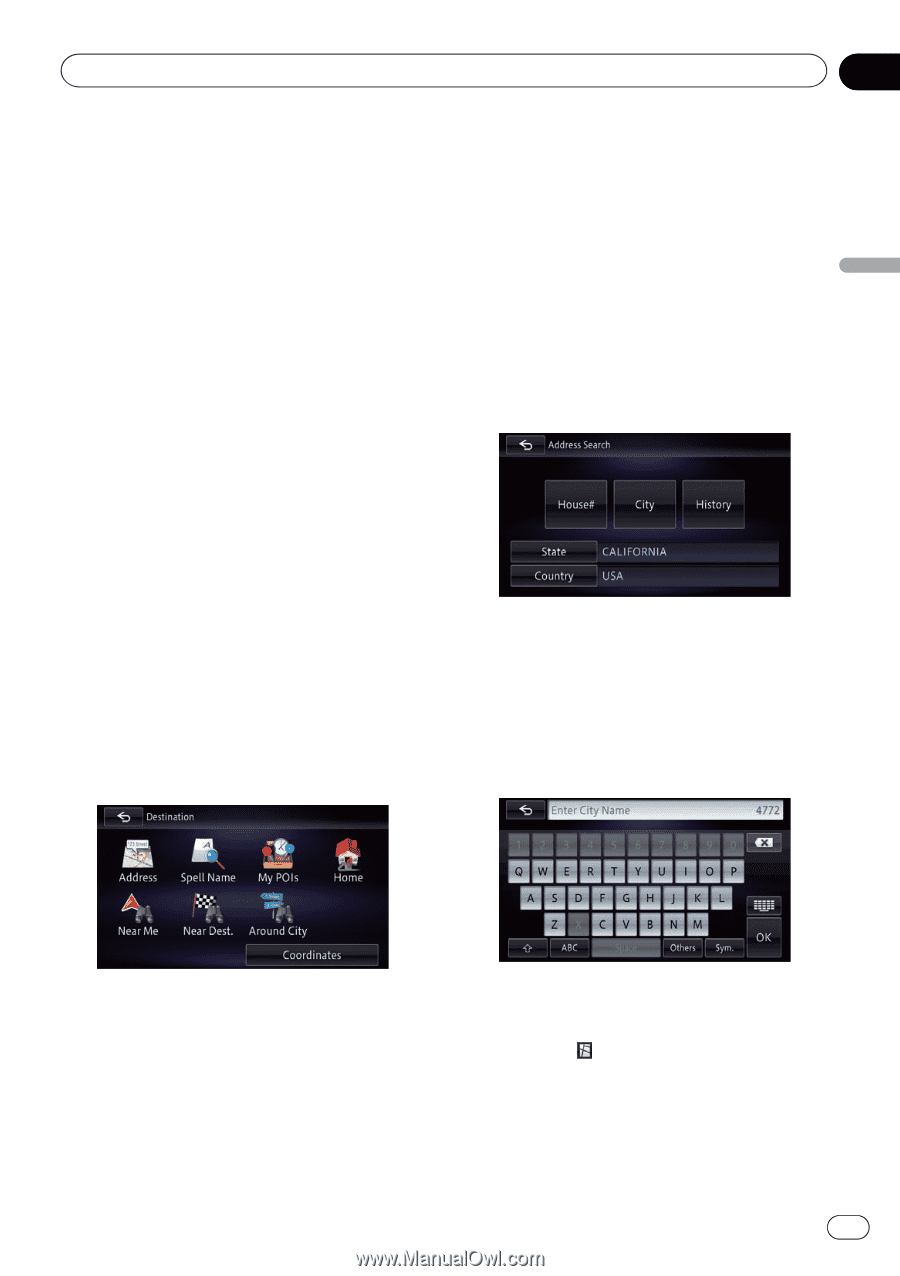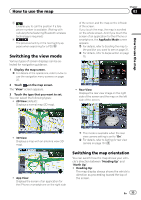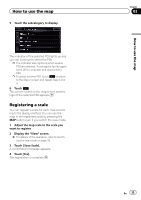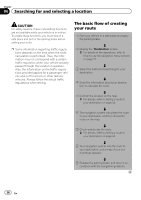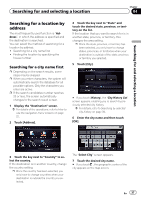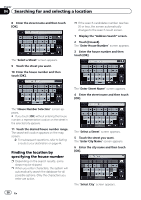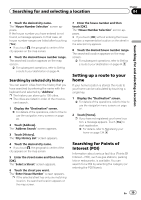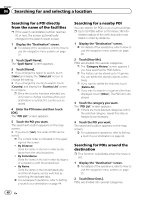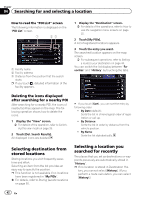Pioneer AVIC-X850BT Operation Manual - Page 37
Searching for a location by, address, Searching for and selecting a location
 |
View all Pioneer AVIC-X850BT manuals
Add to My Manuals
Save this manual to your list of manuals |
Page 37 highlights
Searching for and selecting a location Chapter 04 Searching for and selecting a location Searching for a location by address The most frequently used function is "Address", in which the address is specified and the destination is searched. You can select the method of searching for a location by address. ! Searching for a city name first ! Finding the location by specifying the house number Searching for a city name first p Depending on the search results, some steps may be skipped. p When you enter characters, the system will automatically search the database for all possible options. Only the characters you enter are active. p If the search candidates number reaches 20 or less, the screen automatically changes to the search result screen. 1 Display the "Destination" screen. = For details of the operations, refer to How to use the navigation menu screens on page 22. 2 Touch [Address]. 4 Touch the key next to "State" and touch the desired state, province, or territory on the list. If the location that you want to search for is in another state, province, or territory, this changes the area setting. p Once the state, province, or territory has been selected, you only have to change states, provinces, or territories when your destination is outside of the state, province, or territory you selected. 5 Touch [City]. # If you touch [History], the "City History List" screen appears, enabling you to search by previously selected city history. = For details, refer to Searching by selected city history on page 39. 6 Enter the city name and then touch [OK]. 3 Touch the key next to "Country" to select the country. If the destination is in another country, change the country setting. p Once the country has been selected, you only have to change countries when your destination is outside the country you selected. The "Select City" screen appears. 7 Touch the desired city name. # If you touch , the geographic center of the city appears on the map screen. En 37