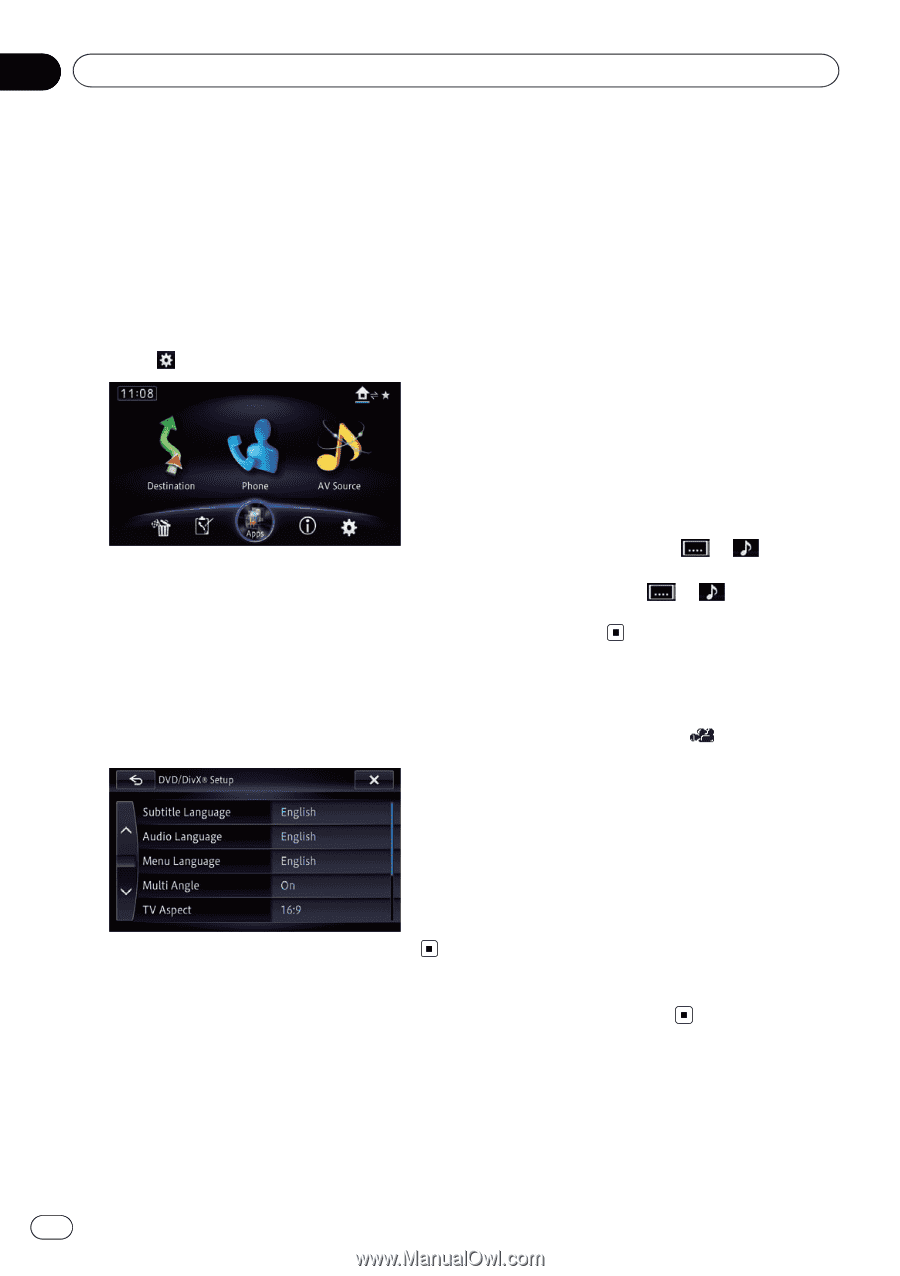Pioneer AVIC-X850BT Operation Manual - Page 94
Displaying DVD/DivX®, Setup menu, Setting the top-priority, languages, Setting the angle icon
 |
View all Pioneer AVIC-X850BT manuals
Add to My Manuals
Save this manual to your list of manuals |
Page 94 highlights
Chapter 18 DVD-Video or DivX setup This chapter describes how to configure the DVD-Video/DivX playback. Displaying DVD/DivX® Setup menu 1 Press the HOME button to display the "Top Menu" screen. 2 Touch . The "Edit/Settings" screen appears. 3 Touch [Source Settings]. The "Setting according to source" screen appears. 4 Touch [DVD/DivX® Setup]. The "DVD/DivX® Setup" screen appears. 5 Touch the item you want to configure. Setting the top-priority languages You can assign the top-priority language to the top-priority subtitle, audio and menu in initial playback. If the selected language is recorded on the disc, subtitles, audio and menu are displayed or output in that language. 1 Display the "DVD/DivX® Setup" screen. = For details, refer to Displaying DVD/DivX® Setup menu on page 94. 2 Touch [Subtitle Language], [Audio Language] or [Menu Language]. Each language menu is displayed and the currently set language is selected. 3 Touch the desired language. When you select "Others", a language code input display is shown. Input the four-digit code of the desired language then touch [OK]. = For details, refer to Language code chart for DVDs on page 97. p If the selected language is not recorded on the disc, the default language specified on the disc is output and displayed. p You can also switch the subtitle and audio language by touching or during playback. Even if you touch or to switch the subtitle or audio language, this setting will not change. Setting the angle icon display You can set the angle icon to display in scenes where the angle can be switched. 1 Display the "DVD/DivX® Setup" screen. = For details, refer to Displaying DVD/DivX® Setup menu on page 94. 2 Touch [Multi Angle]. 3 Touch [On] or [Off]. ! On (default): Displays the angle icon in scenes where the angle can be switched. ! Off: Hides the angle icon. 94 En