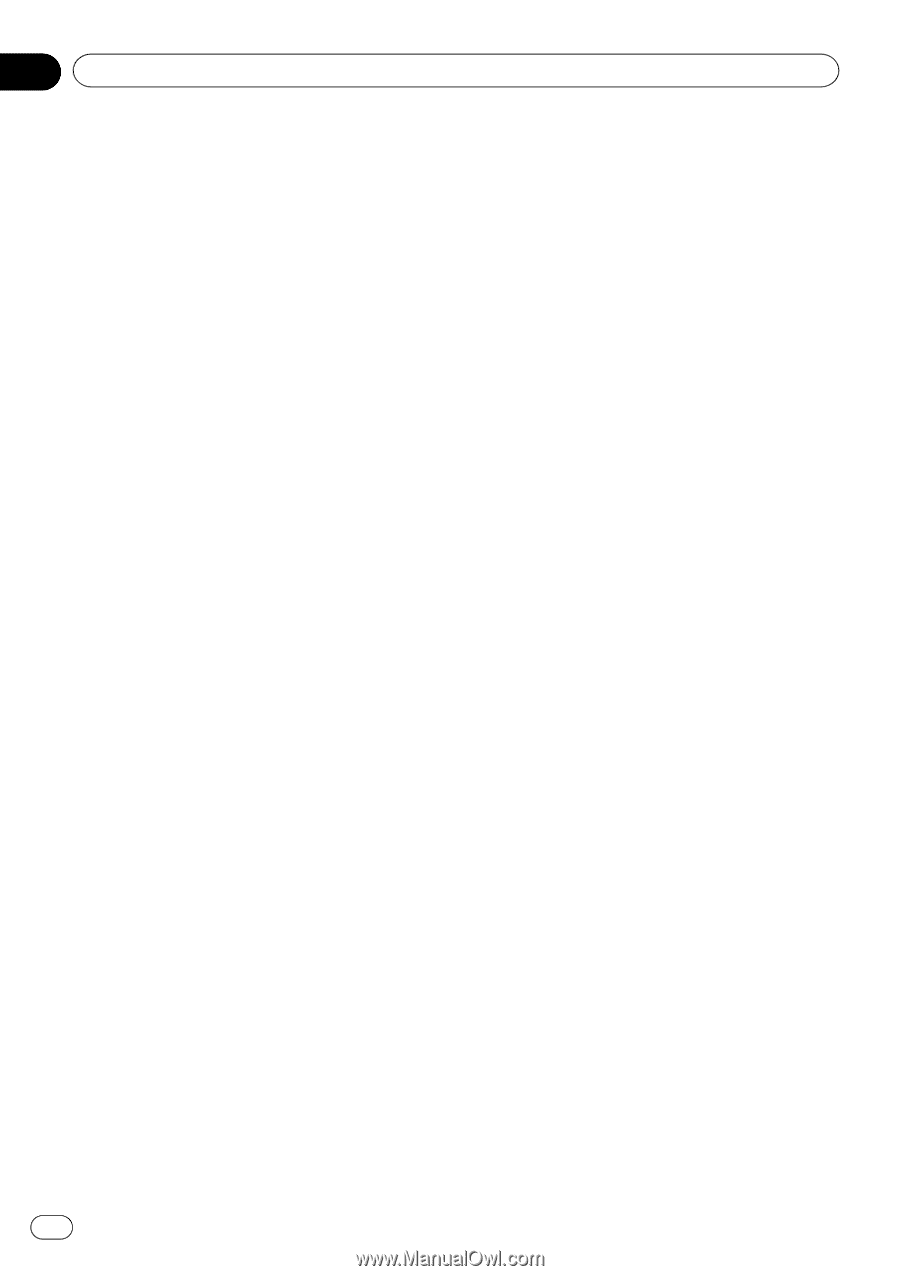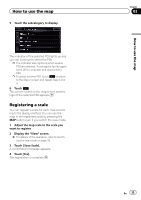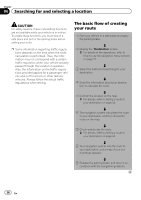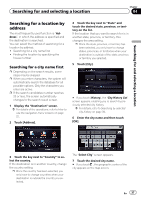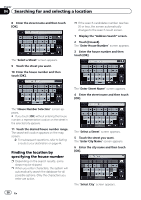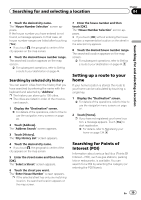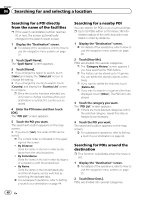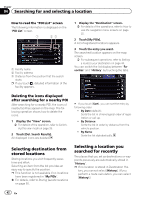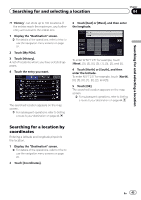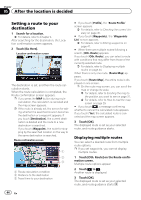Pioneer AVIC-X850BT Operation Manual - Page 40
Searching for a POI directly, from the name of the facilities, Searching for a nearby POI, Searching
 |
View all Pioneer AVIC-X850BT manuals
Add to My Manuals
Save this manual to your list of manuals |
Page 40 highlights
Chapter 04 Searching for and selecting a location Searching for a POI directly from the name of the facilities p If the search candidates number reaches 20 or less, the screen automatically changes to the search result screen. 1 Display the "Destination" screen. = For details of the operations, refer to How to use the navigation menu screens on page 22. 2 Touch [Spell Name]. The "Spell Name" screen appears. 3 Touch [Name]. # If you change the region to search, touch [State] and display the "State List" screen to change the setting. # If you change the country to search, touch [Country] and display the "Country List" screen to configure. p Once the country has been selected, you only have to change countries when your destination is outside the country you selected. 4 Enter the POI name and then touch [OK]. The "POI List" screen appears. 5 Touch the POI you want. The searched location appears on the map screen. # If you touch [Sort], the order of POI can be sorted. p The current order is indicated on the upper right of the screen. ! By Distance: Sorts the items in the list in order by distance from the vehicle position. ! By Coincidence: Sorts the items in the list in order by degree of consistency with the entered text. ! By Name: Sorts the items in the list alphabetically, and the list display can be switched by switching the alphabet tabs. = For subsequent operations, refer to Setting a route to your destination on page 44. Searching for a nearby POI You can search for POIs in your surroundings. p Up to 50 POIs within a 100 miles (160 kilo- meters) radius of the vehicle position are listed in order by distance. 1 Display the "Destination" screen. = For details of the operations, refer to How to use the navigation menu screens on page 22. 2 Touch [Near Me]. POIs are divided into several categories. p The "Category History" screen appears if you have searched for POIs before. p The history can be stored up to 10 genres. You can delete the stored histories collectively. p If you want to delete the histories, touch [Delete All]. p If you want to search for a genre other than displayed, touch [Other]. The POI list is displayed. 3 Touch the category you want. The "POI List" screen appears. p If there are more detailed categories within the selected category, repeat this step as frequently as necessary. 4 Touch the POI you want. The searched location appears on the map screen. = For subsequent operations, refer to Setting a route to your destination on page 44. Searching for POIs around the destination p This function is available when the route is set. 1 Display the "Destination" screen. = For details of the operations, refer to How to use the navigation menu screens on page 22. 2 Touch [Near Dest.]. POIs are divided into several categories. 40 En