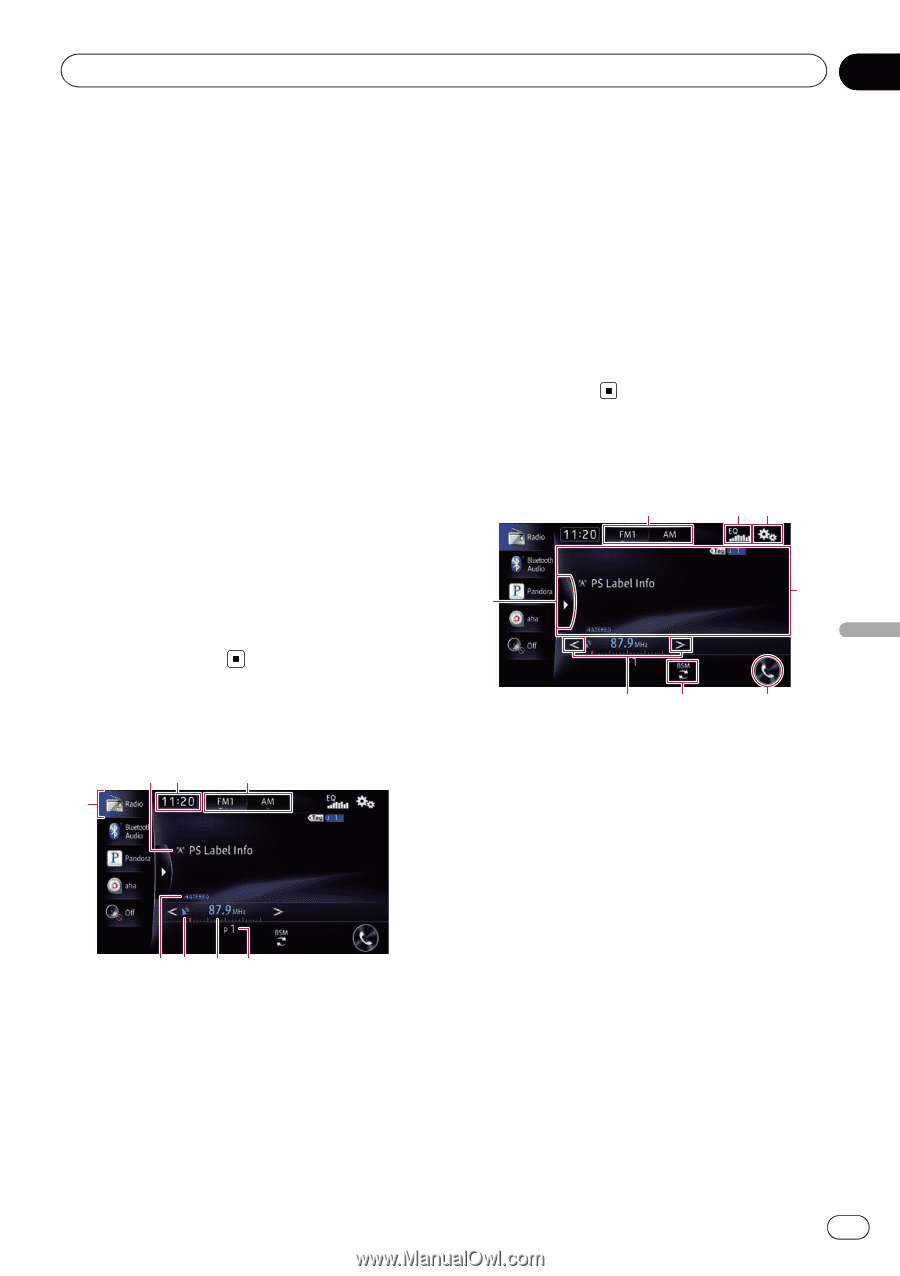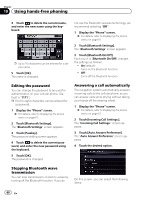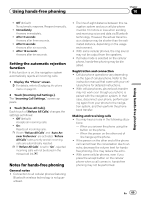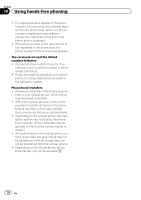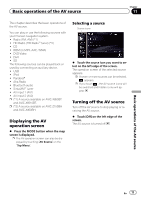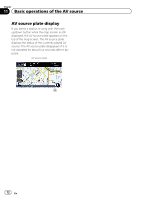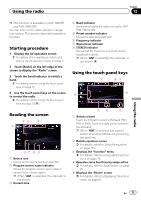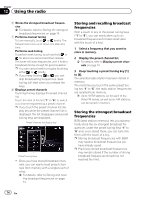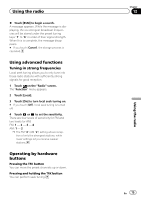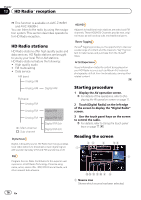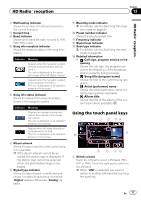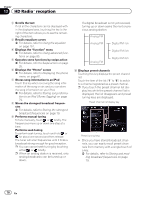Pioneer AVIC-X850BT Operation Manual - Page 73
Starting procedure, Reading the screen, Using the touch panel keys, Using the radio
 |
View all Pioneer AVIC-X850BT manuals
Add to My Manuals
Save this manual to your list of manuals |
Page 73 highlights
Using the radio Chapter 12 Using the radio p This function is available on AVIC-X850BT and AVIC-X8510BT. You can listen to the radio using the navigation system. This section describes operations for radio. Starting procedure 1 Display the AV operation screen. = For details of the operations, refer to Displaying the AV operation screen on page 71. 2 Touch [Radio] on the left edge of the screen to display the "Radio" screen. 3 Touch the band indicator to switch a band. = For details, refer to Using the touch panel keys on page 73. 4 Use the touch panel keys on the screen to control the radio. = For details, refer to Using the touch panel keys on page 73. Reading the screen 23 4 1 87 6 5 1 Source icon Shows which source has been selected. 2 Program service name indicator Shows the program service name (station name) of the current station. p When "AM" is selected, this indicator is not shown. 3 Current time 4 Band indicator Shows which band the radio is tuned to: FM1, FM2, FM3 or AM. 5 Preset number indicator Shows the selected preset item 6 Frequency indicator 7 Signal level indicator 8 STEREO indicator Shows that the frequency selected is being broadcast in stereo. p When "AM" is selected, this indicator is not shown. Using the touch panel keys 1 23 8 4 76 5 1 Selects a band Touch the left part to select a FM band (FM1, FM2 or FM3). Touch the right part to switch to the AM band. p When "AM" is selected, you cannot switch to another AM band by touching the band key. 2 Recalls equalizer curves = For details, refer to Using the equalizer on page 151. 3 Displays the "Function" menu = For details, refer to Using advanced functions on page 75. 4 Operates some functions by swipe action = For details, refer to Swipe action on page 25. 5 Displays the "Phone" screen = For details, refer to Displaying the phone menu on page 61. En 73