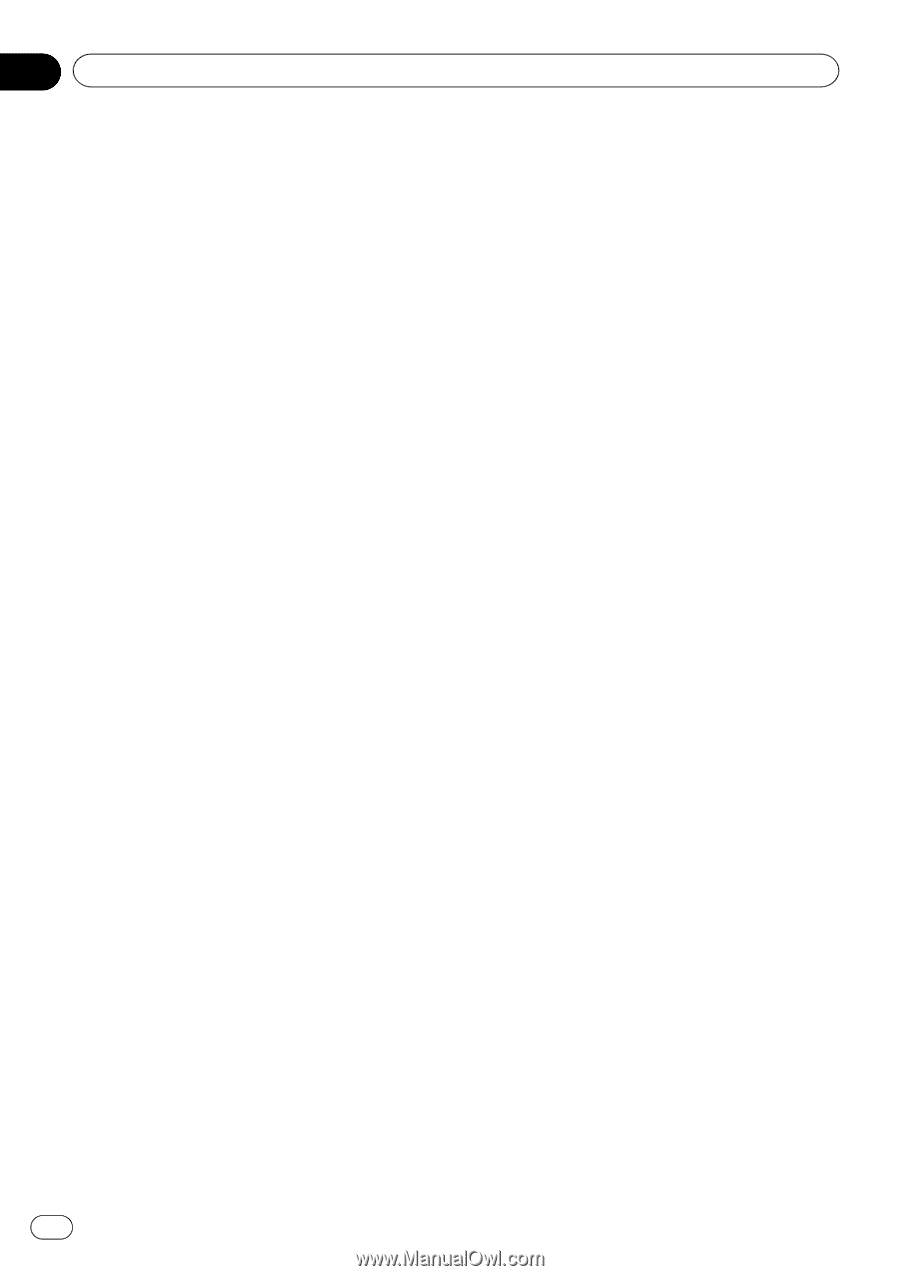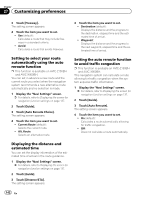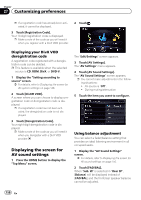Pioneer AVIC-X850BT Operation Manual - Page 146
Changing to the splash screen, stored on the SD memory card
 |
View all Pioneer AVIC-X850BT manuals
Add to My Manuals
Save this manual to your list of manuals |
Page 146 highlights
Chapter 27 Customizing preferences # If you touch [Show Image], you can confirm a selected image via full screen preview. Touch the screen to return to the "Select Splash Screen". 4 Touch [OK]. The image is set as the splash screen, and the map screen returns. Changing to the splash screen stored on the SD memory card You can change the splash screen to other images imported from the SD memory card. p Splash screen images must be used within the following formats. ! BMP or JPEG files ! Allowable data size is 6 MB or smaller p The best image size is 800 pixels x 480 pixels. p Proper compatibility with allowable files is not guaranteed. p Imported original images will be stored in the built-in memory, but the ability to save these images cannot be guaranteed completely. If your original image data is deleted, insert the SD memory card again and re-import the original image. p The maximum number of images, including those in the built-in memory, that can be imported and displayed on the list is 10. 1 Create a folder named "Pictures" in the top-most directory of the SD memory card. 2 Store the picture files in the "Pictures" folder. 3 Insert an SD memory card into the SD card slot. = For details of the operation, refer to Inserting and ejecting an SD memory card on page 16. 4 Display the "System Settings" screen. = For details, refer to Displaying the screen for system settings on page 144. 5 Touch [Splash Screen]. The "Select Splash Screen" screen appears. 6 Touch [Load from SD]. A message confirming whether to start loading files appears. ! Yes: Starts importing the files into the navigation system. ! No: Returns you to the previous screen. The "Select Splash Screen" screen appears. 7 Touch the image to use as the splash screen from the list. The image is displayed on the screen. 8 Touch [OK]. The image is set as the splash screen, and the map screen returns. p Images imported from the SD memory card are added to the list on "Select Splash Screen". 146 En